What are deployment pipelines?
On CodeShip, you are able to define deployment pipelines. A deployment
pipeline is a set of deployment commands, or a deployment integration,
configured to run whenever code is updated on a specific branch (such as
master).
Every time you push a new commit or tag to this branch, or merge a pull request into this branch, a build will kick off that will run your deployment pipeline if all other setup and test command steps are successfully. Most projects will have at least one deployment pipeline, for deploying your code after successfully running your tests.
Using Deployment Pipelines
To set up your deployment pipelines, go to the Deployment page of your project settings to set up your deployment.
Add a branch that you would like to deploy and save it.
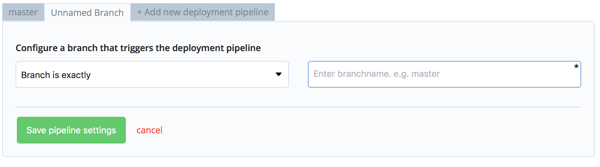
Choose your hosting provider or deployment method.
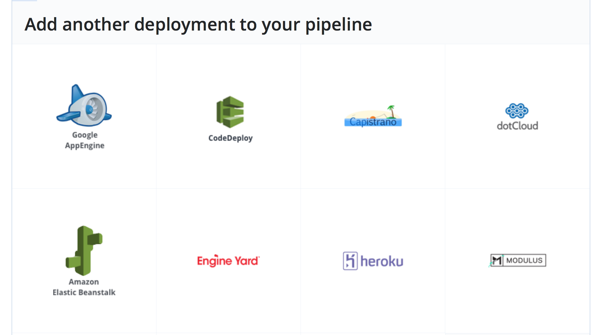
Fill out the deployment configuration and click the green checkmark on
the top right of your deployment to save it.
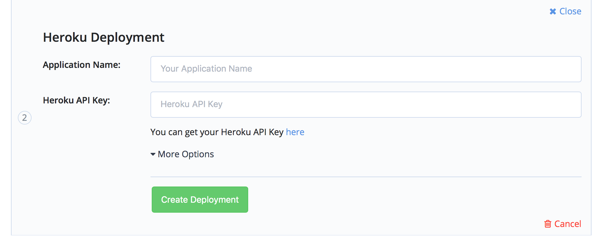
On the next push to this branch (in this case `master') the deployment will be triggered under the condition that all setup and test commands pass successfully.
Deployment Integrations
As part of our deployment pipelines, CodeShip provides turnkey deployment integrations for many common hosting providers, such as AWS Elastic Beanstalk, Heroku, Google App Engine and more.
To use a deployment integration, just click on the logo of your provider after creating your pipeline and add your authentication and configuration information as required.
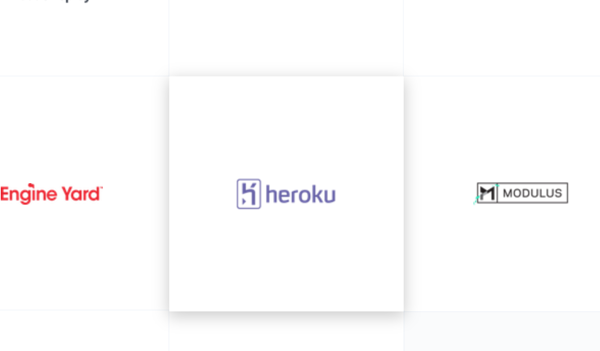
Custom Script Deployments
While CodeShip does provide many helpful deployment integrations, you may find that you want to run your own commands or your own custom scripts as part of a deployment pipeline.
You can use the
Script Deployment to run your custom deployment commands or to execute other
tasks right after or before a deployment. These will run as part of a
deployment pipeline exactly as any of our deployment integrations would,
but will rely on your scripts to provide exit status codes of 0 or any
non-zero status code to indicate that they have either passed or failed.
|
When using a single test pipeline, the same build container is used for the entire build and deploy so any configuration done during the setup and testing phase will also be present for the deployment phase. When using multiple test pipelines, a new container is used for the deploy and setup commands do not run again. If your deployment has any specific dependencies you will want to include those commands with your deployment steps. |
Multi-Step Deployment Pipelines
You can add multiple deployments within one deployment pipeline. One easy example of this type of workflow would be to run your deployment commands and then, if they are successful, run post-deployment notification scripts. This process is easy to fully automated on CodeShip. Note, though, that it is not possible to run multiple deployments in parallel.
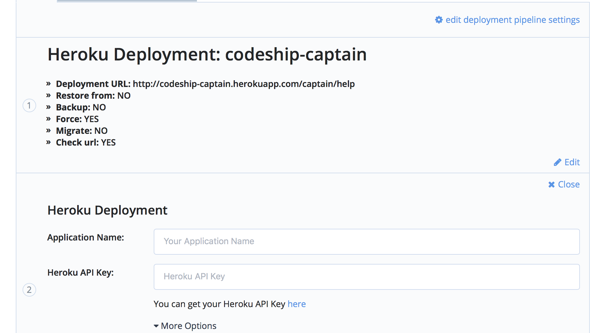
Wildcard Branch Deployment Pipelines
When you add a new branch to be deployed you can choose whether you are specifying an exact branch name or if this is a wildcard deployment.
For the latter select Branch starts with from the dropdown and then specify the common part of the branches you want to deploy.
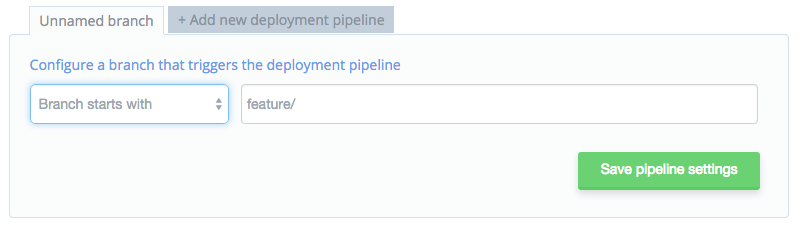
Using a wildcard deployment, you can specify it to run a deployment on any branch that starts with a string. For instance:
-
Run deployments on builds that start with
features/dev-name-1/. In this scenario,features/dev-name-1/test-casewould trigger a build, butfeatures/dev-name-2/test-casewould not.
Another trick is setting Branch starts with to %. This will match on
all branches so you could trigger a deploy for all branches. You could
then setup a custom deploy script to further customize the deployment
actions for each branch.
Creating Additional Deployment Pipelines
It is likely that you will want multiple deployment pipelines, for
instance one to deploy to a staging environment from your staging
branch and another to deploy to your production environment from your
master branch.
To create separate deployment pipeline for another branch, click on
"Add a branch to deploy" and enter the branch name.
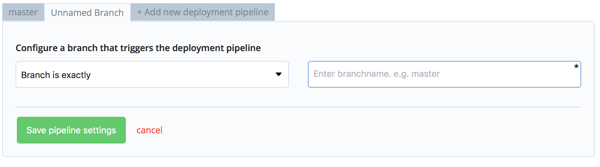
After saving the deployment pipeline you can add your deployment methods for that branch.
Editing Branch Specifications
By clicking on "Edit Branch Settings" you can change the branch name or delete that branch.
Scripts Library
We maintain a scripts library with scripts for common packages, deployments and other useful workflow improvements on CloudBees CodeShip Basic.
If you’re looking for a specific tool or version, the scripts library is a great first place to check.