What is two-factor authentication (2FA)?
Two-Factor Authentication (more commonly referred to as 2FA) is a way to secure online accounts further by requiring more than just your username and password. There are different approaches to this, but in most cases 2FA relies on the user having a personal device (phone, tablet etc.) that the user is in full control over. If an online service is compromised and usernames + passwords are stolen, the hackers wouldn’t be able to access account where 2FA is enabled as they wouldn’t have access to the user’s personal device.
How does 2FA work?
There are a couple of different approaches to 2FA, some are purely app-based while others require you to have a special piece of hardware that can generate unique codes. In all cases you will be asked for a unique code as part of logging in the online service, and the unique code is delivered to/by your personal device.
For our implementation on CodeShip, we have chosen to rely on mobile apps that can generate the unique codes. These apps will continuously generate one-time use codes that are only valid for a short period of time. The apps rely on a shared unique code between CodeShip and the specific app, to ensure that only the app on your personal device is able to generate the correct codes; it’s impossible for someone to generate the same codes, at the same time, on their own device.
Authenticator Apps
Depending on your mobile OS, you can get one of these apps: Google Authenticator (iOS, Android, Blackberry) or Authenticator (Windows Phone). There are a lot of other authenticator apps available, so check your app store if you’re looking for something else than what either of these two offer.
Enabling 2FA
Once you have decided on an authenticator app, and have installed it on your device, you can go to your Personal Settings in CodeShip and enable 2FA.

When you enable 2FA we will display a unique QR code that you will need to scan with your authenticator app. This is how an (automatically generated) shared secret is agreed upon between CodeShip and your app.
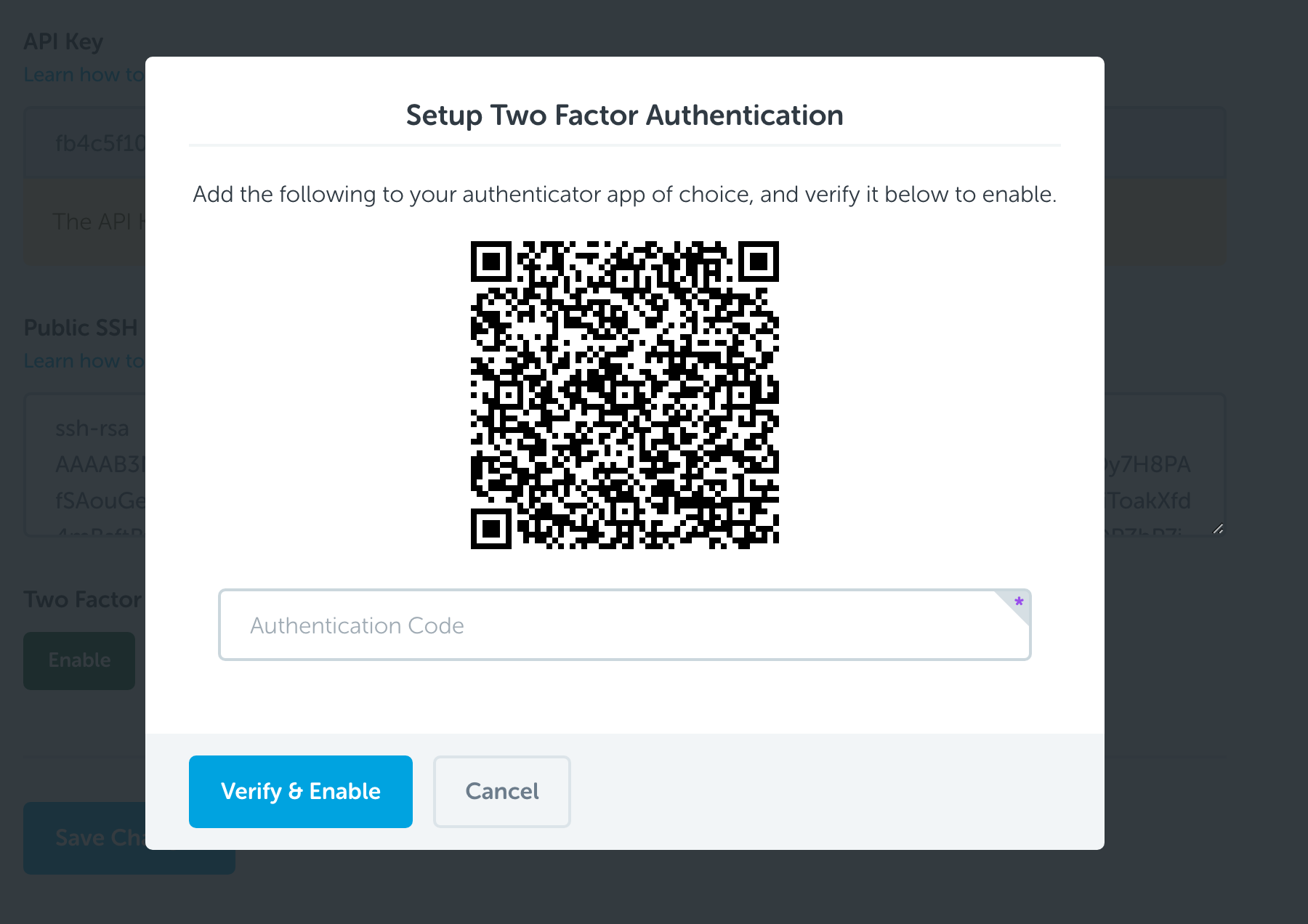
Before you can finalize the setup, you will need to provide a valid code from your authenticator app. Your app will start to generate codes once you have scanned the QR code (and potentially have finished it’s setup - that depends a bit on the app). The setup on CodeShip will not be complete until you’ve entered a code, to make sure that everything works as it’s supposed to.
If something goes wrong in setting up the app, simply cancel out of enabling 2FA and try again. As long as the we haven’t been able to validate a code from your authenticator app, your setup will not change.
As a final step, make sure you download your recovery codes and store them somewhere safe. You can read more about recovery codes below.
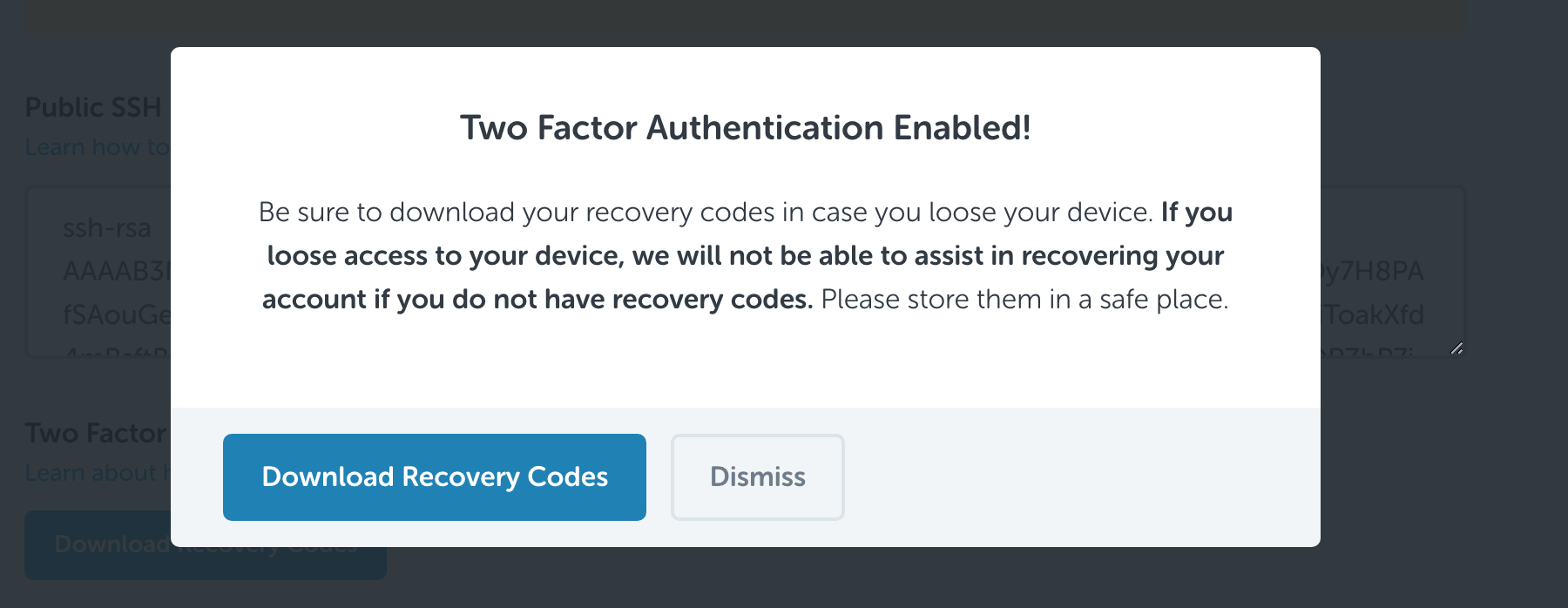
Recovery Codes
Accidents happen, and you may end up in the situation where you’ve either lost your personal device, or for some reason it’s no longer working and can no longer generate codes for you. In this case it’s important that you have downloaded the recovery codes made available to you, when you initially set up 2FA.
In case you didn’t download the recovery codes during the setup, you can
always go back to your Personal Settings and click the
Download recovery codes button.
Be aware that recovery codes can be used in case your don’t have your personal device, so make sure to keep them safe. If someone else were to get hold of them (as well as your username and password) they would be able to get access to your account, without having the authenticator app on your personal device.
Using Recovery Codes
If you’ve lost your personal device, or for other reasons can’t generate codes, you can use one of your recovery codes to get access to your account and re-setup 2FA.
When asked for a 2FA code, select to use a recovery code instead. This will take you to a different view where you can enter one of your recovery codes. Note that these codes are one-time use as well and will not work again later on. If you do use a recovery code, make sure you either turn off 2FA or setup another authenticator app to replace your old one. You shouldn’t use recovery codes on a regular basis.
Lost Device/Authenticator
In the event that you lose access to your device or authenticator, then the only way to log back into your account is to use the recovery codes that you downloaded when you initially set up 2FA on your account. If you don’t have your recovery codes, then unfortunately we won’t be able to help you regain access to your account.
CodeShip chooses not to disable 2FA for any account once it’s been enabled in an effort to maintain security against unauthorized social engineering attempts. (For example; someone trying to gain access to your account by pretending that they are you.)
As a last resort, a support agent can assist you with deleting your CodeShip account; which will allow your email address to be reused when registering for a new account. Only your account will be deleted; CodeShip organizations and projects will remain.
If you were previously part of an organization, then you need to be re-invited by the organization’s owner to regain access to your projects.
If you were the only owner of your organization, then you will need to recreate your organization and projects. A support agent can help you delete your old CodeShip organization and disconnect any repositories that you need to reuse.
Replace Authenticator App
Should you end up in a situation where you want to use a different authenticator app (or a are setting up a new device), you’ll need to reset the 2FA configuration. The QR code that is generated can theoretically be used on multiple devices, so if you setup a new device without resetting the 2FA setup, anyone with access to your old authenticator app would still be able to generate valid codes.
To reset your setup, simply go to your account and click the Reset button. This will cause the old configuration to be invalid and a new one to be generated. If you don’t complete the resetting process, your account will be left without 2FA.
Disabling 2FA
If you need to disable 2FA, simply access your account, navigate to your Personal Settings, and disable 2FA.
2FA and the CodeShip API
As the API is built with system-to-system interaction in mind, it’s not possible to access the API with a user that has 2FA enabled. We’re looking into personal access tokens and similar options, but do get in touch if this is a concern for you, as we would like to learn more about which options might work best in which scenarios.