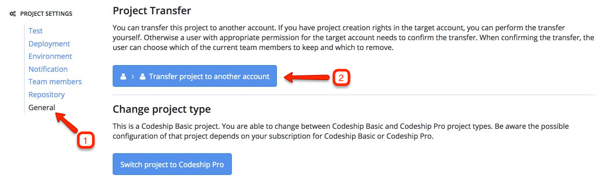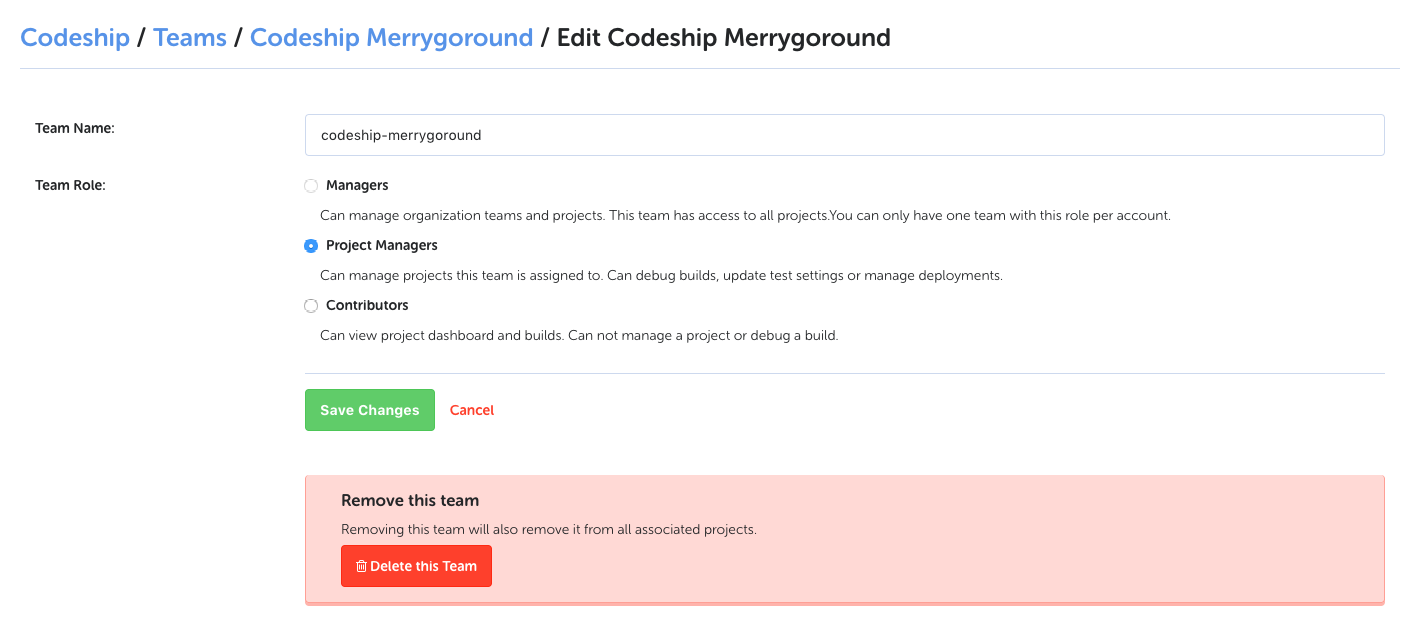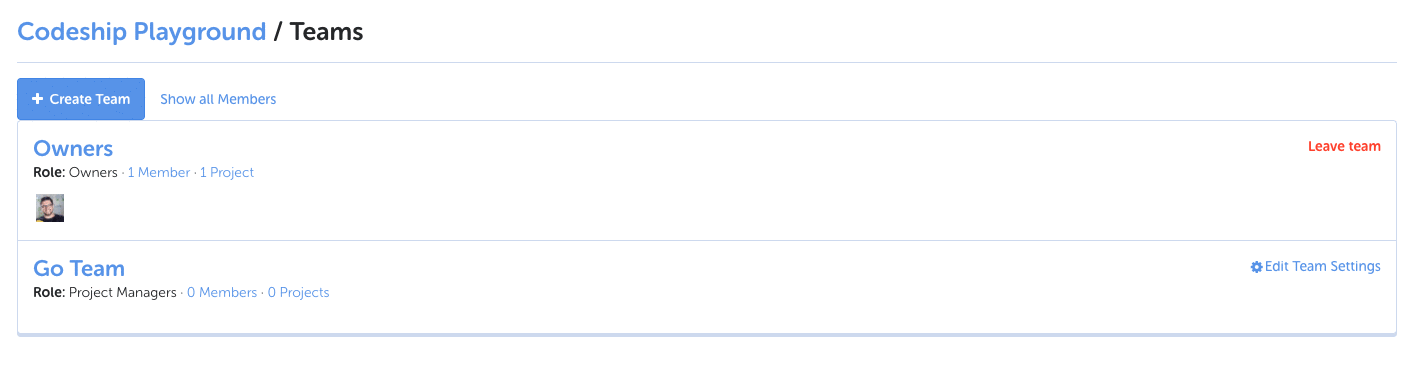Organizations simplify and enhance team management as well as subscription management for teams on CloudBees CodeShip.
You can define arbitrary teams and add them to any organization project and add CodeShip accounts to those teams. You can also provide read-only access to some of your team members.
Managing Teams And Projects
On the Teams tab of the organization settings, you can manage your different teams, add new teams and invite or remove team members from the available teams.
Team Roles And Permissions
We currently offer the following roles:
-
Owners have control over all aspects of an organization. From changing the subscription to managing organization projects and teams.
-
Managers have control over team and project management of an organization. They can add and remove projects and manage the organization teams by adding new team members or assigning projects to teams. They have access to all projects and are able to change the project configuration.
-
Project Managers can manage projects the team is assigned to. They can debug builds, update test settings, or manage deployments.
-
Contributors have read-only access to their projects. This means they can view the project dashboard and build details but are not allowed to change project settings, or open debug builds. Contributors are allowed to restart builds.
Role Permissions
| Permission | Owners | Managers | Project Managers | Contributors |
|---|---|---|---|---|
Organizations |
||||
Update/Delete Organization |
x |
|||
Manage Billing |
x |
|||
Teams |
||||
Create/Delete Team |
x |
x |
||
Update Team |
x |
x |
x |
|
Projects |
||||
Create/Update Project |
x |
x |
x |
|
View Project Details |
x |
x |
x |
x |
Delete/Transfer Project |
x |
x |
||
View All Projects |
x |
x |
||
View/Reset AES key |
x |
x |
x |
|
Builds |
||||
Restart Build/Pipeline |
x |
x |
x |
x |
Start Debug Build |
x |
x |
x |
|
Approve Build |
x |
x |
||
Stop Build |
x |
x |
x |
Default Teams
Two teams are created for each organization by default:
-
Owners, containing only the user who created the organization by default. However, you can add any other CodeShip account to the Owners team, as well.
-
Use that team to share responsibility around subscription, team management and billing.
-
Managers, which is empty by default but is assigned the Managers permissions level.
-
Use that team to give everyone access to all projects with full permission to view, edit and configure projects.
Manage access and permissions to projects more granularly by creating specific teams that have access to specific projects by using the Project Managers or Contributor role.
Creating A New Team
If you want to create a new team, click the Create new team button and select the appropriate role.
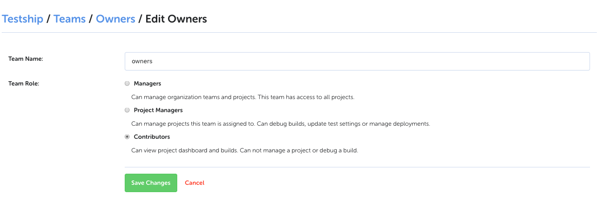
Once you have created a new team, you can invite your colleagues and add new team members via their email address as well as any existing projects.
If you need to change the team settings (e.g., the name or the role), hover over the team card and click the gear icon showing on the right hand side.
Removing A User From All Teams And Projects
To remove a team member from all organization teams and projects, click into your team management page. At the top, you will see a link for "Show All Members".
From the "Show All Members" screen, changes to any team member will apply to all teams and projects, organization-wide.
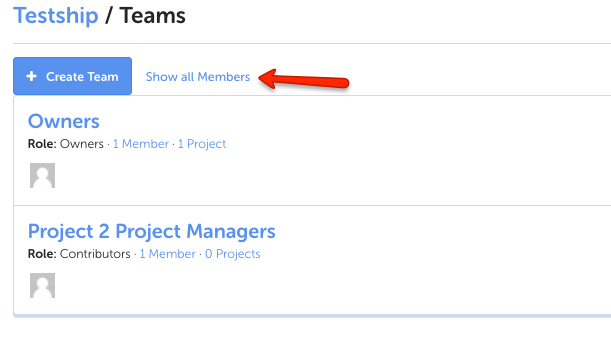
Removing yourself from a team or organization
To remove yourself from an organization or team within an organization navigate to the Teams page, which can be accessed through the main navigation. On this page, next to each team that you are a member of, you have the option to Leave Team.
Note: If you remove yourself from all teams, you will also remove yourself from access to this organization.
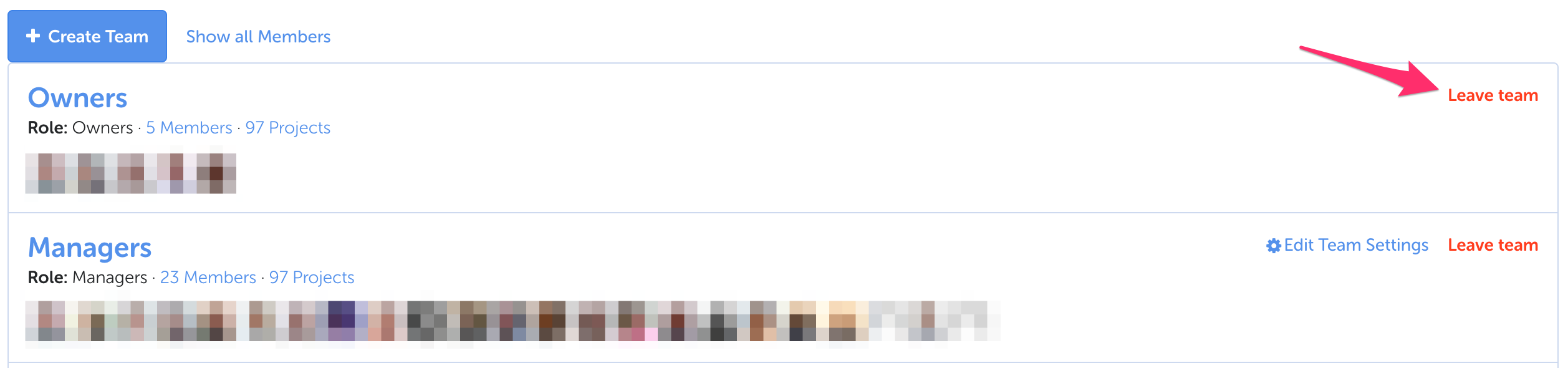
Creating An Organization
As part of our ongoing cleanup and management of the CloudBees CodeShip platform, we limit the ability to create new organizations.
If you are an existing paid customer, please contact support. We will assist you in creating a new paid organization subscription.
-
Click on your name in the navigation bar at the top and click the green Create Organization button.
-
Choose an available name and you’re done!
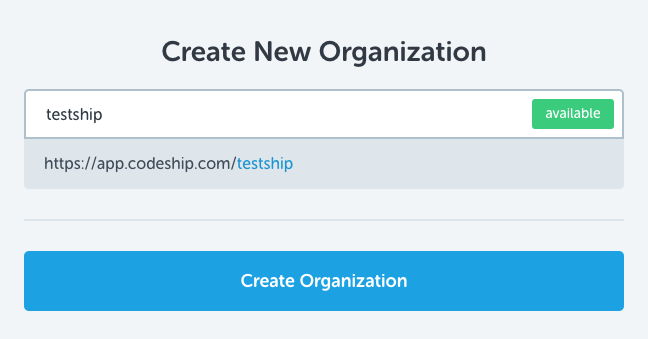
Changing The Name Of An Account
The name of an account can be changed by members of the owner team only.
In order to change the account name, navigate to the Settings page of your account.
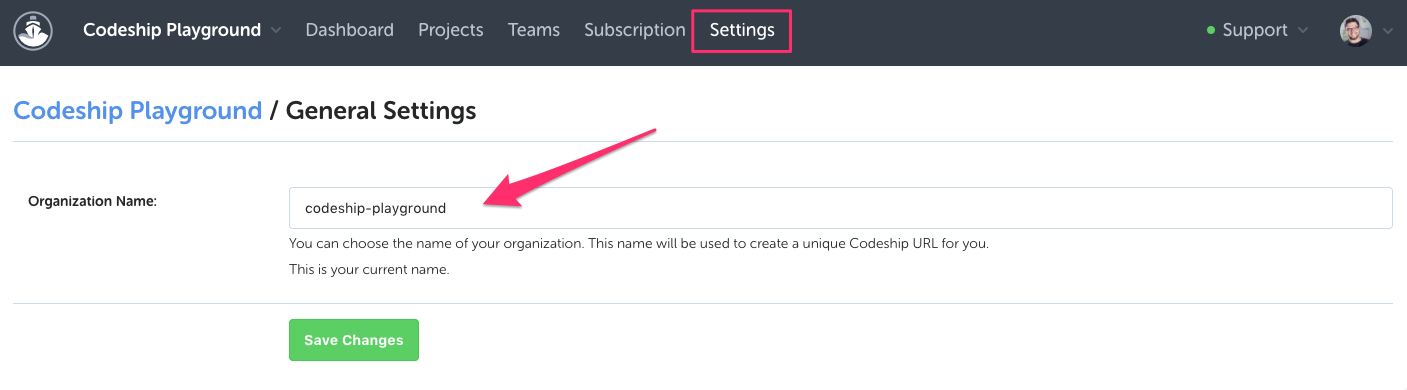
Account names are required to be unique. Changing the account name will
also change the dashboard url - app.codeship.com/<your_account_name> -
for that account.
On the account page, you also have the option to enable the static IP addresses feature. Read more about that in the Static IP Addresses documentation to see if it is something your organization needs.
Delete Your Organization Account
To delete your organization account on CodeShip, navigate to the Settings page of your organization and select delete organization. Be aware that:
-
You have to be part of the Owner Team
-
You must cancel your billing subscription before you are able to delete your organization account
-
The organization will be removed and all team members will lose access
-
All your projects, configuration and builds will be deleted
Note that you must be in the Owners group to be able to delete an organization.
Accessing Invoices
For all users assigned the Owner role in an organization, you can access invoices by clicking on your name in the top right and selecting an organization from the drop-down. Then, on the sidebar underneath the organization name, you will see a tab for Invoices.
Cancel Your Billing Subscription
To cancel your billing subscription, simply click Subscription from the top navigation and select the free plan as your account option.
Note as of March 1st, 2023 free accounts are discontinued and will be deleted.
Transfer A Project To An Organization
You can transfer your project to another organization by navigating to:
Project Settings > General
A user with appropriate permissions for the target organization will need to confirm the transfer, unless your account also has Owner or Manager permissions on the organization you are transferring the project to.
When confirming a project transfer, you can choose which of the current team members to keep and which to remove.
If you want to bulk transfer projects, please reach out to our support via app.codeship.com.