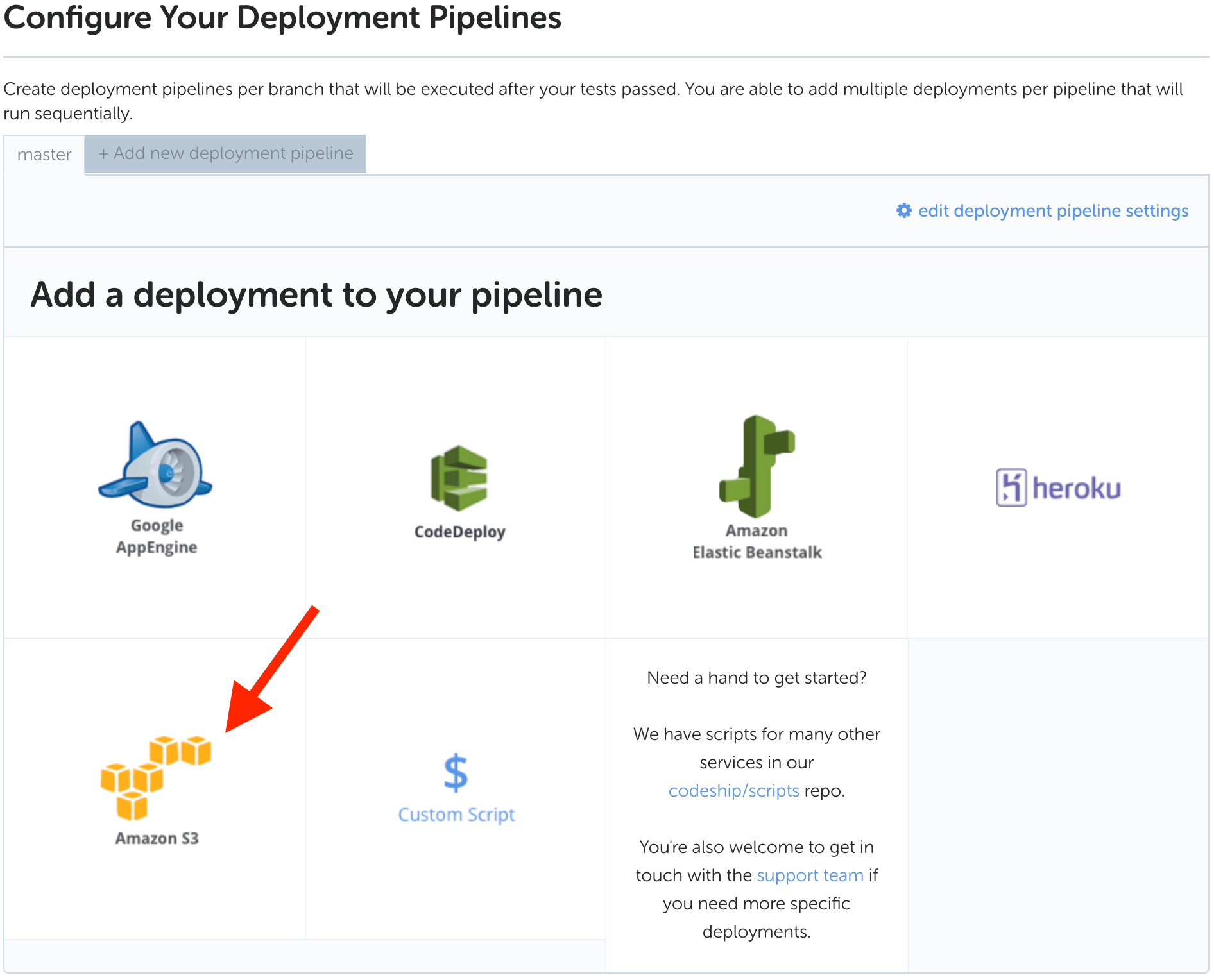CodeShip makes it easy to deploy your application files to AWS S3 using CodeShip’s integrated deployment pipelines.
Setup AWS S3 Deployment
Step 1 - Navigate to Deployment Configuration
Navigate to your project’s deployment configuration page by selecting Project Settings on the top right side of the page. Next, select the Deploy tab.
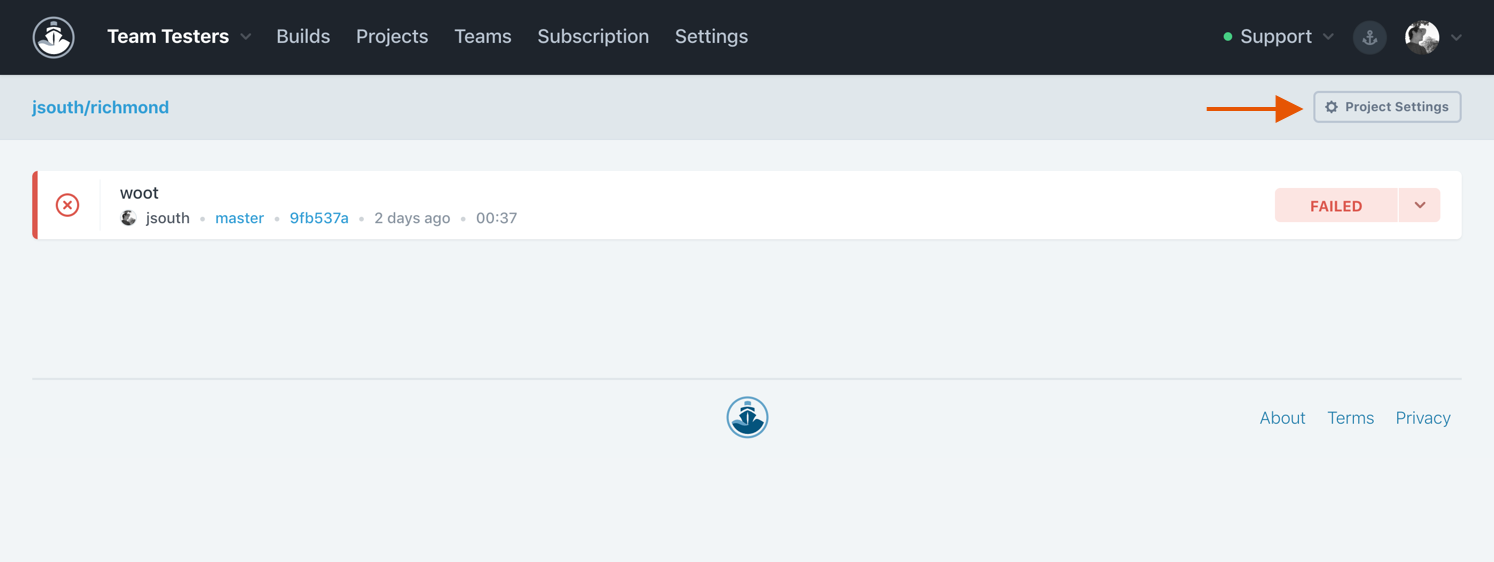
Step 2 - Add New Deployment Pipeline
Edit an existing deployment pipeline or create a new deployment pipeline by selecting + Add new deployment pipeline. Create the deployment pipeline to match the exact name of your deployment branch or a wildcard branch.
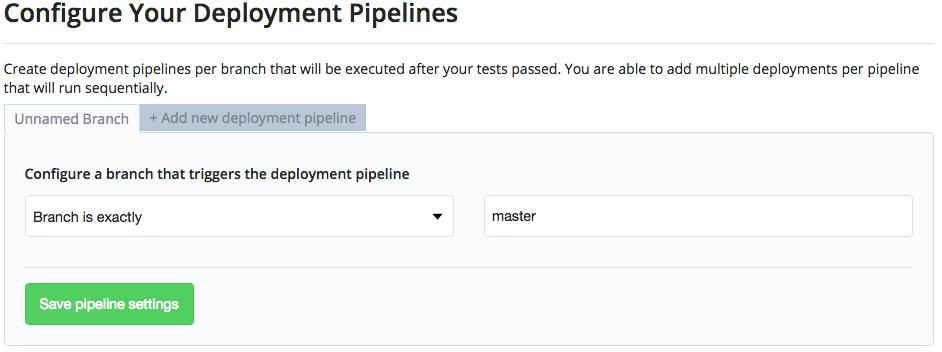
Step 4 - Deployment Configuration
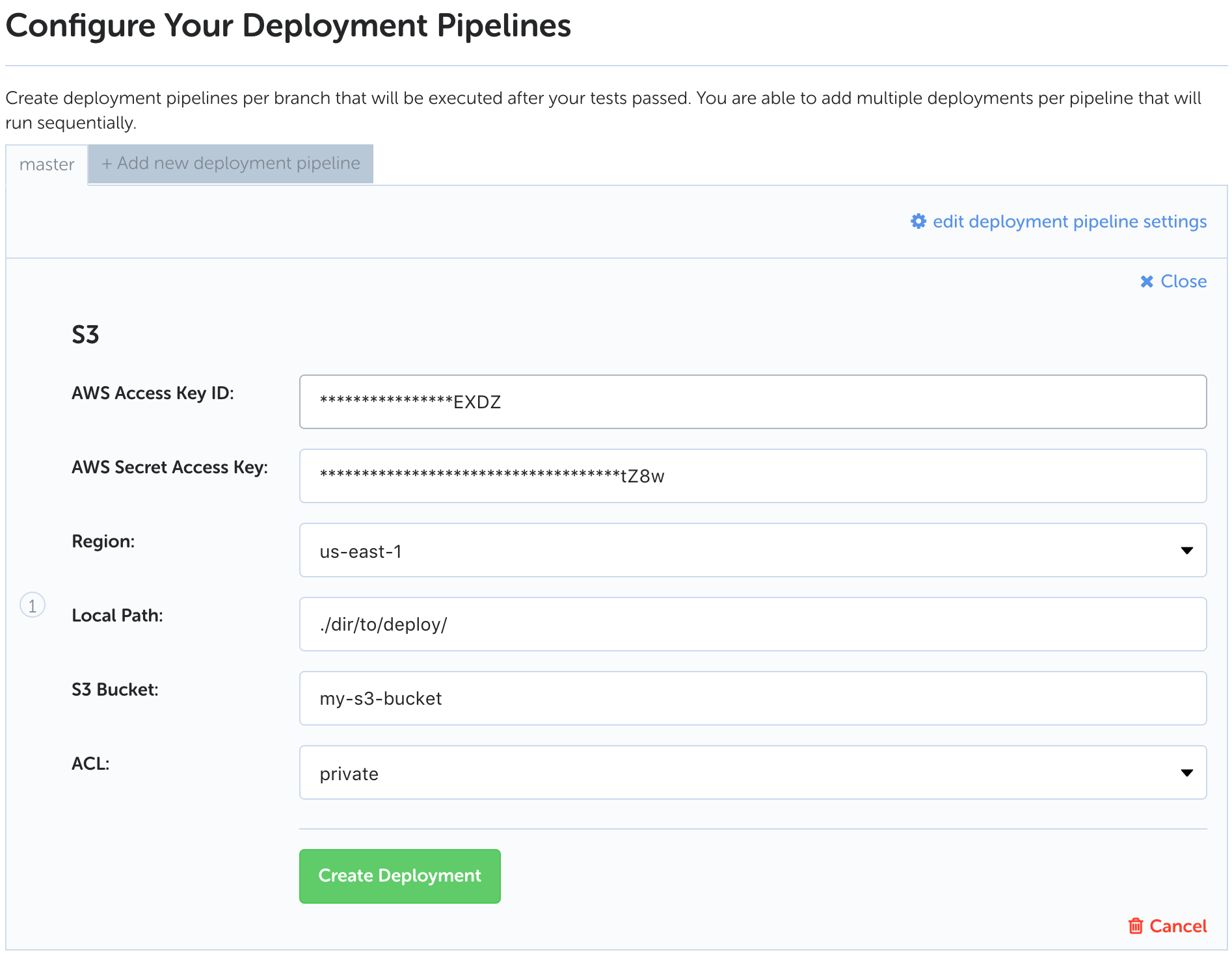
AWS Access Key ID & Secret Access Key
AWS access credentials – see AWS documentation on understanding and getting your security credentials.
Region
The specified region of your S3 bucket – see AWS list of S3 Regions.
S3 Bucket
Your unique S3 bucket name.
ACL
Specified AWS Access Control List – see AWS documentation for overview of access control lists.
Step 6 - Next Steps
You have now successfully setup deployment to AWS S3. Go ahead and push a commit to your configured deploy branch.