|
You can find a sample repo for deploying to Google Cloud with CloudBees CodeShip Pro on Github here. |
Google Container Engine
To deploy to Google Container Engine and Google Container Registry, you will need to create a container that can authenticate with your Google Account and another to generate authentication for pushing and pulling images to and from Google Container Registry.
We maintain an example repository with a deployment image stored on Docker Hub to simplify this process. We also maintain a GCR authentication generator image. You can add these images and examples to your codeship-services.yml file to get started quickly.
Authentication
Create Service Account
For authenticating with the Google Cloud Platform we’re going to create a Service account inside your Google Cloud account management.
Go to the GCP console, select your project and go to APIs & auth → Credentials:
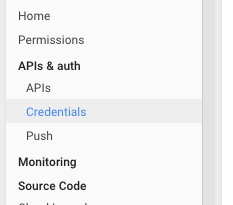
Next, click Add credentials and add a Service account. Then, select the JSON download option when prompted on the next page.
This will download a JSON file that contains credentials that you will use for authentication in your codeship-services.yml file.
First, you will need to provide these credentials as encrypted environment variables.
Encrypting Account Credentials
Now you will need to create a new file to store your account credentials in, in the form of environment variables. You will then encrypt this file and save it in your repository to be used during your builds.
Your new environment variables file will container the following:
GOOGLE_AUTH_JSON=... GOOGLE_AUTH_EMAIL=... GOOGLE_PROJECT_ID=...
-
GOOGLE_AUTH_JSONshould be populated with the account credential string you received in the JSON file you downloaded earlier. Note that you will need to remove all newlines from the file. On Linux and macOS you can usetr '\n' ' ' < your_file_nameto get the line and copy it back into the file. -
GOOGLE_AUTH_EMAILshould be populated with the account email address that you can find on the credentials page in the Service accounts section. Note that it has to be from the Service account we just created. -
GOOGLE_PROJECT_IDshould be populated with the value found on the Dashboard of your project in the Google developer console.
|
Be sure to put this unencrypted env file into
|
After creating this environment variables file, you will need to encrypt it using the instructions from our encrypted environment variables tutorial or by using the commands below:
jet encrypt your_env_file your_env_file.encrypted
This encrypted file will be committed to your repository and used in your codeship-services.yml file.
CodeShip Public Key
Some Google Cloud services will require that you add your CodeShip public key for authentication purposes.
Note that Google may fail authentication if you do not add the Google
Cloud user the key is for to the end of the key. For example, if the
Google Cloud user is deploy@CodeShip, you will want to add
deploy@CodeShip to the end of the SSH key itself, otherwise Google
will not load the key for the user appropriately.
Pushes And Deployments
Creating Your Services
First you will define all of your required services. If you are using the Google Container Registry, this will include the GCR authentication generator image and if you are using Google Container Engine it will also include the deployment image we maintain.
These will be added as new services in your codeship-services.yml file.
gcr_dockercfg: image: codeship/gcr-dockercfg-generator add_docker: true encrypted_env_file: - google-credentials.encrypted googleclouddeployment: image: codeship/google-cloud-deployment encrypted_env_file: - google-credentials.encrypted add_docker: true volumes: - ./:/deploy
Note that this example adds your Google Cloud account credentials as
encrypted environment variables and adds the repository folder as a
volume
at /deploy so that we can use it as part of the build.
Pushing To GCR
Next, you will reference the gcr_dockercfg service from the above
example using the dockercfg_service option in a
push step to GCR specific in your
codeship-steps.yml file.
- service: app type: push image_name: gcr.io/company_name/container_name registry: https://gcr.io dockercfg_service: gcr_dockercfg
Using Container Engine
After your push step to GCR specific in your codeship-steps.yml file to GCR, you may want to run Google Container Engine commands next in your pipeline.
This will be done using the googleclouddeployment service from our
above example
codeship-services.yml file..
- service: app type: push image_name: gcr.io/company_name/container_name registry: https://gcr.io dockercfg_service: gcr_dockercfg # Set up script that interacts with Gcloud after the container push - name: google-container-engine-deployment service: googleclouddeployment command: google-deploy.sh
This is calling google-deploy.sh, which would be a file in your
repository that you add all your necessary Google Container Engine
commands to - or any other Google Cloud commands that you need to run.
Here is an is an example google-deploy.sh that you could use to base
your own Google Container Engine scripts off of. Note that this is using
Kubernetes as well as Google Container Engine:
#!/bin/bash set -e GOOGLE_CONTAINER_NAME=gcr.io/codeship-production/google-deployment-example KUBERNETES_APP_NAME=google-deployment DEFAULT_ZONE=us-central1-a codeship_google authenticate echo "Setting default timezone $DEFAULT_ZONE" gcloud config set compute/zone $DEFAULT_ZONE echo "Starting Cluster on GCE for $KUBERNETES_APP_NAME" gcloud container clusters create $KUBERNETES_APP_NAME \ --num-nodes 1 \ --machine-type g1-small echo "Deploying image on GCE" kubectl run $KUBERNETES_APP_NAME --image=$GOOGLE_CONTAINER_NAME --port=8080 echo "Exposing a port on GCE" kubectl expose rc $KUBERNETES_APP_NAME --create-external-load-balancer=true echo "Waiting for services to boot" echo "Listing services on GCE" kubectl get services $KUBERNETES_APP_NAME echo "Removing service $KUBERNETES_APP_NAME" kubectl delete services $KUBERNETES_APP_NAME echo "Waiting After Remove" echo "Stopping port forwarding for $KUBERNETES_APP_NAME" kubectl stop rc $KUBERNETES_APP_NAME echo "Stopping Container Cluster for $KUBERNETES_APP_NAME" gcloud container clusters delete $KUBERNETES_APP_NAME -q
Permissions
To use Google Cloud with CloudBees CodeShip Pro, your generator service on CodeShip will need to authenticate with an account with the correct permissions.
While the permissions may vary and do change, the minimal required permissions are:
-
Container Engine Admin
-
Container Engine Cluster Admin
-
Deployment Manager Editor
-
Storage Object Admin
If these permissions are not enough to authenticate, we recommend investigating other potentially required permissions.
Other Google Cloud Services
If you are looking to use other Google Cloud services, we maintain specific documentation for using the Google Cloud CLI for all other deployments.