The Builds page shows:
-
Running and completed builds
-
Status for each build (such as successful or ended because of an error)
-
Additional build information
Functionality
-
Click a build name to open that build’s Build Details page, which provides detailed information about the build, including access to the Build Log.
| To configure the Builds page so that users can see only their own builds, see the Permissions topic. |
-
After filtering builds , you can then stop or delete the builds in the filtered results by clicking the
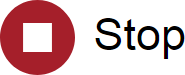 or
or 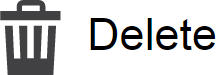 button respectively
button respectively -
The Actions column lets you delete or stop a build or view its build-related messages by clicking the
 or
or  button respectively
button respectively -
You can also:
-
Click a column heading to sort the information in that column
-
Set the page refresh interval to keep the information current
-
Set the number of records you want to see per page
Column descriptions
| Column | Description |
|---|---|
ID |
Build ID number assigned by the Cluster Manager |
Name |
Build name as defined by the build class tag definition |
Class |
Build class containing the build. A default build class name is displayed if one is not assigned |
User |
User who started the build and the machine where the build was invoked. (Mouse over the field to see the IP address) |
Start Time |
Date and time when the build was started |
Duration |
Build duration (the elapsed time between the start and end time) |
Status |
Build’s result or status:
|
Platform |
Operating system platform of the machine running the build:
|
Priority |
Build priority for acquiring agents when the build runs: image::priority-high.jpg[23,22] High (three green bars) image::priority-normal.jpg[22,19] Normal (two yellow and one white bar) image::priority-low.jpg[21,21] Low (one blue and two white bars) |
Actions |
|