Before You Upgrade
Upgrading the CloudBees Flow Server
Before you upgrade the DevOps Foresight server, make sure that the CloudBees Flow server is upgraded to the corresponding version.
Upgrading the DevOps Foresight Server on a System with Other CloudBees Flow Components
For a production environment, CloudBees recommends that you run the DevOps Foresight server on a system other than systems running other CloudBees Flow components (such as the CloudBees Flow server, web server, repository server, or agent). If you have installed it on the same system (such as for testing or other non-production or trial-basis situations), use the following upgrade process.
-
Uninstall the CloudBees Flow DevOps Foresight server from the system.
-
Upgrade the other CloudBees Flow components on the system.
-
Install the new version of the CloudBees Flow DevOps Foresight server on the system.
Preserving Non-DevOps Foresight Custom Settings
The DevOps Foresight installer overwrites the elasticsearch.yml configuration file with a new file. As of DevOps Foresight version 8.3, the file includes a Custom Settings section, which lets you add Elasticsearch settings not managed by the DevOps Foresight server without being lost during an upgrade. If you added settings to this file in version 8.2 or earlier that you want to preserve, you must back up the file to a separate location before upgrading to version 8.3 or newer versions and then add the settings to the Custom Settings section after the upgrade. During future upgrades, the installer will preserve the settings in the Custom Settings section.
User Interface Upgrade Method
The graphical user interface installation method is supported by Windows platforms and Linux platforms running the X Window System.
Use this procedure to upgrade the CloudBees Flow DevOps Foresight server.
-
Double-click the following file to run the installer.
-
Linux:
CloudBeesFlowDevOpsForesightServer-x64-<version> -
Windows:
CloudBeesFlowDevOpsForesightServer-x64-<version>.exe
-
The Welcome to the DevOps Foresight CloudBees Flow Installer screen appears:
-
Choose one of the following options:
-
Select Use existing configuration settings to upgrade your current installation without changing the settings.
-
Select Update configuration settings to specify new parameters for the upgraded software.
-
-
Click Next to continue.
If you selected Update configuration settings, then screens appear that let you specify new parameters for the software being upgraded. A detailed description of these screens is in Running a DevOps Foresight Server Graphical User Interface Installation .
If you are currently using the default Elasticsearch password ( changeme) for thereportuseruser for regular access to the DevOps Foresight server services, CloudBees recommends that you enteryso that you can change that password.
The Ready to Upgrade screen appears.
-
Review your upgrade settings.
Use the Back button to change your selections if necessary.
-
Click Begin Upgrade to continue.
The installer displays a status bar to show the progress of the upgrade process. You can also view the installer-EFlowReportServ.log file to see the upgrade progress. Once this process is complete, the new CloudBees Flow DevOps Foresight server version is installed.
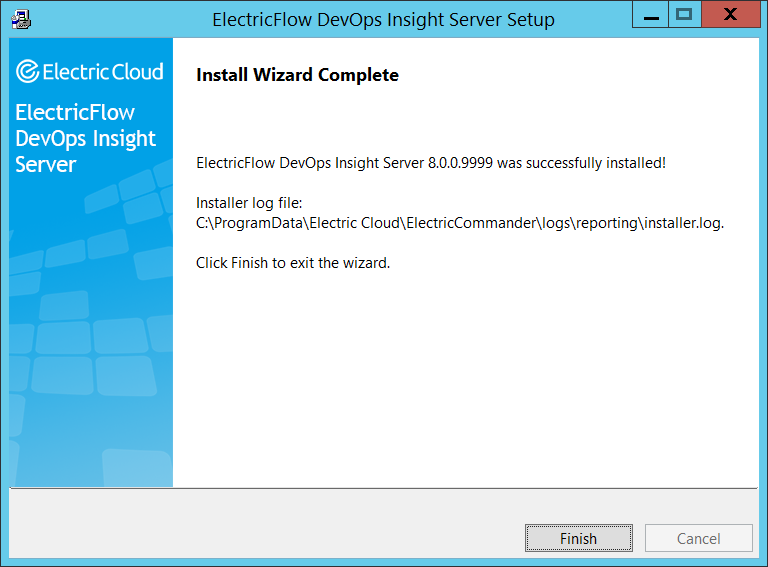
-
Click Finish to complete the upgrade.
Interactive Command-Line Upgrade Method
The command-line user interface upgrade method is supported only by Linux platforms. In this mode, additional command line parameters that are listed in DevOps Foresight Server Silent Unattended Installation Example can be used.
Use the following procedure to complete an interactive command-line upgrade of a Linux platform.
-
Choose one of the following commands:
-
On Linux without the X Window System, enter `./CloudBeesFlowDevOpsForesightServer-x64-<version> `
-
On Linux with the X Window System, enter
./CloudBeesFlowDevOpsForesightServer-x64-<version> --mode consoleThis command prevents the installer from automatically invoking the installation graphical user interface.
The following prompt appears:
Logging to "<path to log file>/installer-EFlowReportServ.log" Installing temporary.. Copyright (c) 2006-2018, CloudBees, Inc. All rights reserved. Version <old version> of CloudBees Flow DevOps Foresight Server is already installed on this machine. Upgrade the server to <version>? [n/Y]
-
-
Enter
y.The following prompt appears:
Do you want to update configuration settings? [y/N] -
Choose one of the following options:
-
To upgrade your current installation without changing the settings, enter
n. -
To specify new parameters for the upgraded software, enter
y.If you choose this option, prompts appear that let you specify new parameters for the software being upgraded: * The
Do you want to regenerate the certificates that are used by the Elasticsearch service?prompt lets you regenerate the certificates that are used by the Elasticsearch service. * TheDo you want to move the Elasticsearch data directory?prompt lets you change the location of the Elasticsearch index data.+ This option is useful if the system ran low on disk space because the data files outgrew the space available on the volume where the data directory is configured.
-
Detailed descriptions of the remaining prompts are in Running a DevOps Foresight Server Interactive Command-Line Installation .
If you are currently using the default Elasticsearch password ( changeme) for thereportuseruser for regular access to the DevOps Foresight server services, CloudBees recommends that you enteryso that you can change that password.The following prompt appears:
Installing CloudBees Flow DevOps Foresight Server...Installing elasticsearch...Installing logstash...Installing jre-64...Copied log file to "/opt/electriccloud/electriccommander/logs/reporting"Installation complete.The DevOps Foresight server uses the Elasticsearch search engine and the Logstash data-collection and log-parsing engine to gather data from the CloudBees Flow server for use in the various DevOps Foresight dashboards.
-
-
Silent (Unattended) Upgrade Method
You can run the CloudBees Flow DevOps Foresight server installer in unattended (silent) mode with no user interface on either Windows or Linux. Enter one of the following commands from a command line.
-
Linux:
sudo ./CloudBeesFlowDevOpsForesightServer-x64-<version> --mode silent <arguments> -
Windows:
CloudBeesFlowDevOpsForesightServer-x64-<version>.exe --mode silent <arguments>
where:
-
<version>is your CloudBees Flow DevOps Foresight server version number. -
<arguments>represents any additional silent install arguments for upgrading the server.For a list of the available arguments, see Silent Install Arguments .
Reconfiguring the DevOps Foresight Server After the Upgrade
The installers (GUI, interactive console, and silent mode) for the DevOps Foresight server do not preserve the configuration setting for the DevOps Foresight server host name ( --hostName ) or the setting for the Elasticsearch number of shards ( --elasticsearchNumberOfShards ) during the upgrade from 7.3 to 8. x . If you specified nondefault values during the 7.3 Reporting server installation, you must re-specify these settings during the upgrade. (All other settings are preserved.)
Configuring the DevOps Foresight Server on the CloudBees Flow Server
If you chose to skip the option to configure the remote CloudBees Flow server during the installation or upgrade of the DevOps Foresight server, you must do so afterward to ensure connectivity and authentication between the DevOps Foresight server and the CloudBees Flow server. To do this, you use the Administration > DevOps Foresight Server tab in the Automation Platform. For details, see DevOps Foresight Server Configuration.
Checking the DevOps Foresight Server Configuration on the CloudBees Flow Server
You can confirm the correct DevOps Foresight Server settings by entering the following ectool command on the CloudBees Flow server:
ectool getDevOpsForesightServerConfiguration
Following is sample output:
<response requestId="1" nodeId="192.168.5.138"> <devOpsForesightServerConfiguration> <displayDevOpsForesightReportTypes>0</displayDevOpsForesightReportTypes> <enabled>1</enabled> <serverUrl>\https://e5590-phair:9100</serverUrl> </devOpsForesightServerConfiguration> </response>
For details about getDevOpsForesightServerConfiguration options, enter
ectool getDevOpsForesightServerConfiguration --help
Testing Connectivity and Authentication Between the DevOps Foresight Server and the CloudBees Flow Server
After you enable connectivity and authentication between the DevOps Foresight server and the CloudBees Flow server, you can perform a test by using one of the following methods:
+
For details about the setDevOpsForesightConfiguration options, enter
+
ectool setDevOpsForesightConfiguration --help
To do so, you use the Administration > DevOps Foresight Server tab in the Automation Platform.