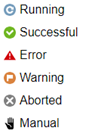The Pipeline Runs list summarizes past pipeline runs. Each row is a pipeline run instance, color coded to indicate status. Use filters and the search field to find certain pipeline runs. See the pipeline runs list for more information.
Expanding a row shows details about the pipeline runs as well as the stage and task summaries for a pipeline instance. See Running Pipelines for details.
Opening the Pipeline Runs List
To open the Pipeline Runs list, click the User Menu in the upper corner of the CloudBees Flow UI and select Pipeline Runs. The Pipeline Runs list opens. By default, the list shows all the currently running or completed pipeline runs that you have permission to view.
The Pipeline Runs List
Each row shows the status of the pipeline run, its name and ID, pipeline start time, pipeline run duration, and so on. Click the Expand button on a row to show complete pipeline run details.
-
Enter part or all of a pipeline name in the Find field starts the search for pipelines matching the criteria.
-
Setting one or more filters further refines the list.
This is the Pipeline Runs list:
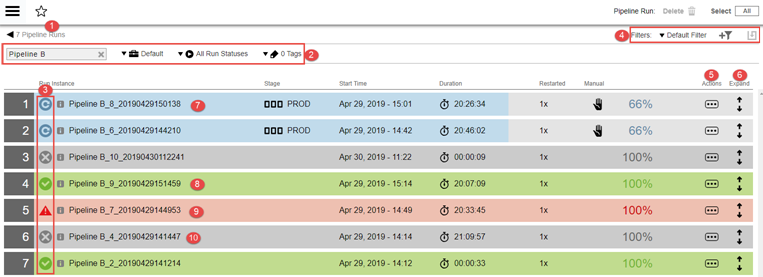
1 |
Breadcrumb identifying the object you are viewing and the total number of pipeline runs. |
2 |
Enter search criteria to find specific pipelines with one or more of the following techniques.
|
3 |
Run status:
|
4 |
Custom filters. See Searching and Filtering for more details. |
5 |
Actions button for each pipeline run. Abort the run from here. |
6 |
Expand button to show more details about the pipeline run. |
7 |
A pipeline run in progress.
|
8 |
A pipeline run completed successfully. |
9 |
A pipeline run completed with errors. |
10 |
An aborted pipeline run. |