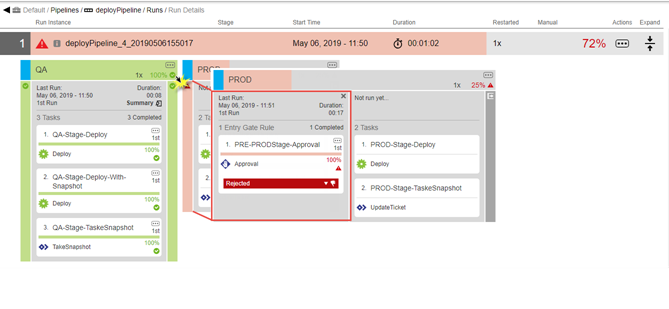A pipeline stage summary shows various status and metrics relevant to the pipeline when a pipeline stage is executed. For example, the summary could be the scan results from the code coverage tool or links to reports that are generated during the pipeline run. You can view the pipeline stage summaries during the pipeline run or after it completes.
From the Pipeline Runs list, you can click on a specific stage to see that stage’s summary. The stage summary shows two sets of stage-specific information.
-
Deployment summary consisting of:
-
A system-generated deployment summary.
-
Applications deployed through the pipeline and the environments where they are deployed.
-
-
User-generated summary consisting of:
-
Links to web sites for reports and other information about the deployed artifacts.
-
Property information about the pipeline stage and the objects in it.
-
Creating User-Generated Data for the Stage Summary
If the task in a stage is defined by a procedure, a workflow, or an application process that includes a procedure as a process step, you can create user-generated data using ectool.
Linking to Stage Summary Information
To create links to web site:
-
Create a procedure and the underlying steps with commands like the following:
ectool setProperty "/myPipelineStageRuntime/ec_summary/report" --value "<html><a href=\"https://www.myreportserver.com\" target=\"_blank\">Global Report</a></html>" -
Call this procedure from a task in the stage.
Generic Property Information
-
Create a procedure and the underlying steps with commands like the following.
To create a summary property:
ectool setProperty "/myPipelineStageRuntime/ec_summary/testCoverage "test value"To create a property entry:
ectool setProperty "/myPipelineStageRuntime/ec_summary/testCoverage" --value "80%" -
Call this procedure from a task in the stage.
The following sections provide examples of user-generated data in the stage summary.
Viewing the Stage Summary During a Pipeline Run
To view the stage summary during a pipeline run, select the pipeline from the Pipeline Runs list. The stage summary is displayed.
-
When manual approvals are required at the entry and exit gates to a stage, the system waits for the approvers to approve or reject before proceeding to the next step in the pipeline.
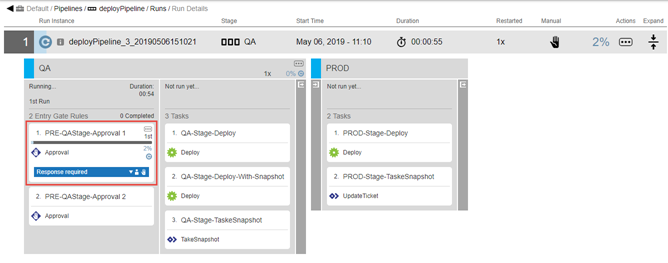
-
As the pipeline progresses through its stages, view its progress by clicking the Summary link in the stage header, which opens the pipeline stage summary.
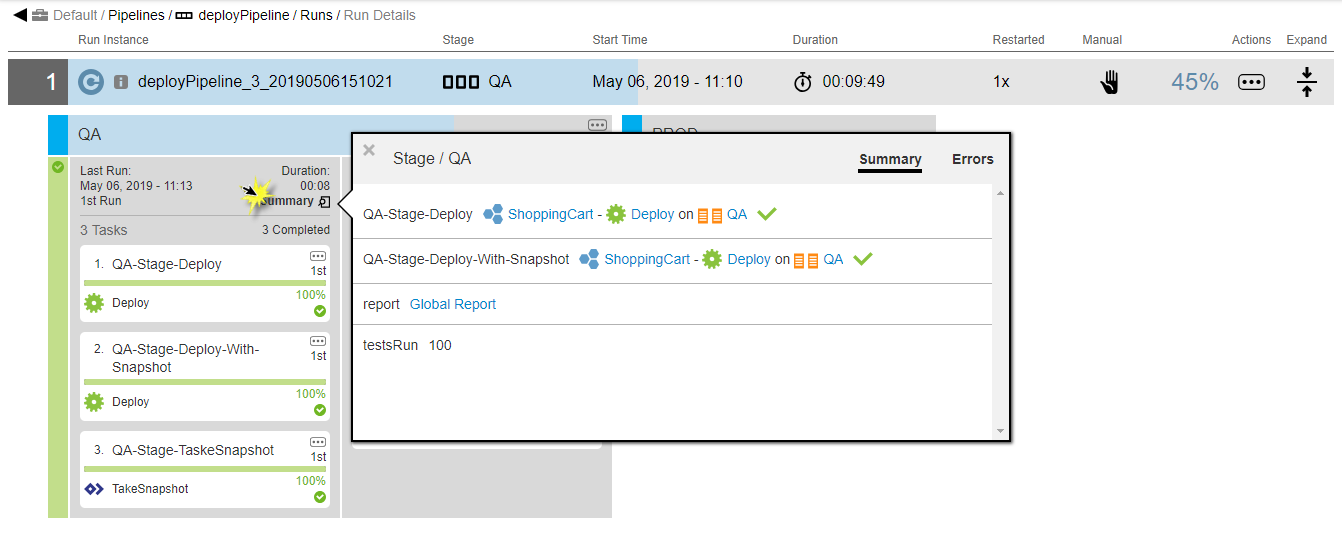
The stage summary shows information about the tasks:
-
The first task is QA-Stage-Deploy. It is defined by the ShoppingCart application. The Deploy application process was deployed in the QA environment. The green check mark means that the task was successfully completed.
-
The second task is QA-Stage-Deploy-with-Snapshot. It is also defined by the ShoppingCart application. The Deploy application process was deployed in the QA environment. The green check mark means that this task was also successfully completed.
-
The third task is QA-Stage-TakeSnapshot. It is defined by a procedure called TakeSnapshot. When you click on the task the Job Details page opens, showing that the procedure consists of two steps. Both steps were successfully completed. Dig deeper by clicking on the Log button in the Log column on the Job Details page.
Viewing the Stage Summary for a Completed Pipeline Run
To view the stage summary of a stage in a completed pipeline run, start by selecting the pipeline the Pipelines list. Clicking on the name of pipeline shows the list of current and completed pipeline runs.
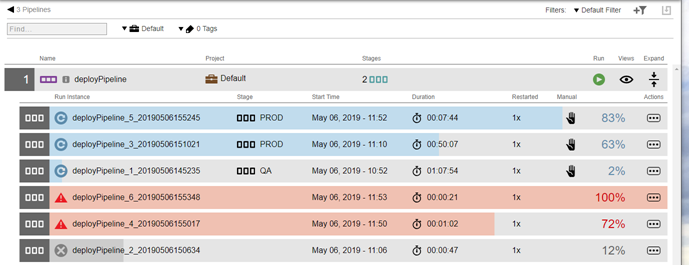
To troubleshoot the pipeline, select the pipeline run that completed with errors. Click the name of the pipeline run to view a representation of the pipeline, and then click in a stage to view the stage summary for that stage.
To find out why the pipeline was completed with errors, click the Error button in the stage summary. The summary of the Entry Gate for PROD stage shows that one of the required approvals were rejected, so the pipeline stopped with errors.