The security center dashboard provides a single location to review security issues and findings, and their severity. It automatically triggers an implicit security analysis whenever you create a component, or commit changes to the repository linked to a component, and displays the results. It displays the results of these scans with a rich context, such as the line of code where a security issue is discovered, and details from the security tool including reference links and remediation suggestions. It can also, where available, display results from security tools added in explicit workflows.
On the CloudBees platform:
-
Issues are security issues reported by security tools.
-
Findings are individual occurrences of a security issue reported in a branch, file, or code location.
-
Severity is the rating reported by the security tool that discovered the finding.
Use the security center
| The security center is only displayed in the navigation once a component has been selected. |
To access the security center:
-
Select an organization.
-
Select Components, then select a component.
-
Select Security center.
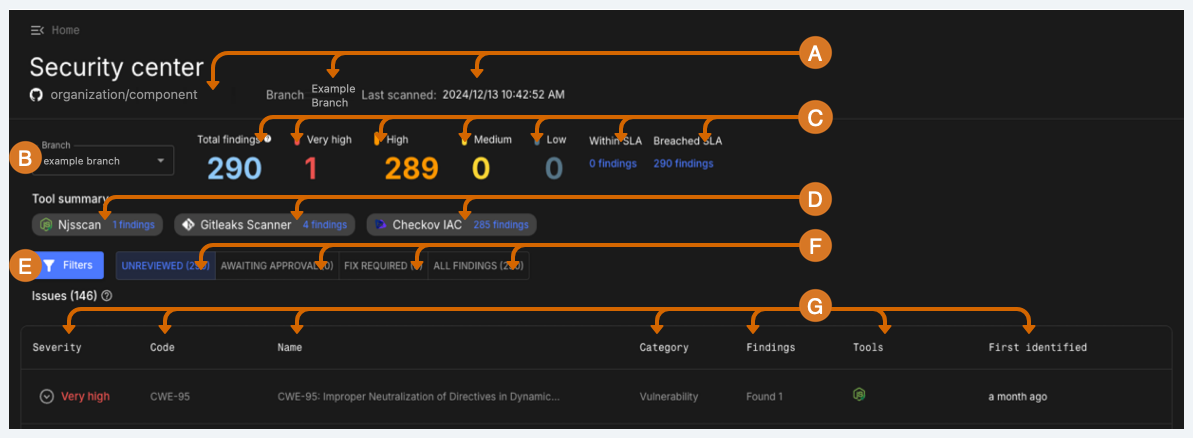
-
Review the GitHub organization and repository names, the branch name, the date and time of the last scan.
-
Select a branch.
-
Review the total number of findings, the number of findings by severity, and the number of findings within or that have breached the SLA.
Select a number of findings to filter issues by that severity, or by findings within or that have breached the SLA.
-
Review the total number of findings, grouped by security tool. Select a tool’s number of findings to filter issues by that tool.
-
Filter issues by one or more of:
-
Asset type.
-
Category:
-
Configuration.
-
License violation.
-
Operational risk.
-
Penetration testing outcome.
-
Policy violation.
-
SCA.
-
Secret violation.
-
Threat modelling outcome.
-
Vulnerability.
-
-
Risk accepted (RA) findings expiry:
-
Risk accepted findings expiring within a date range.
-
Risk accepted findings expiring by an end date.
-
-
Severity:
-
Very High.
-
High.
-
Medium.
-
Low.
-
-
SLA status:
-
Breached SLA.
-
Within SLA.
-
-
Status (For further information on status, refer to Triage findings):
-
Open.
-
In progress.
-
Resolved.
-
False positive.
-
Risk accepted.
-
Closed.
-
-
Security tool.
-
-
Review the number of findings of each status. Select a status to filter findings by that status. For further information about status, refer to Triage findings.
-
Review security issue information:
-
Severity: the severity rating reported by the security tool that discovered the finding. Select to review detailed information on each finding of the issue, including:
-
File Name: The name of the file where the finding was discovered. For code findings, select the file name to navigate to the GitHub or Bitbucket repository containing the file, and the line in the file where the finding is located.
For findings discovered by Coverity on Polaris, CloudBees platform redirects to the file containing the issue, but does not highlight the line number, as this is not supported by the Coverity tool itself.
-
Tools: The tool that discovered the finding.
-
Further details: Review further information provided by the security tool, including CWE reference, and raw data for the finding. Where multiple tools report the same finding, select a tool from the dropdown menu to see information from that tool.
-
-
Code: The vulnerability code, or CWE or CVE number of the issue.
-
Name: The name of the issue.
-
Category: The category of the issue.
-
Findings: The number of findings of that issue.
-
Scanning tools: The tools that reported the issue.
-
First identified: When the issue was first reported.
-
Triage findings
By default, when a security scan detects an issue, a new finding is created in the security center with its status set to Unreviewed. From here, a user with the Admin role, or a custom role with the triage findings permission, should transition its status to Fix Required, at which point it is moved to the Fix Required tab.
During the triage process, a qualified security or DevOps SME is likely to uncover findings that either fall within your tolerance for risk, or are false positives, neither of which require remediation. In the CloudBees platform, a user with the correct permissions can transition the status of these findings to Risk Accepted if they have decided not to fix the issue, or to False Positive if they believe the security finding is incorrect. Transition all other findings to Fix Required.
Once a finding has been transitioned to Risk Accepted or False Positive, its status wont be affected by new scans. Resolved findings are automatically updated. Once a developer fixes all the associated findings, the source code management platforms such as GitHub or Bitbucket inform the CloudBees platform, which initiates a new scan. If the scan doesn’t find any violations, the finding is automatically marked as closed in your collaboration tool, and its status updated to Resolved.
To triage findings:
-
Select an organization.
-
Select Components, then select a component.
-
Select Security center.
-
For the issue containing the asset you want to review, select to expand the issue.
-
Select Triage.
-
Select one of the following:
-
Fix Required: The finding needs to be fixed.
-
False Positive: The finding is incorrect, or not an actionable issue. Selecting false positive immediately updates the status of the finding, and it appears in dashboards as a false positive finding.
The user can transition the finding back for further triage. An organization owner can also reject the transition to false positive, which reverts the status to Unreviewed.
-
For Justification, enter comments for the organization owner, explaining why the finding is a false positive.
-
-
Risk Accepted: the issue falls within your risk tolerance. Transition to risk accepted requires approval by an organization owner.
-
For Expiry date, select a date for the risk acceptance to expire. Defaults to 90 days.
-
For Justification, enter comments for the organization owner, explaining why the finding falls within risk tolerance.
-
-
-
Select Triage Finding:
-
Fix Required findings are moved to the Fix Required tab.
-
False Positive and Risk Accepted findings are moved to the Awaiting Approval tab, to be reviewed by an organization owner.
-
Approve or deny transitions
Transition requests are approved by users with the Admin role, or another role with the necessary permissions. For further details, refer to Triage permissions.
To approve or deny a transition request:
-
From the Security Center, select the Awaiting Approval tab.
-
For the issue containing the asset you want to review, select to expand the issue.
-
Select Review.
-
Select either:
-
Approved
-
Denied
-
-
For approved findings, enter an Expiry Date for the approval.
-
Enter any review comments.
-
Select Submit review:
-
Approved transitions change to the relevant status, false positives indefinitely, and risk accepted findings for the selected timeframe (90 days by default).
For risk accepted findings, the SLA due date is replaced with the risk-acceptance expiry date. Once the expiry date passes and a scan completes, the finding reverts back to unreviewed status, and the SLA due date reverts back to the current SLA setting for the organization. -
Denied transitions have their status changed:
-
Denied false positives to Unreviewed.
-
Denied risk accepted to Fix required.
-
-
Triage permissions
By default, only admins can triage findings, but custom user roles can be created to allow users more granular control of triage.
| Custom permissions assigned to a user belonging to an organization’s system generated teams will not work. Instead, you must assign the user to a custom team. |
The following user role permissions affect triage:
| Role permission | Purpose |
|---|---|
Review risk accepted request |
Review a transition request for a risk accepted finding. |
Review false positive request |
Review a transition request for a false positive finding. |
SLA configuration |
Define the service-level agreement (SLA) for an organization. |
Triage findings |
Triage security findings: transition a finding to fix required, risk accepted, or false positive. |
View findings by triage status |
View security findings in the security center, grouped by triage status. |
For further details on users, roles, and permissions, refer to Role-based access control.