Audit history provides detailed tracking of actions performed on feature configurations, including flags, target groups, and custom properties. It offers insight into their creation, modification, and removal, enabling traceability and accountability.
Information captured in audit history
Audit history logs a variety of information to provide a clear and actionable record of changes. This includes but is not limited to:
-
Type of change (for example, created, updated, or removed)
-
Type of entity affected (for example, flags, target groups, or custom properties)
-
Timestamp of the change
-
Team member or automated system that performed the action
|
Changes to application or environment names are not currently captured in audit history, even though this information is displayed in the flag entity change records. For example, if an environment name changes, flag entity change records will reflect the new environment name, but there is no dedicated "environment record" indicating when the name change occurred. |
Access audit history for flags
To access Audit history:
-
Select an organization.
-
Select Audit history.
All entity records for the tenant are displayed.
-
Select View details to expand an entity record and explore the history.
| You cannot filter the audit history display by organization. |
In the following example, the details are already expanded for a flag entity.
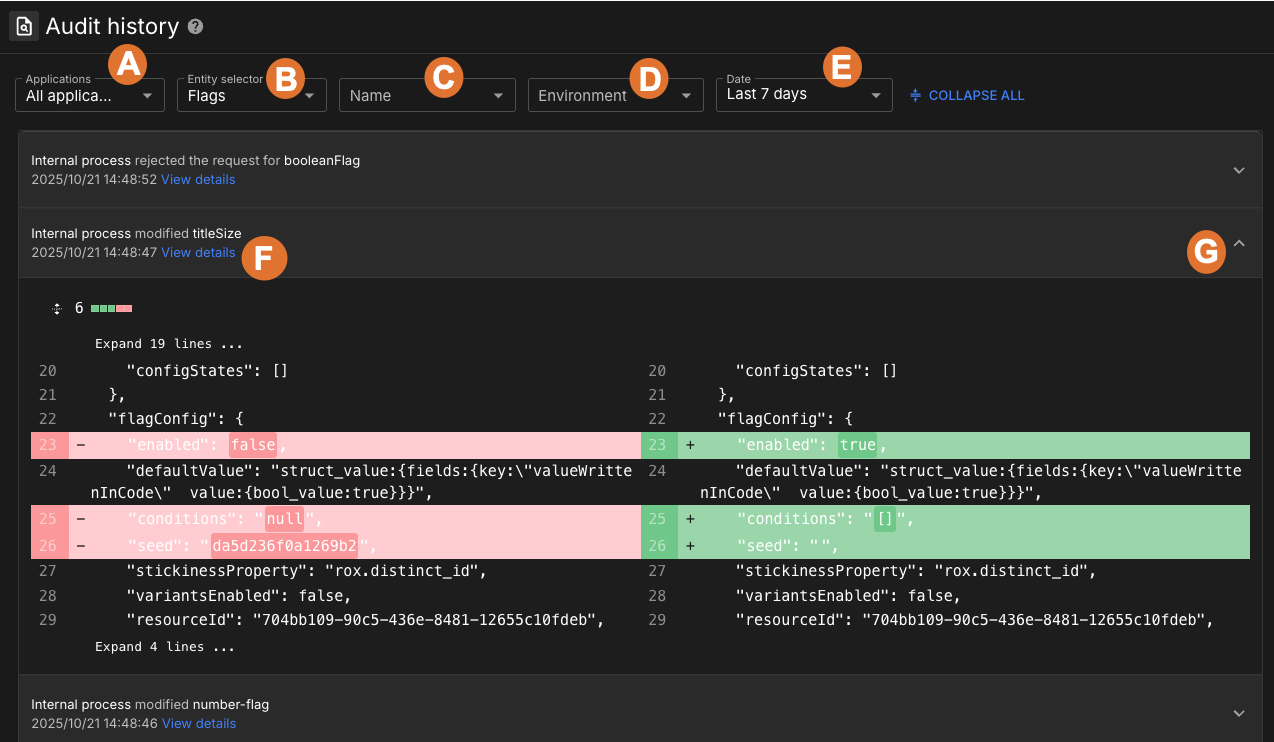
The audit history display includes the following features:
-
Applications selector: Select the application to display only those flags associated with the chosen application.
-
Entity selector: Filter the list by flags, target groups, or custom properties.
-
Name: Filter the list by the name of the entity to see all audit history records for that entity.
-
Environment: Filter by environment to see all audit history records associated with that environment.
-
Date: Choose one of these options to view data for a specific time period:
-
Last 7 days (default).
-
Last 30 days.
-
Custom range: Specify a date range using the calendar.
-
-
View details: Select this link to view side-by-side comparisons of changes made to the entity.
-
Select
 to expand or collapse the details view.
to expand or collapse the details view.
View audit history for target groups
The audit history for target groups records all changes such as creation, update, and deletion. You can view it in the same way as flag audit history.
-
Follow the same process as described above to access the audit history, except for the entity selection.
-
Select .
-
Select View details to expand the audit history details for the selected target group.
View audit history for custom properties
The audit history for custom properties records all changes such as creation, update, and deletion. You can view and compare these changes in the same way as for flags or target groups.
To view audit history details for a custom property:
-
Follow the same process as described above to access the audit history, except for the entity selection.
-
Select .
-
Select View details to expand the audit history details for the selected custom property.