A property is a key-value pair of data used to configure elements of the CloudBees platform, such as an action, an environment, or an integration.
Use properties to store:
-
Credentials such as usernames, passwords, or personal access tokens.
-
SCM information, such as repository URLs or commit hashes.
-
General configuration information such as API endpoints, deployment regions, or artifact paths.
A property data type can be any of the following:
-
String
-
Number
-
Boolean
Choose to make any property you create a Secret. Enabling this option encrypts the property value, protecting any sensitive data. The value of the secret is never displayed in any workflow, output, or log files.
The following YAML formats are valid:
-
${{ vars.STANDARD_PROPERTY }}for a standard property. -
${{ secrets.SECRET_ENCRYPTED_PROPERTY }}for a secret (encrypted) property.
Property inheritance
Property inheritance within organizations is unidirectional from parent to child. A property created in a sub-organization is available to all child sub-organizations, but not to the parent organization.
Any property created in an organization is defined as Original, and all properties created in a parent organization are Inherited. You cannot delete or edit an inherited property, but you can override its value only within the context of your organization. When you create an original property, you can select the Prevent override option to maintain the property value in all child organizations. In this case, users of the inherited property cannot change the value, even if a workflow step attempts to specify a different value for it.
The following example shows some properties created in a parent organization.
The 1prop property has been locked to prevent overriding the value in a child organization.
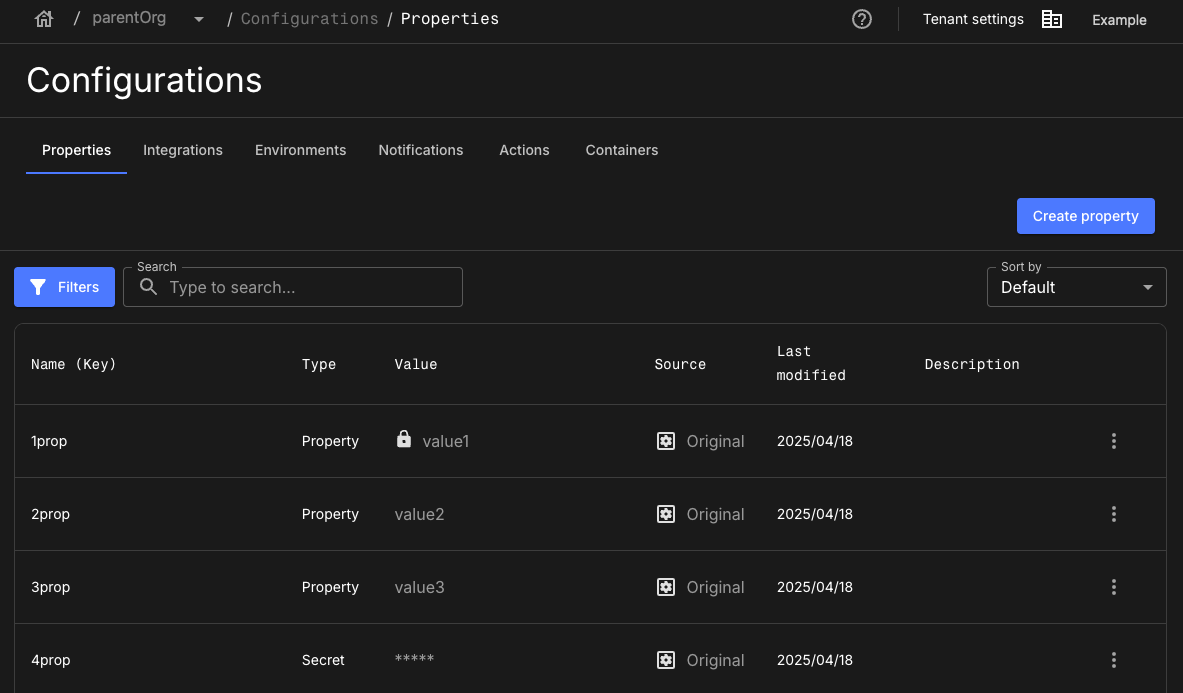
The same properties are available to the child organization, as described below:
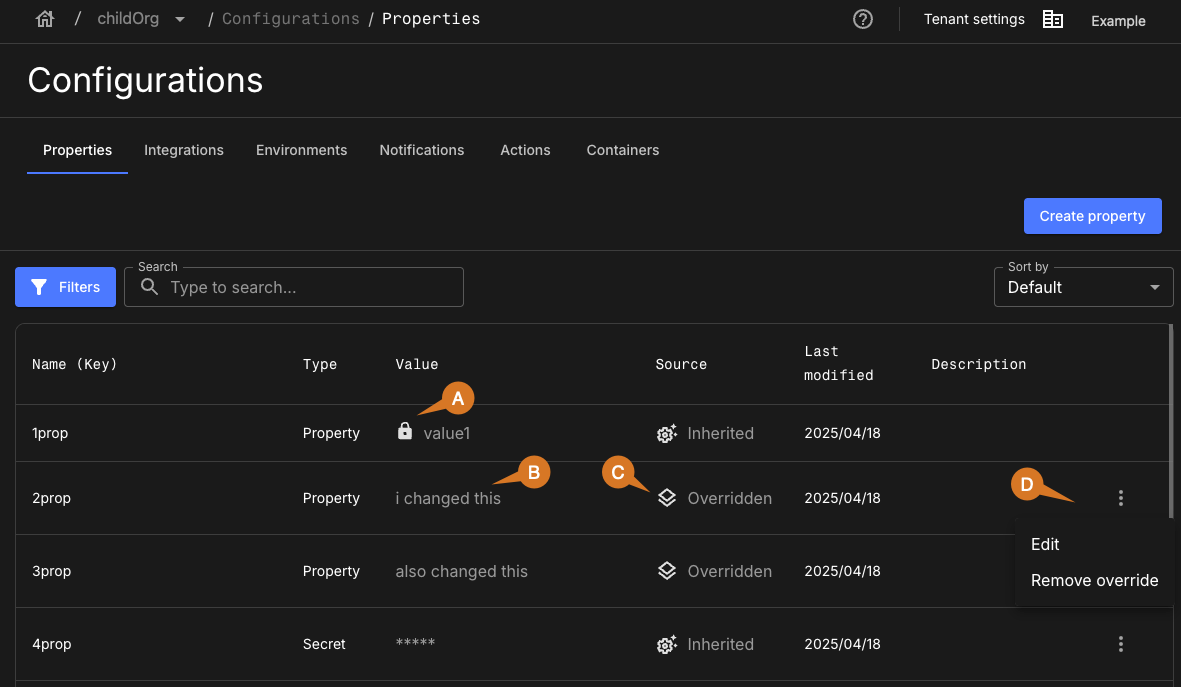
-
The
1propproperty is locked and cannot be overridden. -
The
2propproperty value has been overridden in this organization and the updated value is displayed. -
Overridden properties are marked as such under the Source heading.
-
If the property value can be updated,
 is displayed.
Select
is displayed.
Select  , and then select:
, and then select:-
Create override: Overrides the value. This option is displayed if no override exists.
-
Edit: Updates the overridden value.
-
Remove override: Removes the override, returning the value to be inherited from the parent.
-
Access a property
View the properties in your organization by selecting .
The following information is displayed for each property:
-
Name: The property name. The "key" of the key-value pair.
-
Type:
-
Property if non-encrypted.
-
Secret if created as a secret (encrypted).
-
-
Value: The property value.
-
If the property was created with Secret set, ***** is displayed instead of the value.
-
If the property was created with Prevent override set,
 is displayed next to the value.
is displayed next to the value.
-
-
Source:
-
Original if created in the current organization.
-
Inherited if created in a parent organization.
-
Overridden if the inherited value has been overridden in the current organization.
-
-
Last modified: The date the property was last updated.
-
Description: The optional short description.
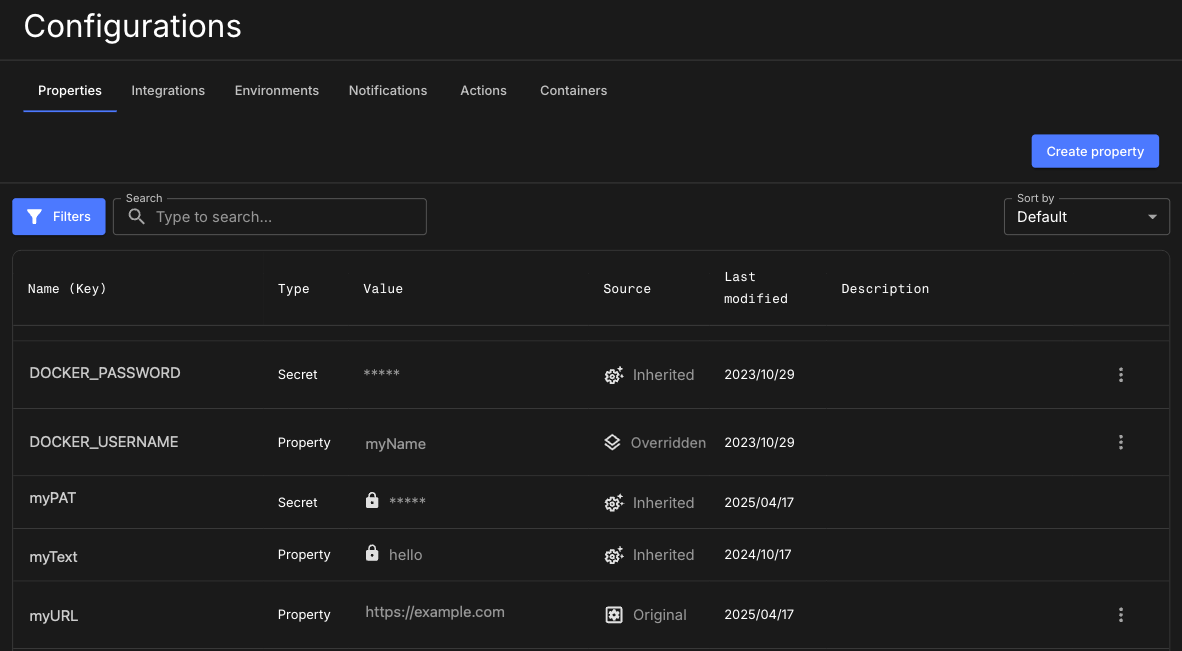
To access a property:
-
Select an organization, and then select .
-
(Optional) Search for a specific property configuration, by entering all or part of a property name into Search.
-
(Optional) Select an option in Sort by to sort the properties list by either Ascending or Descending alphanumerical sort order.
-
(Optional) Select Filter to filter the property list, and then select from the Type or Source options.
The properties are displayed according to your search or sort criteria.
Create a property
Create a key-value pair for your organization and sub-organizations. The property name must only contain alphanumeric characters and/or underscores.
Select Prevent override to prevent any changes to the value of the property. Select Secret to encrypt the property value for enhanced security.
To create a property:
-
Select an organization, and then select .
-
Select Create property.
-
Enter a Property name.
-
(Optional) Enter a Description.
-
Select a Data type from the options.
-
Enter a Value.
-
(Optional) Select Secret, to encrypt the property value.
-
(Optional) Select Prevent override, to disallow the ability to override the property value. To learn more, refer to Property inheritance.
-
Select Save.
Your property is created, and listed in Properties.
Update a property
Update any field in the property configuration.
| Updating a property in use may have unintended effects. |
To update a property:
-
Select an organization, and then select .
-
Select
 next to the property you want to update.
next to the property you want to update. -
Select Edit.
-
Make any desired changes. To update the value on an inherited property, refer to Property inheritance.
-
Select Save.
The selected property is updated accordingly.
Delete a property
Delete any of your properties. A deleted property is completely removed from the CloudBees platform, and deletion is irreversible.
To delete a property:
-
Select an organization, and then select .
-
Select
 next to the property you want to update.
next to the property you want to update. -
Select Delete property.
-
Select Delete.
The selected property is deleted and removed from the property list.