Feature flag approval requests add a structured review step before changes are applied to a flag’s configuration supporting governance, collaboration, and accountability across teams. This is especially important when feature flags affect production environments or regulated workflows.
Users can choose to request approval before applying changes, while users with read-only access must submit proposed changes for review and wait for their change to be approved by someone with approval permissions.
Read through this page to understand how the approval workflow functions from both the requester and reviewer perspectives, and what each role is responsible for during the process.
The flag change and review process
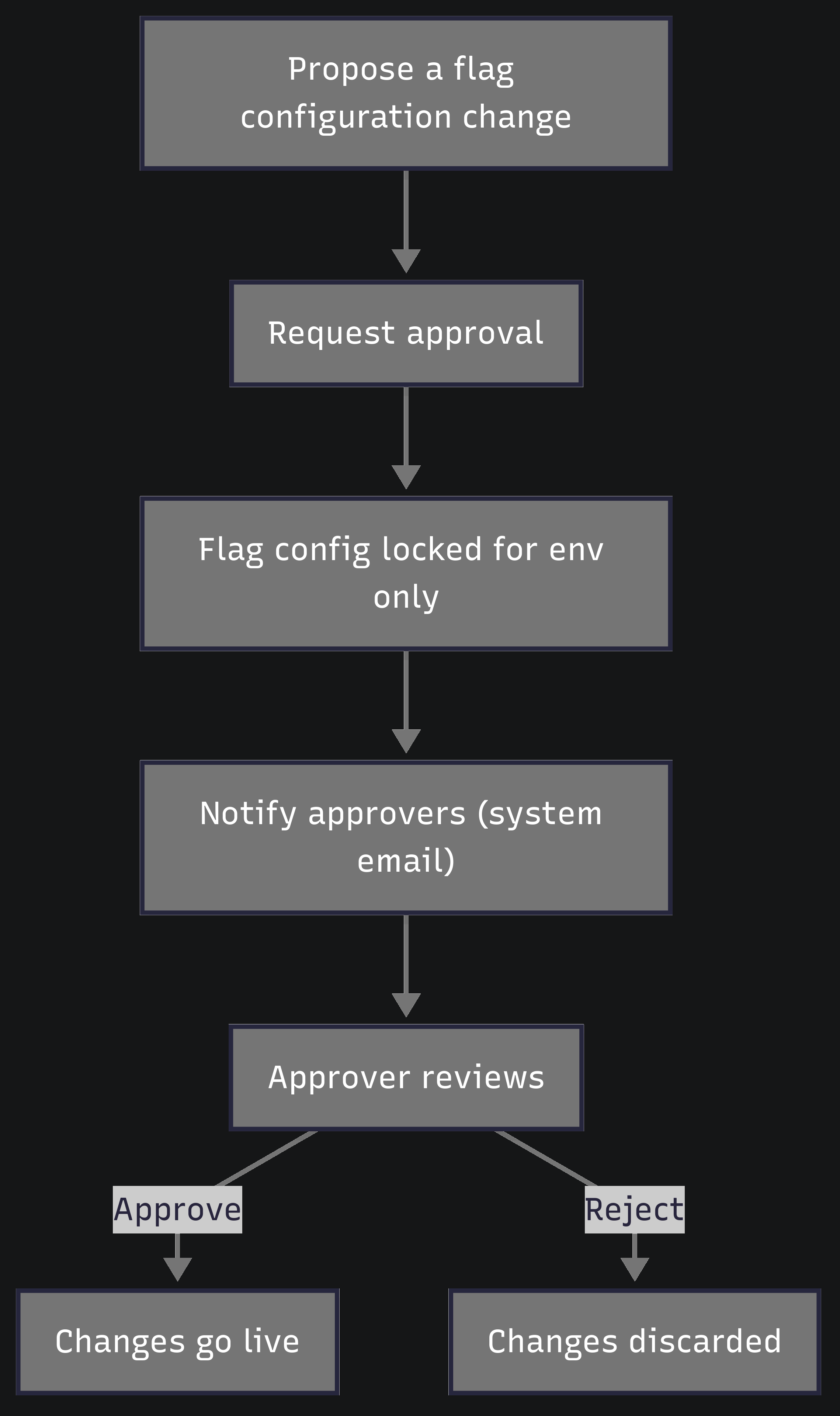
How to request approval for a flag change
After making changes to a flag’s configuration, you can submit the update as a proposal for review and approval. The changes won’t take effect until they are approved.
To propose a flag configuration change:
-
Navigate to Feature management.
-
Select the application.
-
Select the flag name from the list of flags.
-
Make the desired configuration changes.
-
Depending on your assigned permissions, one of the following options appears:
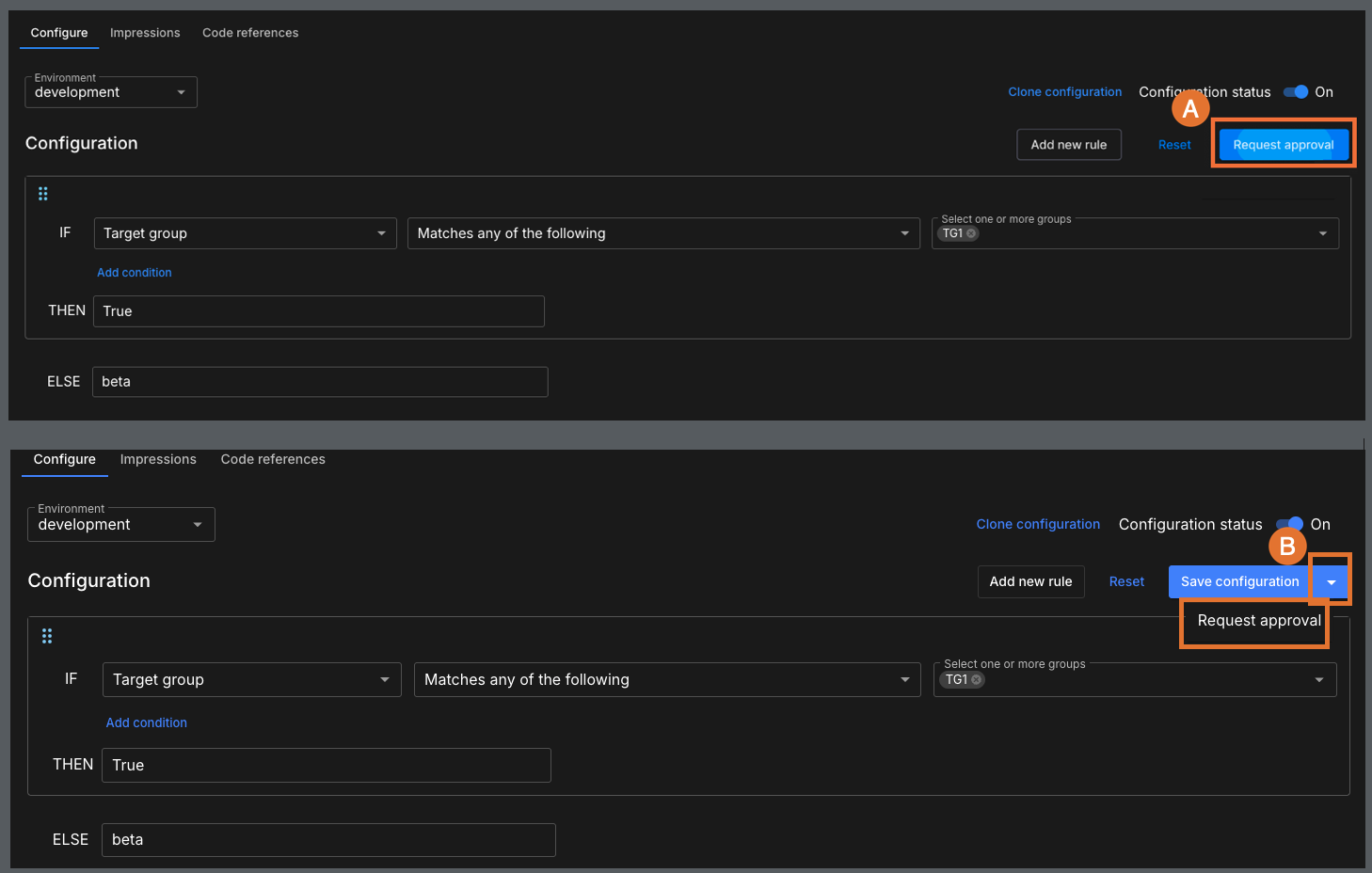 Figure 2. Submit request approval.
Figure 2. Submit request approval.-
User A: A contributor without save permissions.
-
Cannot save changes directly.
-
Must submit changes as an approval request.
Refer to custom contributor role for role setup guidance.
-
-
User B: A user with save permissions
-
Can save changes directly or submit them for approval.
-
May choose to request an approval voluntarily when a peer review is needed.
Both users can propose changes, but only users with Update permissions can apply changes directly without approval. Refer to creating custom roles for details on permission levels and custom roles to support the approval request process.
-
-
-
Select Request approval to continue
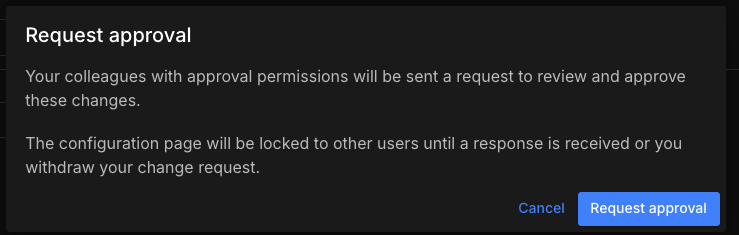 Figure 3. Request approval dialog
Figure 3. Request approval dialogAfter successfully submitting the approval request, the flag configuration page changes.
 Figure 4. Example of a locked page with diff view.
Figure 4. Example of a locked page with diff view.-
The flag configuration for this environment becomes locked while the approval is pending.
-
Locking applies to this flag in this environment only.
-
Cloning is disabled while the flag is locked.
-
The Configuration status toggle can still be turned off.
-
The warning banner explains that the flag is locked for editing, and approval is pending.
-
Only the requester can select Withdraw request.
-
-
A vertical diff view shows the current configuration (top) and the proposed changes (bottom).
-
CloudBees platform sends email notifications to the approver(s) and to the requester to keep them informed of the approval status as follows:
-
Check your email for the approval confirmation message.
-
Reviewers (users with approval permission) receive an email when a flag change proposal is submitted for approval.
-
When one of those reviewers accepts the review request, the requester receives a confirmation email that includes the reviewer’s name.
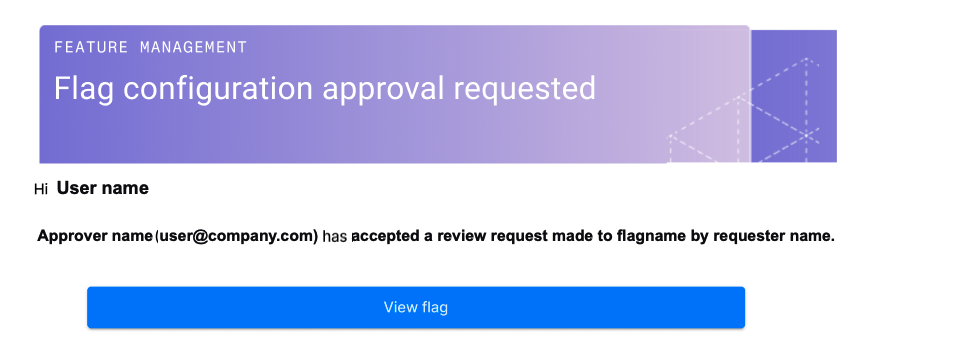 Figure 5. Email request accepted for review.
Figure 5. Email request accepted for review. -
If the change request is approved, the changes are applied to the flag configuration immediately.
-
If the change request is rejected, the requester receives an email, similar to the one shown below.
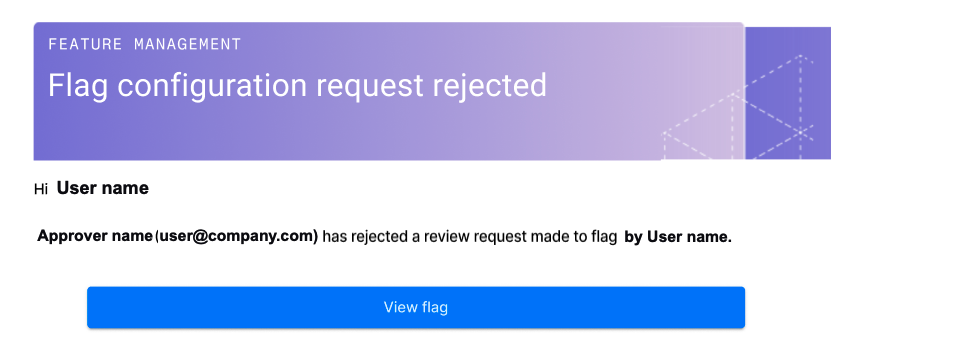 Figure 6. Email approval rejected.
Figure 6. Email approval rejected.If the proposed change is rejected and the change is still needed, submit a new approval request.
-
How reviewers manage approval requests
When an approval request is submitted, users with the appropriate permission receive an email notification about the proposed change that includes a link to accept the review request.
-
Locate the email from feature management requesting a review, similar to the image below.
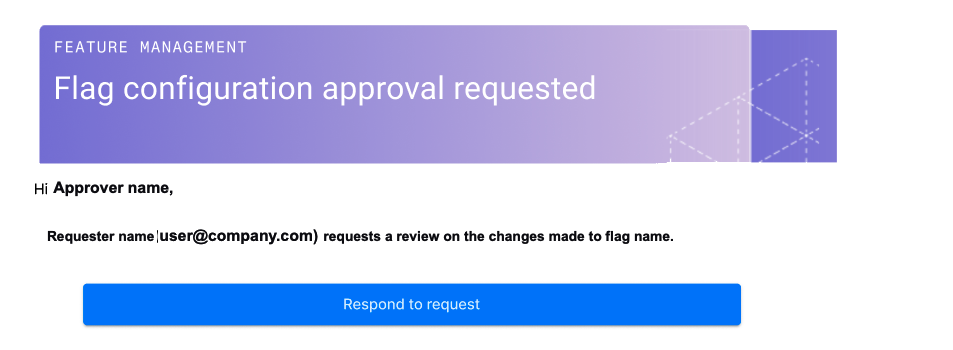 Figure 7. Email requesting a review.
Figure 7. Email requesting a review. -
Select Respond to request.
-
The requester receives an email notification that you have accepted the review request.
-
The flag configuration screen opens to the page with the proposed change.
-
-
View the flag configuration change.
-
Select Review approval request to open the approval request dialog to proceed.
 Figure 8. Open the approval request dialog.
Figure 8. Open the approval request dialog. -
Add comments to the Approval request dialog. Comments are required to complete the process.
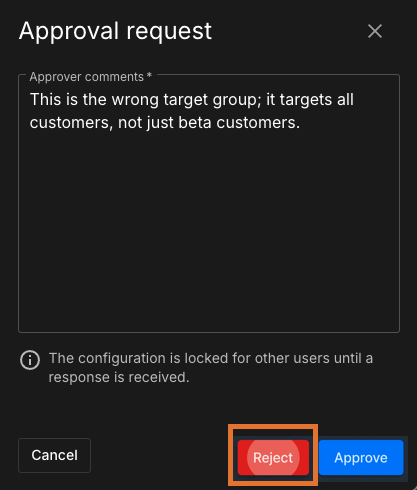 Figure 9. Approval request dialog.
Figure 9. Approval request dialog. -
Select one of the following:
-
Approve the request.
-
The change is applied immediately.
-
The requester receives an email explaining that their request has been approved.
-
-
Reject the request.
-
Discard the proposed change and retain the existing configuration unchanged.
-
The requester is notified via email that their request is rejected.
-
-
|
Rejected changes are deleted. If changes requiring approval are still necessary, a new approval request must be submitted. |
For details on permission levels and custom roles to support the approval request process, refer to creating custom roles.