Use the Job logs features to access information and functions related to job logs generated by a workflow run.
To access logs generated by a workflow job.
-
Select
 , and then select an organization, sub-organization, or component.
, and then select an organization, sub-organization, or component. -
Select Runs from the left pane. The Runs list displays the workflow runs for the selected organization or component.
-
Select the name link of the event that started the workflow run. The Run details displays.
-
Select the JOB LOGS tab in the right pane. The JOB LOGS tab displays.
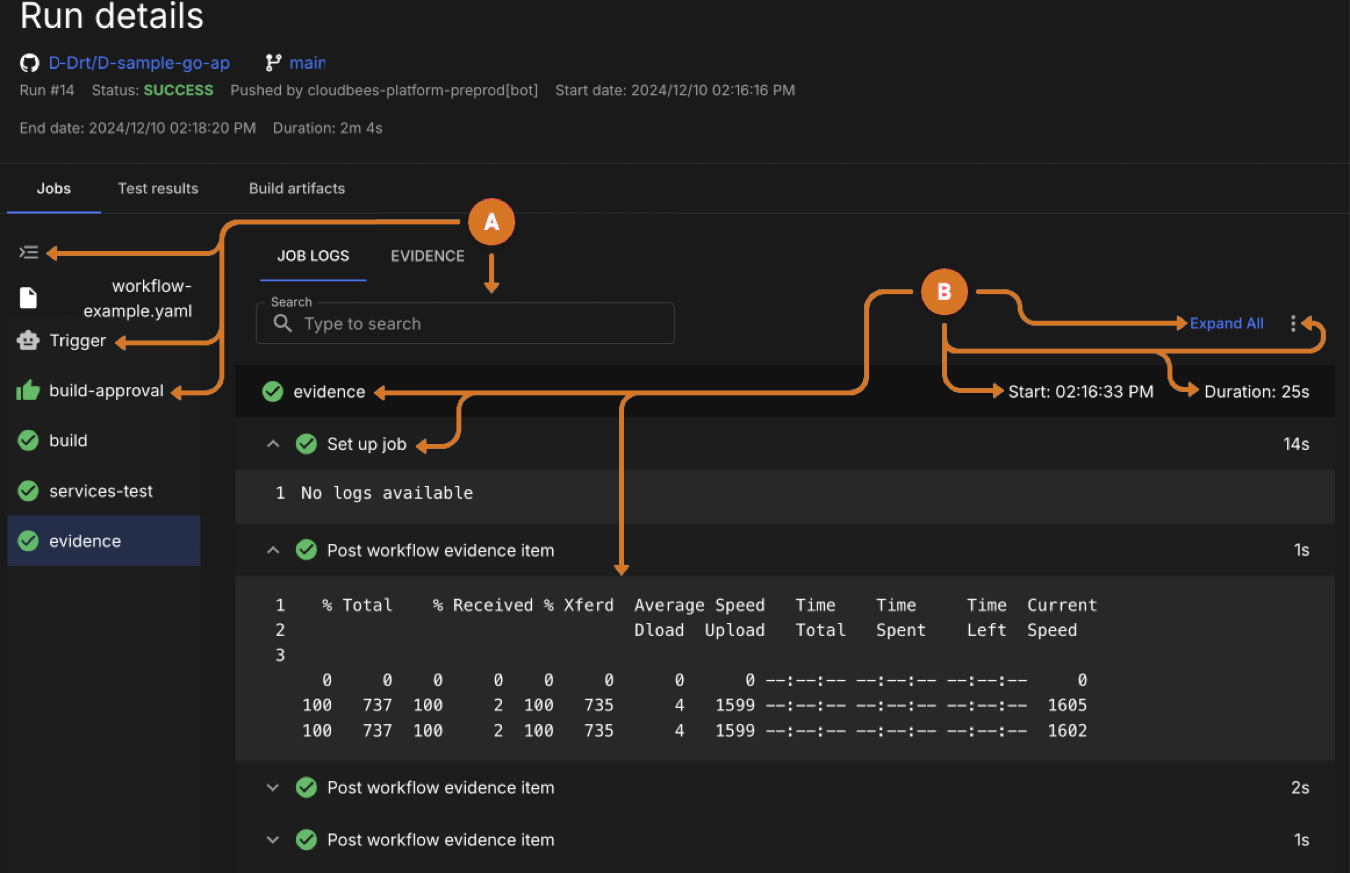 Figure 1. JOB LOGS
Figure 1. JOB LOGS
-
Locate job data.
-
Switch between graphical and outline workflow view by selecting
 .
.View images
StandardStaged Figure 2. Standard workflow graphical view
Figure 2. Standard workflow graphical view Figure 3. Staged workflow graphical view
Figure 3. Staged workflow graphical viewStaged workflows is a Preview feature. -
Review the workflow run job logs by selecting a trigger or job name in the left panel.
-
Locate specific job log data using the Search feature.
-
-
Review job log details.
-
Show or hide all log details by switching between Expand All and Collapse All.
-
Download the job log by selecting
 and then Download log.
and then Download log. -
Add or remove the log time stamp data column by selecting
 and then View or Hide timestamps.
and then View or Hide timestamps. -
View the job name, step name and log data displayed.
-