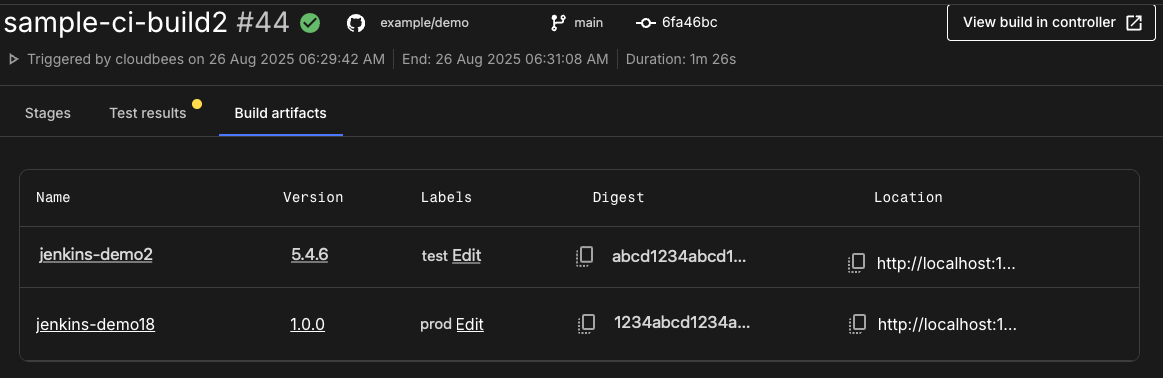By registering build artifact metadata to CloudBees platform, teams can view and manage artifact information, including compiled binaries, configurations, and log files. Configure your CI pipeline to view generated artifacts from your build in CloudBees platform, including information about the version, the digest, the location, and any labels, if applicable.
Configure your Multibranch Pipeline to register build artifacts
Register any outputs of your integrated CI pipeline build workflow run, such as compiled binaries and log files, to CloudBees platform.
To register artifacts from your CI build to CloudBees platform:
-
Complete the five steps in Get started with CloudBees CI / Jenkins® and CloudBees platform.
-
Specify a
registerBuildArtifactMetadatastep in your Jenkinsfile that contains the required inputs listed in the table below:Table 1. Input details Input name Data type Required? Description nameString
Yes
The name of the artifact reported to CloudBees platform.
urlString
Yes
The URL where the artifact version is located. For example,
docker.io/myapp/myimg:1.0.0.versionString
Yes
The version of the artifact to send to CloudBees platform for artifact traceability purposes.
digestString
No
The hash or checksum that uniquely identifies the artifact version.
CloudBees recommends specifying the digest to track artifact versions across repositories. For more information, refer to Artifact deployment and publish history.
labelString
No
A comma-separated list of artifact labels.
typeString
No
The type of artifact, such as Docker or Maven.
The following step in an example Jenkinsfile is used to register build artifacts in CloudBees platform:
View CI build artifacts
View artifacts from your CI build in the same platform as all your other DevOps projects.
To view the artifacts for a build, do one of the following:
-
Access the details for your CI build, and then select Build artifacts to list only the artifacts generated during that build.
-
Select your component, and then select Artifacts to list all artifacts associated with a component. Choose to display just the latest versions or the entire version history.