Jenkins® is an open-source automation server used to automate the software development process, including building, testing, and deploying applications. CloudBees CI is built on Jenkins, but it is an enterprise-level continuous integration (CI) platform, and it offers additional features like enhanced security, scalability, and support to facilitate CI/CD processes at scale. Both of these CI DevOps tools can integrate with CloudBees platform, offering enhanced security and analytics within a robust and feature-rich user interface.
Integrate CloudBees CI and Jenkins projects with CloudBees platform in five steps. Refer to the links in the table for more details.
| Step # | Set up location | Description and reference links | ||
|---|---|---|---|---|
1 |
Your controller |
Set up a CloudBees CI or Jenkins Multibranch Pipeline or an Organization Folder with a GitHub, Bitbucket, or GitLab branch source. For more information, refer to Create Multibranch Projects and Organization Folders with large repositories.
|
||
2 |
Your controller |
Install the CloudBees Platform Integration plugin::Controllers. |
||
3 |
CloudBees platform |
Set up a CloudBees CI or Jenkins controller integration to CloudBees platform. |
||
4 |
CloudBees platform |
Create an SCM integration for the Multibranch or Organization Folder code source. |
||
5 |
CloudBees platform |
Create a component with the integrated source code to enable metrics for your project. |
After you integrate your CI with CloudBees platform, you can:
-
Visualize details of your CI jobs and builds, including test results and build artifacts.
-
Set up automatically triggered implicit security analysis.
-
Create an application, which enables you to orchestrate complex software releases.
System specifications
This CloudBees platform feature has the following technical requirements and limitations. These factors may evolve.
|
Install the CloudBees Platform Integration plugin::Controllers
All Multibranch Pipelines, including in Organization Folders, running across CI controllers can be viewed directly within the CloudBees platform interface. This enhanced integration provides a comprehensive, unified view of Multibranch Pipelines and builds across the entire CI environment, simplifying monitoring and management while providing valuable insights into CI operations.
This functionality is enabled by the CloudBees Platform Integration plugin::Controllers (cloudbees-cbp-unify-integration-plugin), which connects CI controller instances to CloudBees platform for a seamless experience.
Prerequisites
-
For CloudBees CI: This plugin is only available for CloudBees CI version 2.504.2.5 or later.
-
For Jenkins: This plugin is only available for Jenkins version 2.504.2 or later.
Install the plugin
The CloudBees Platform Integration plugin::Controllers installation is a requirement for both CloudBees CI and Jenkins integration with CloudBees platform.
To install the plugin:
-
From the controller dashboard, select in the upper-right corner to navigate to the Manage Jenkins page.
-
Select .
-
In the Search available plugins field, enter
CloudBees Platform Integration plugin::Controllers. -
Select the checkbox next to the plugin.
-
Select Install in the upper-right corner to install the plugin.
-
Select Restart Jenkins when installation is complete, and no jobs are running.
-
After the restart, navigate to CloudBees platform and create a component to link the source code in your controller with CloudBees platform.
Create an integrated component
To fully integrate a CI pipeline with CloudBees platform, create a component to link the source code in your controller with CloudBees platform. Each component connects to a single source code repository via an SCM integration. By creating a component for your pipeline source code, you can facilitate the management of complex CI pipelines and ensure traceability and insight into your SDLC. Components ensure that all code updates are systematically processed, logged, and integrated, enhancing the scalability and reliability of software delivery.
To create a component for visualizing your CI pipeline:
-
Create an SCM integration with CloudBees platform for the Multibranch or Organization Folder project code source.
-
Create a CloudBees platform component with the integrated source code to enable metrics for your project.
-
 indicates a repository integrated with a CloudBees CI or Jenkins Multibranch Pipeline that you can select to create a component.
indicates a repository integrated with a CloudBees CI or Jenkins Multibranch Pipeline that you can select to create a component. -
If you do not find your repository listed with
 , select Set up your controller to confirm that it is connected to the CI controller.
, select Set up your controller to confirm that it is connected to the CI controller.
-
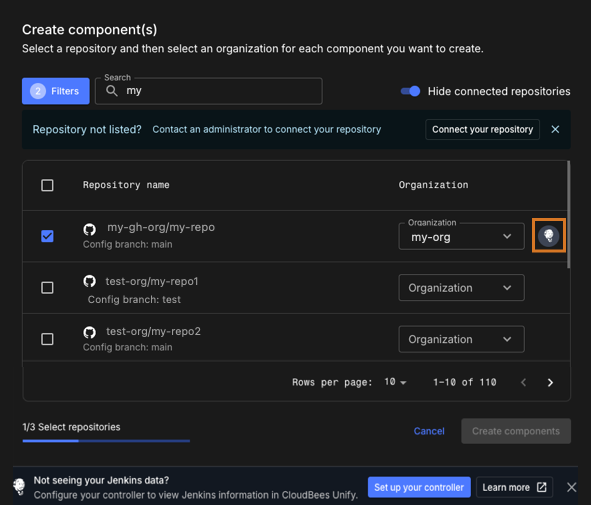
The component for your integrated CI pipeline is created accordingly.