The GitLab plugin allows you to collect reporting data to create CloudBees Analytics reports and dashboards.
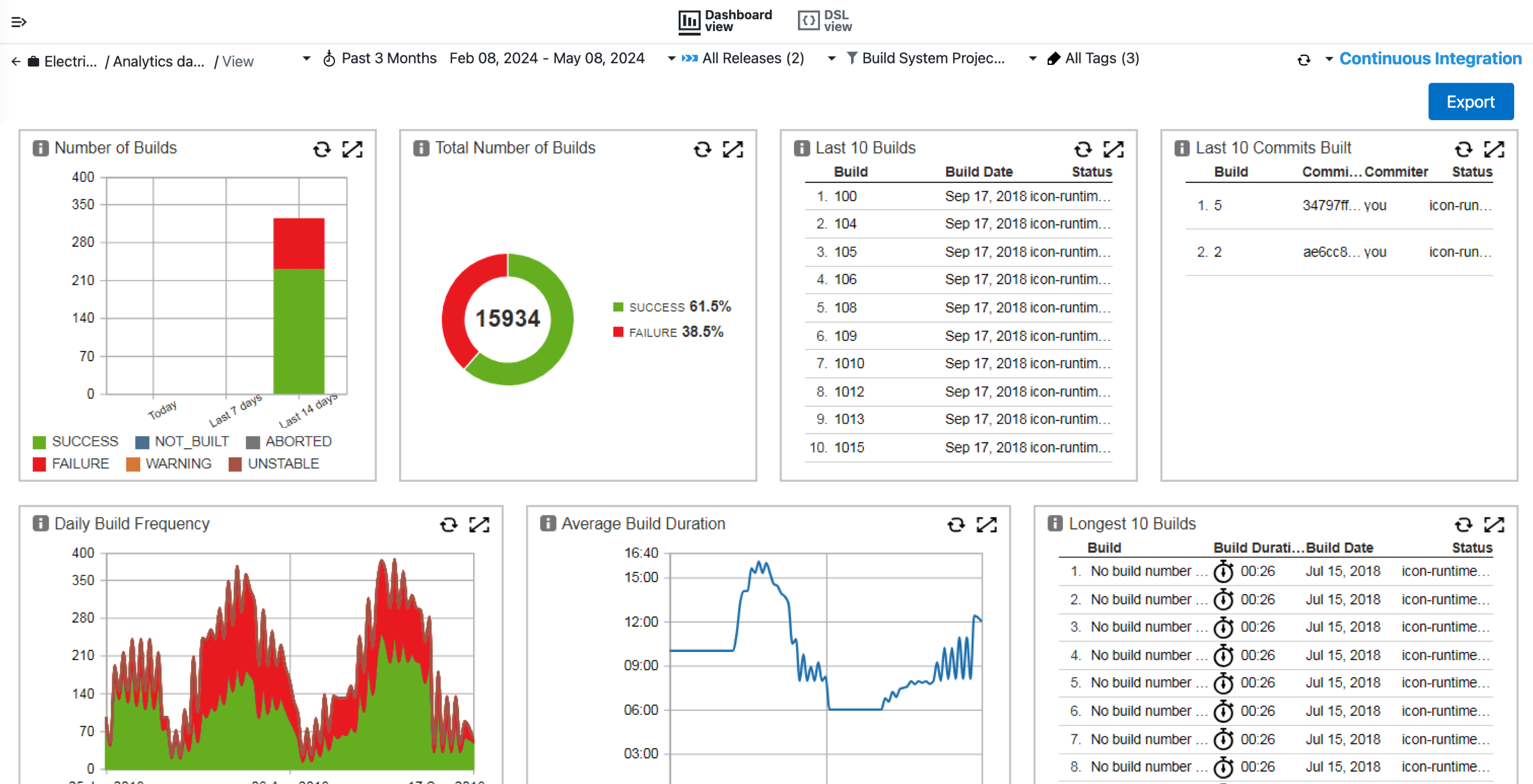
Configure procedures to collect reporting data
The following procedures allow you to configure the GitLab plugin to set up schedules to periodically retrieve data from GitLab and send it to the CloudBees Analytics server:
-
GitLab Setup build for DevOps Insight
-
GitLab Setup deployment for DevOps Insight
-
GitLab Setup feature for DevOps Insight
-
GitLab Setup incident for DevOps Insight
You can also use the Git Setup for DevOps Insight procedure to configure the Git plugin to monitor code velocity across teams and SCM repositories over time. For more information, refer to Code Commit Trends dashboard.
To configure and run the procedure:
-
Select .
-
From the All Projects list, select CloudBees and then select Apply. The list of GitLab procedures for the CloudBees project appears.
After you install the GitLab plugin, the setup procedures are available in the CloudBees project. If you uninstall the plugin, the setup procedures are no longer available in the CloudBees project. -
Select the Run button for the appropriate procedure and then select New run.
-
Enter the parameter values. For descriptions of the parameters for this procedure, refer to Collect reporting data with the GitLab plugin.
-
Select OK.
Configure additional options for incidents and features
The GitLab plugin supports additional options for custom reports and dashboards for:
| When defining labels for your reports, entries can only contain letters, digits, hyphens, underscores, and periods. Entries cannot contain spaces, XML entities, or other special characters. If entries contain restricted characters, the report cannot be downloaded from the CloudBees CD/RO UI. For more information, refer to Export reports. |
Incidents
For incidents, the GitLab plugin allows you to specify a custom status label.
To specify the category, use labels in the following format: category::<category_name>.
|
Features
For features, the GitLab plugin allows you to specify custom labels for type, resolution, and status.
| For calculating story points, use Time tracking: Estimated, where 1 story point equals 1 work day. |
Type
To specify the type, use labels in the following format: type::<type_name>:
| Type | Label |
|---|---|
Improvement |
|
New Feature |
|
Story |
|
Resolution
To specify the resolution, use labels in the following format: resolution::<resolution_name>:
| Resolution | Label |
|---|---|
Cannot Reproduce |
|
Duplicate |
|
Fixed |
|
Incomplete |
|
Won’t Fix |
|
Status
To specify the status, use labels in the following format: status::<status_name>.
| Status | Label | GitLab state |
|---|---|---|
Open |
|
Opened |
In Progress |
|
Opened |
Reopened |
|
Opened |
Resolved |
|
Closed |
Closed |
|
Closed |
Export reports
You can export reports created with the GitHub plugin as XML and JSON. For more information on exporting reports, refer to Export reports.