CloudBees CD/RO provides a comprehensive access control mechanism to control how individuals use the system. For a general discussion of access control in CloudBees CD/RO, refer to Access control.
-
Users must sign in to view information or perform operations.
-
After you sign in, system access is limited based on:
-
User name.
-
Groups to which that user belongs.
-
Permissions specified for various CloudBees CD/RO objects.
-
While configuring access control is primarily an administrative function, individual users may want to view their direct privileges and inherited privileges for specific objects, and change permissions on selected objects.
For many CloudBees CD/RO objects, access control is configured from the object’s editor view via the Access Control selection on the Object Menu. Select Access Control to open the Access Control dialog.
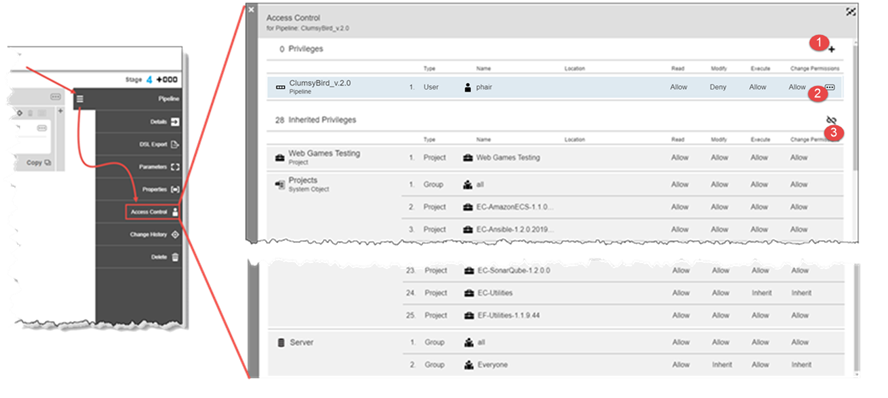
|
|
1 |
Add Privilege: Opens the Add Privilege dialog. From here you can add a new privilege. For more information, refer to Privileges. |
2 |
Edit/Delete: Opens the privilege editor or deletes the privilege. |
3 |
Break Inheritance: Breaks the link to inherited privileges. For more information, refer to Access control inheritance. |
The access control interface is available for the following objects:
| Release | Sub Release | Pipeline |
|---|---|---|
Stage |
Task |
Gate Rule |
Application |
Application Tier |
Application Microservice |
Containers |
Components |
Processes |
Application Process Steps |
Component Processes |
Component Process Steps |
Microservices |
Microservice Processes |
Microservice Process Steps |
Environments |
Environment Tiers |
Environment Templates |
Environment Template Tiers |
Resource Templates |
Dashboards |
Reports |
Catalogs |
Personas |
Service Accounts |
Archive |