The Release Command Center dashboard shows release data that it collects and aggregates from tools such as Jira and Jenkins.
Supported data sources
You can add or modify data sources for external tools used in your release. The supported tools are based on the installed plugins that support collecting data for the Release Command Center to send to the CloudBees Analytics server. As installed, the following external tools are supported for the Release Command Center:
| Source type | Supported external tool |
|---|---|
User Stories |
Jira |
Continuous Integration |
Jenkins |
Test Automation |
HP ALM |
Defects |
Jira |
Deployment Automation |
None. Deployment automation is done by CloudBees CD/RO, so no additional setup is required for the Release Command Center. Deployment data for the release is automatically sent to the CloudBees Analytics server. |
Incident Management |
ServiceNow |
Release Orchestration |
None. Release Orchestration is done by CloudBees CD/RO, so no additional setup is required for the Release Command Center. Deployment data for the release is automatically sent to the CloudBees Analytics server. |
Feature Flags |
CloudBees Feature Management |
Support for a tool, such as Rally or Team City, that is not already supported by the Release Command Center can be added using a plugin that can collect data from the third-party tool and send it to the CloudBees Analytics server.
Copy releases and data sources
When you create a new release, the configurations for the Release Command Center may be very similar to previous releases. Streamline the process by copying both the release and the data sources from a similar, previous release. This feature enables you to set up your Release Command Center dashboards more easily.
To copy a release and its data sources:
-
Select .
-
Select New Release. The New Release dialog displays.
-
Select Copy Existing.
-
Choose the existing release to be copied.
-
Specify a name for the release.
-
Select a project.
-
Update the start and end dates.
-
Add tags (optional).
-
Select the appropriate attributes.
-
Select Copy Data Source(s).
When you select the Copy Data Source(s) option, you are prompted to copy data sources from the existing release to the newly copied release on the next screen.
If the Copy Data Sources checkbox is grayed out, data sources do not exist for the release that you are copying: -
Select Copy for a data source in the Copy Data Sources dialog.
-
Select Close.
-
Select OK.
The data sources are now available for adding data to the Release Command Center dashboard for the new release.
Add or modify data sources
You can customize the Release Command Center dashboard for a selected release by adding data sources from different external tools supported by your release. The supported tools are based on the installed plugins that support collecting data for the Release Command Center to send to the CloudBees Analytics server.
To add a new data source:
-
Select . The Releases listing screen displays.
-
Select an existing release for which the data source(s) must be modified.
-
Select Command center at the top of the Releases screen.
-
Select
 . The Command Center Setup dialog displays.
. The Command Center Setup dialog displays. -
Select the Data Sources tab.
-
Select Add one or select the + to add a data source.
-
Select Type and choose a source type from the dropdown.
The Type dropdown shows every available data source type (such as User Stories). Once the Type is selected, the available source, and any other available data that correspond to that data source type, is displayed.
-
Select Source and select a source from the dropdown.
The list of available sources is based on the selected source type and the installed plugins that support collecting data for Release Command Center to send to the CloudBees Analytics server.
The fields that are relevant to the specific data source that you selected appear in the dialog.
-
On the Configuration Name field, select the dropdown.
-
Select the + next to New Configuration to add a data source for the data type of your choice for the current release. The New Configuration dialog displays.
-
Fill in the configuration attributes.
The fields that are relevant will be populated based on your input in the dialog.
-
Select Test configuration.
-
Select OK.
Another way to add data sources is to do so within the Widgets tab in the Command Center Setup dialog. Next to a Type, under the Data Sources column, select the +. After you close the dialog, the data source is available.
Entering parameter values for data sources
The Release Command Center dashboard offers various data source types. The following table lists these data source types and the data sources that you must configure to collect data for each cell.
| Data source type | Description | Tool(s) | Type(s) of data collected | For details, refer to… |
|---|---|---|---|---|
User stories |
Application lifecycle management products used to manage enhancements, user stories, features, epics, and so on |
Jira |
Feature (Jira stories) Defect (Jira defects) |
|
Continuous integration |
Products used for continuous integration, unit test execution, and so on |
Jenkins |
Build (Jenkins builds) |
|
Test automation |
Test automation products |
HP ALM |
Quality (test runs from HP ALM) |
|
Deployment automation |
Products used for application, artifact, or container deployments |
CloudBees CD/RO |
||
Feature flags |
Feature flag management |
CloudBees Feature Management |
Feature flag configuration |
|
Incident management |
Incident management products |
ServiceNow |
Incident (ServiceNow incidents) |
|
Defects |
Application lifecycle management products used to manage defects |
Jira |
Defect (Jira defects) |
Parameters for user story data sources
The following table lists the parameters for the user story data source type.
| Parameter | Required | Description | ||
|---|---|---|---|---|
Type |
Yes |
Type of data source. This parameter is pre-selected and “grayed out” if you add a data source from the Widgets tab of the Command Center Setup dialog. |
||
Source |
Yes |
Actual source of the data. |
||
Source Name |
Yes |
Name of the data source. This name must be unique within the release. |
||
Configuration Name |
Yes |
Name of the Jira plugin configuration to use. This plugin configuration is created if it does not exist, and you must complete the following fields in the dialog that displays.
|
||
Filter Type |
Yes |
Type of Jira filter used to identify issues in the release. You can specify Jira fields or a Jira query (in JQL). |
||
Jira Project |
No |
(When filtering by Jira field) The Jira project key that identifies the project in Jira. |
||
Jira Fix Version |
No |
(When filtering by Jira field) The fix version in Jira that identifies the Jira issues of type “bug” that are part of the release. |
||
Jira Query (JQL) |
No |
(When filtering by Jira query) JQL to use to search issues. Either this parameter or “Jira filter ID” must be specified. For example, |
||
Polling Frequency |
Yes |
(When filtering by Jira query) JQL to use to search issues. Either this parameter or “Jira filter ID” must be specified. For example, |
As part of the data source creation, a schedule is created in the same project as the release that runs at the specified polling frequency to get the user stories from Jira based on the parameters specified in the data source and send it to the CloudBees Analytics server. The schedule is named using the format releasename _ datasourcetype _ uniqueid.
Parameters for continuous integration data sources
The following table lists the parameters for the continuous integration data source type.
| Parameter | Required | Description | ||
|---|---|---|---|---|
Type |
Yes |
Type of data source. This parameter is pre-selected and grayed out if you add a data source from the Widgets tab of the Command Center Setup dialog. |
||
Source |
Yes |
Actual source of the data. |
||
Source Name |
Yes |
Name of the data source. This name must be unique within the release. |
||
Continuous Integration Schedule Project Name |
Yes |
(When using CloudBees CD/RO as the data source) Name of the project containing the continuous integration schedule that is associated with the release. |
||
Continuous Integration Schedule Name |
Yes |
(When using CloudBees CD/RO as the data source) Name of the continuous integration schedule that is associated with the release. |
||
Configuration Name |
Yes |
(When using Jenkins as the data source) Name of the Jenkins plugin configuration to use. This plugin configuration is created if it does not exist, and you must complete the following fields in the dialog that appears.
|
||
Jenkins Project |
Yes |
(When using Jenkins as the data source) Name of the Jenkins project that does continuous integration builds for the release. |
||
Test Results URL |
No |
(When using Jenkins as the data source) Relative URL for retrieving test results from the Jenkins build. If this is not set, then test data is not retrieved. The default is |
||
Polling Frequency |
Yes |
(When using Jenkins as the data source)
(When filtering by Jira query) JQL to use to search issues. Either this parameter or “Jira filter ID” must be specified. For example, For information about using JQL, refer to https://support.atlassian.com. |
As part of the data source creation, a schedule is created in the same project as the release that runs at the specified polling frequency to get the builds from Jenkins based on the Jenkins project specified in the data source and send it to the CloudBees Analytics server. The schedule is named using the format releasename _ datasourcetype _ uniqueid.
Parameters for test automation data sources
The following table lists the parameters for the test automation data source type.
| Parameter | Required | Description | ||
|---|---|---|---|---|
Type |
Yes |
Type of data source. This parameter is pre-selected and grayed out if you add a data source from the Widgets tab of the Command Center Setup dialog. |
||
Source |
Yes |
Actual source of the data. |
||
Source Name |
Yes |
Name of the data source. This name must be unique within the release. |
||
Configuration Name |
Yes |
Name of the ALM plugin configuration to use. This plugin configuration is created if it does not exist, and you must complete the following fields in the dialog that appears.
|
||
HP ALM Server Timezone |
No |
Timezone offset for the HP ALM server. 0000 is the default and stands for GMT. This is used for converting datetime fields retrieved from the HP ALM server to UTC before sending them to the CloudBees Analytics server. |
||
HP ALM Filter |
No |
Filter to retrieve test runs. For information about HP ALM filters, refer to the ALM Help Center. |
||
Polling Frequency |
Yes |
(When filtering by Jira query) JQL to use to search issues. Either this parameter or “Jira filter ID” must be specified. For example, For information about using JQL, refer to https://support.atlassian.com. |
As part of the data source creation, a schedule is created in the same project as the release that runs at the specified polling frequency to get the system test results from HP ALM based on the parameters specified in the data source and send it to the CloudBees Analytics server. The schedule is named using the format releasename _ datasourcetype _ uniqueid.
Parameters for feature flags
| Sourcing data from CloudBees Feature Management requires a CloudBees Feature Management license. |
Some items for the CloudBees Analytics feature flags data source configuration come from your CloudBees Feature Management application.
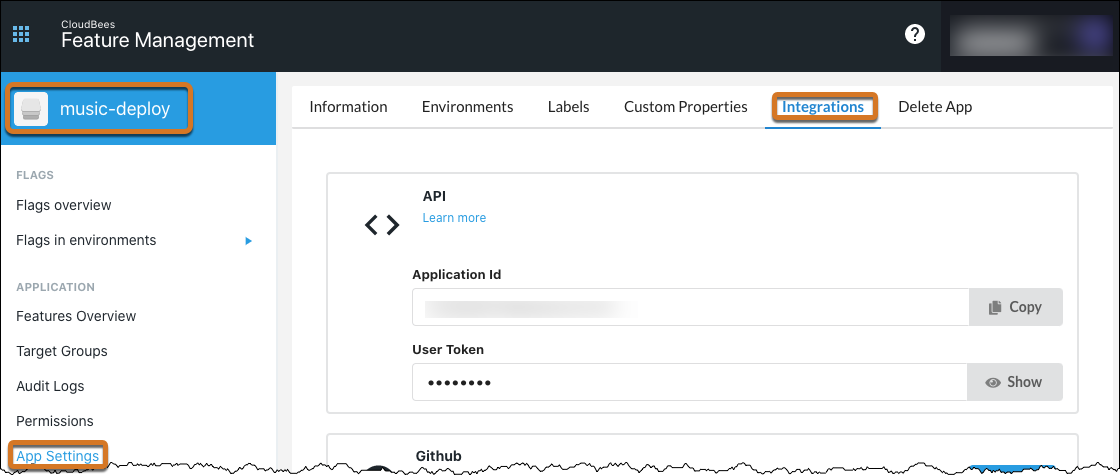
-
Access CloudBees Feature Management.
-
In the left navigation panel, select the current application.
-
In the dialog that opens, select the desired application from the list.
-
To the left of your screen, in the navigation panel, select .
From the Integrations tab, locate and note the following two items. They are used in the data source configuration in CloudBees Analytics:
-
User Token
-
Application ID
In the CloudBees Analytics data source configuration dialog, complete the configuration by entering values listed in the table below.
| Parameter | Required | Description |
|---|---|---|
Type |
Yes |
The type of data source. This parameter is pre-selected and grayed out if you add a data source from the Widgets tab of the Command Center Setup dialog. |
Source |
Yes |
The actual source of the data. Select |
Source Name |
Yes |
The name of the data source. This name must be unique within the release and is pre-populated with |
Configuration Name |
Yes |
The name of the configuration created to access CloudBees Feature Management. Choose a configuration from the dropdown list, or create a new one:
|
Application ID |
Yes |
The CloudBees Feature Management application ID for the app from which flags are retrieved. From CloudBees Feature Management: |
Environment Name |
Yes |
The application environment from which flags are retrieved. From CloudBees Feature Management:
|
Filter by flag name |
No |
A regular expression used to filter feature flag names. Default is no filter. |
Filter by flag label |
No |
A regular expression used to filter feature flag labels. Default is no filter. |
Metadata property path |
No |
The property sheet where run metadata is stored. If omitted, |
Polling Frequency |
No |
The polling frequency (in minutes) for retrieving flag information from your CloudBees Feature Management application. If not specified, 30 is used. |
Parameters for incident management data sources
The following table lists the parameters for the incident management data source type.
| Parameter | Required | Description | ||
|---|---|---|---|---|
Type |
Yes |
Type of data source. This parameter is pre-selected and grayed out if you add a data source from the Widgets tab of the Command Center Setup dialog. |
||
Source |
Yes |
Actual source of the data. |
||
Source Name |
Yes |
Name of the data source. This name must be unique within the release. |
||
Configuration Name |
Yes |
Name of the ServiceNow plugin configuration to use. This plugin configuration is created if it does not exist, and you must complete the following fields in the dialog that displays.
|
||
ServiceNow Source Table |
Yes |
ServiceNow source table. Set this to incident to retrieve updated incidents from ServiceNow. |
||
ServiceNow Filter |
No |
Filter in ServiceNow encoded query string format. For information about ServiceNow encoded query string format, refer to https://docs.servicenow.com/bundle/helsinki-platform-user-interface/page/use/using-lists/concept/c_EncodedQueryStrings.html. |
||
Polling Frequency |
Yes |
(When filtering by Jira query) JQL to use to search issues. Either this parameter or “Jira filter ID” must be specified. For example, For information about using JQL, refer to https://support.atlassian.com. |
As part of the data source creation, a schedule is created in the same project as the release that runs at the specified polling frequency to get the incidents from ServiceNow based on the parameters specified in the data source and send it to the CloudBees Analytics server. The schedule is named using the format releasename _ datasourcetype _ uniqueid.
Parameters for defect data sources
This type of data source creates a schedule that runs periodically to retrieve updated defects from Jira and send the data to the CloudBees Analytics server. This occurs via the sendReportingData Perl API command.
| Parameter | Required | Description | ||
|---|---|---|---|---|
Type |
Yes |
Type of data source. This parameter is pre-selected and grayed out if you are adding a data source from the Widgets tab of the Command Center Setup dialog. |
||
Source |
Yes |
Actual source of the data. |
||
Source Name |
Yes |
Name of the data source. This name must be unique within the release. |
||
Configuration Name |
Yes |
Name of the Jira plugin configuration to use. This plugin configuration is created if it does not exist, and you must complete the following fields in the dialog that appears.
|
||
Filter Type |
No |
Type of Jira filter used to identify issues in the release. You can specify Jira fields or a Jira query (in JQL). |
||
Jira Project |
No |
(When filtering by Jira field) The Jira project key that identifies the project in Jira. |
||
Jira Fix Version |
No |
(When filtering by Jira field) The fix version in Jira that identifies the Jira issues of type “bug” that are part of the release. |
||
Jira Query (JQL) |
No |
(When filtering by Jira query) JQL to use to search issues. Either this parameter or “Jira filter ID” must be specified. For example, For information about using JQL, refer to https://support.atlassian.com. |
||
Polling Frequency |
Yes |
(When filtering by Jira query) JQL to use to search issues. Either this parameter or “Jira filter ID” must be specified. For example, For information about using JQL, refer to https://support.atlassian.com. |
As part of the data source creation, a schedule is created in the same project as the release that runs at the specified polling frequency to get the bugs/defects from Jira based on the parameters specified in the data source and send it to the CloudBees Analytics server. The schedule is named using the format releasename _ datasourcetype _ uniqueid.