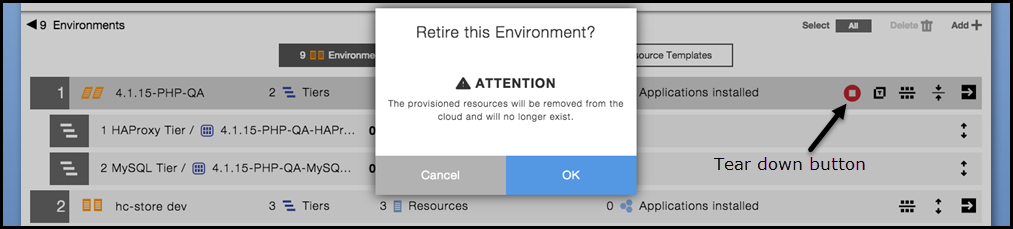This example shows what you see in the CloudBees CD/RO UI when your dynamic environment is configured with Amazon as the cloud provider and Chef for the configuration management.
Resource templates
In resource templates, you define cloud resources that will be provisioned for dynamic environments. Examples of cloud resources are a HAProxy server, MySQL server, PHP-FPM server, and Resque server.
This is the Resource Template List.
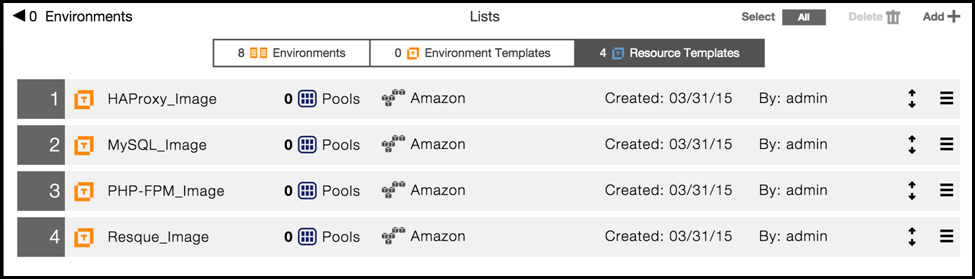
These are the cloud provider settings for a resource template. It is defined by cloud provider account credentials and by an Amazon Machine Image (AMI).
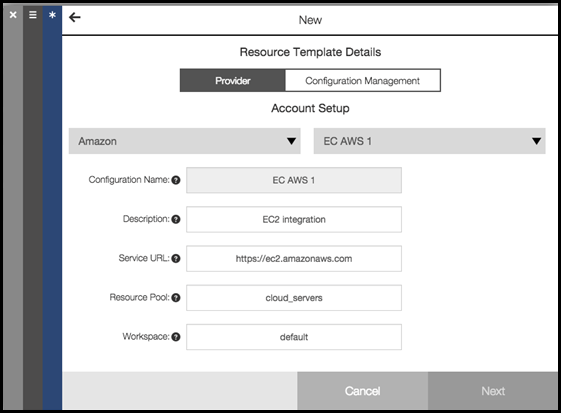
These are the configuration management settings for a resource template. It calls a Chef recipe to configure the cloud resources. You can configure the resources with other recipes or predefined configuration, such as a MySQL stack configuration or a HAProxy load balancer configuration.
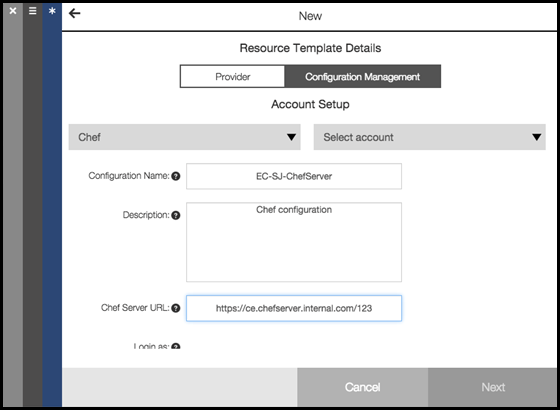
Environment templates
When you create a new environment template, you can add one resource template to an environment tier. These are the resource templates from which you can select.
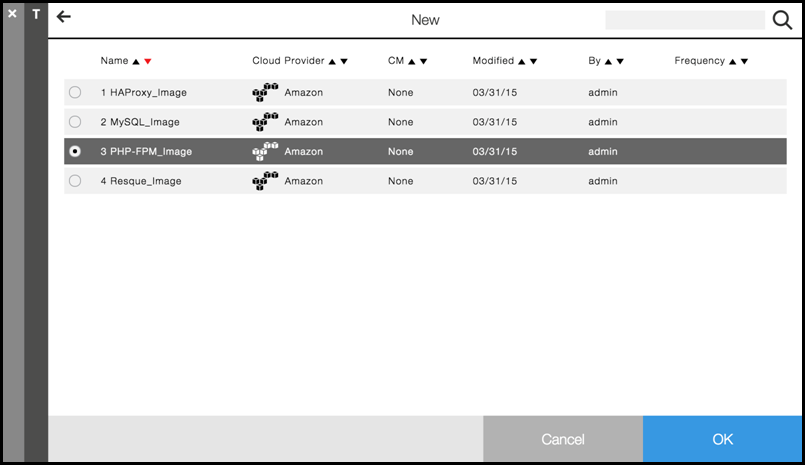
After you select a resource template and click OK, you enter the number of resources to provision in an environment tier.
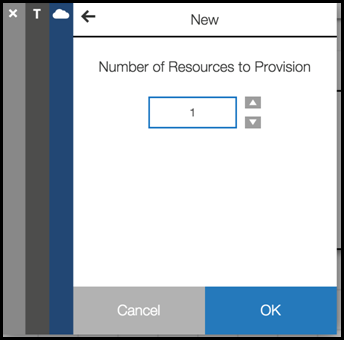
This is an environment template with four tiers. Each tier is configured with a resource template, and resource template has a provisioned resource.
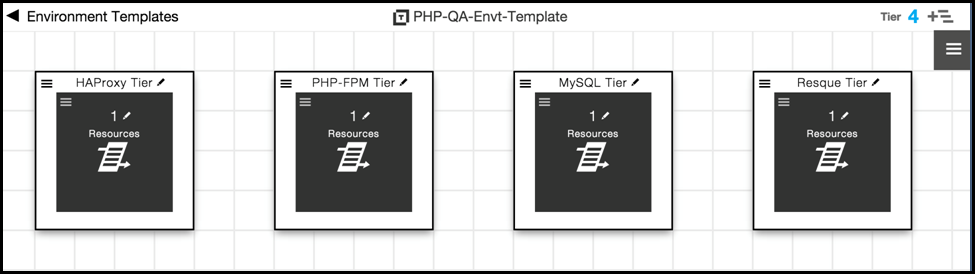
Deploying Applications to Dynamic Environments
After you select an application to deploy, you select the application process to run and the environment in which to deploy the application.
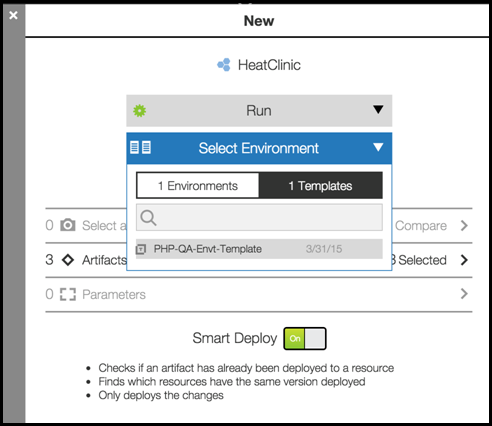
To deploy the application in a dynamic environment, you can select an environment template. A dynamic environment is created with the provisioned cloud resources. After the resources are provisioned and the dynamic environment is created, the application is deployed.
You can view the status of the provisioning process.
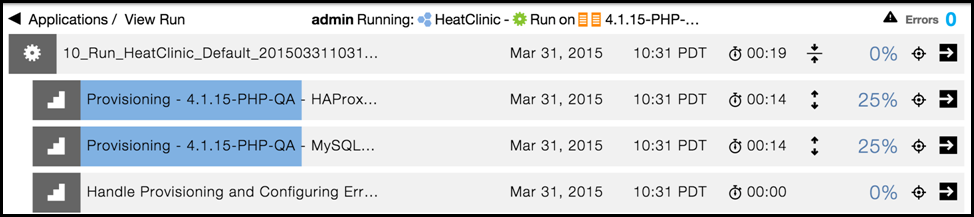
Retiring Dynamic Environments
After the provisioning process completes, the new dynamic environment appears in the Environments List.
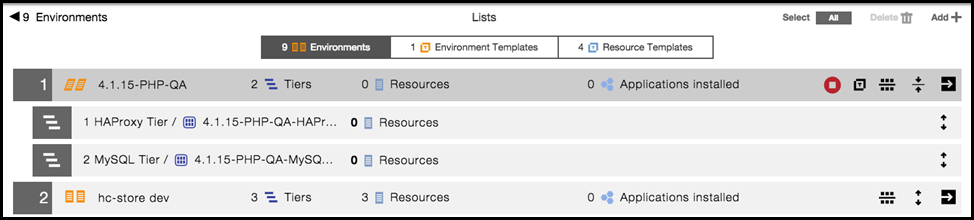
You can retire (decommission) dynamic environments on an on-demand basis to prevent excessive use of cloud resources and reduce costs.
You click the Tear down button to retire the selected dynamic environment.