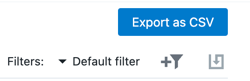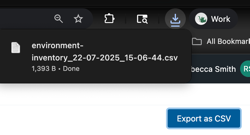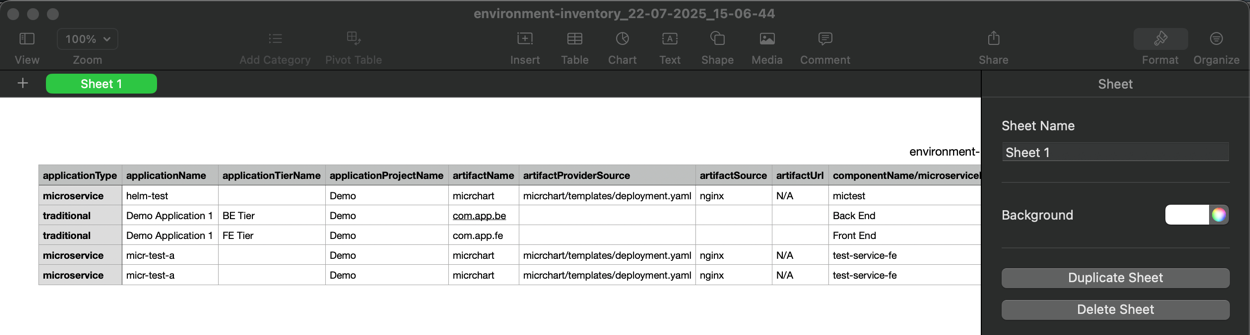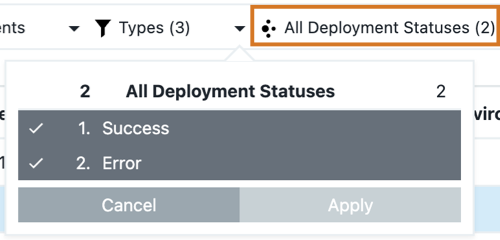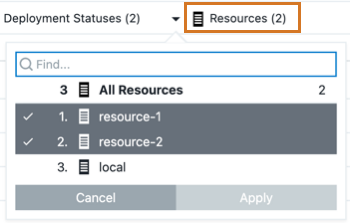The Environment inventory displays information about all deployed applications and their artifacts across all environments.
View environment inventory
-
From the CloudBees CD/RO main menu, select . The Environment inventory page displays.
-
Select the parameters to view using the following filters:

The dynamic functionality of the system allows:
-
Continuous defining of parameters for a project or application. Each filter selection affects the results displayed.
-
Auto-matching of applications listed as information is entered in the search field.
-
The ability to drag and drop environment columns to customize the view of displayed information.
If a column is moved, the column order will revert to its original state once a filter is applied, the page changes or reloads, or the page count is changed.
Environment inventory filters
There are several filters available to view the details of a single or multiple applications at once. These filters provide specific parameters to help break down the search for details of a deployed application.
Projects and Applications
The Projects & Applications filter works dynamically by allowing a user to search for either a project or an application.
-
If searching is by project, all associated applications are listed.
-
If searching is by application, all associated projects are listed.
-
If sorting is by application name, the table list is arranged in ascending or descending order. By default, the application column is sorted in ascending order.
The filter reflects the chosen project or application unless more than one has been selected, in that case, the filter reflects the number selected only.
View images
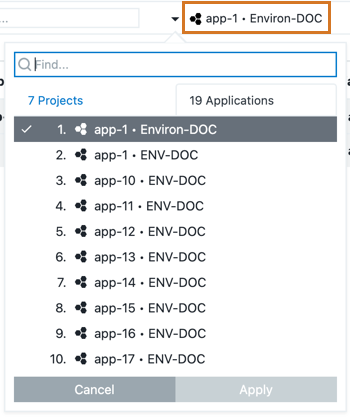
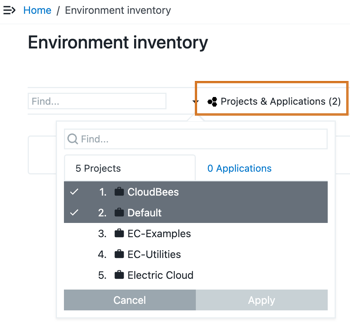
All Components
The All Components filter displays the number of components selected from the static list. However, if no projects or applications match the selected component, a message stating There is no data to be displayed will appear on the page.
The filter reflects the chosen component unless more than one was selected, in that case, the filter reflects the number of components selected only. Hovering over the filter displays the entire name of the selected component. The filter format is as follows: <component name> <application name> <project name>.
View image
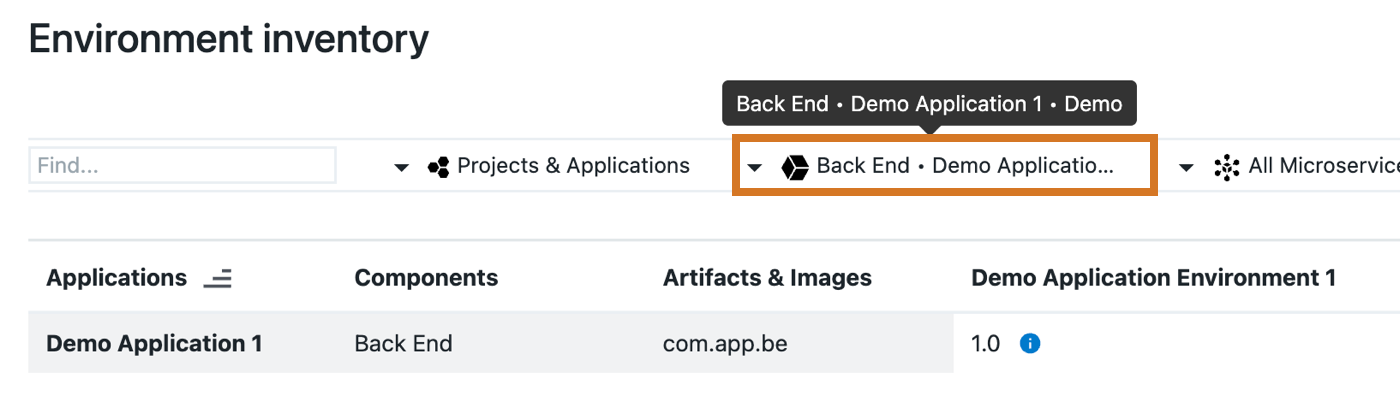
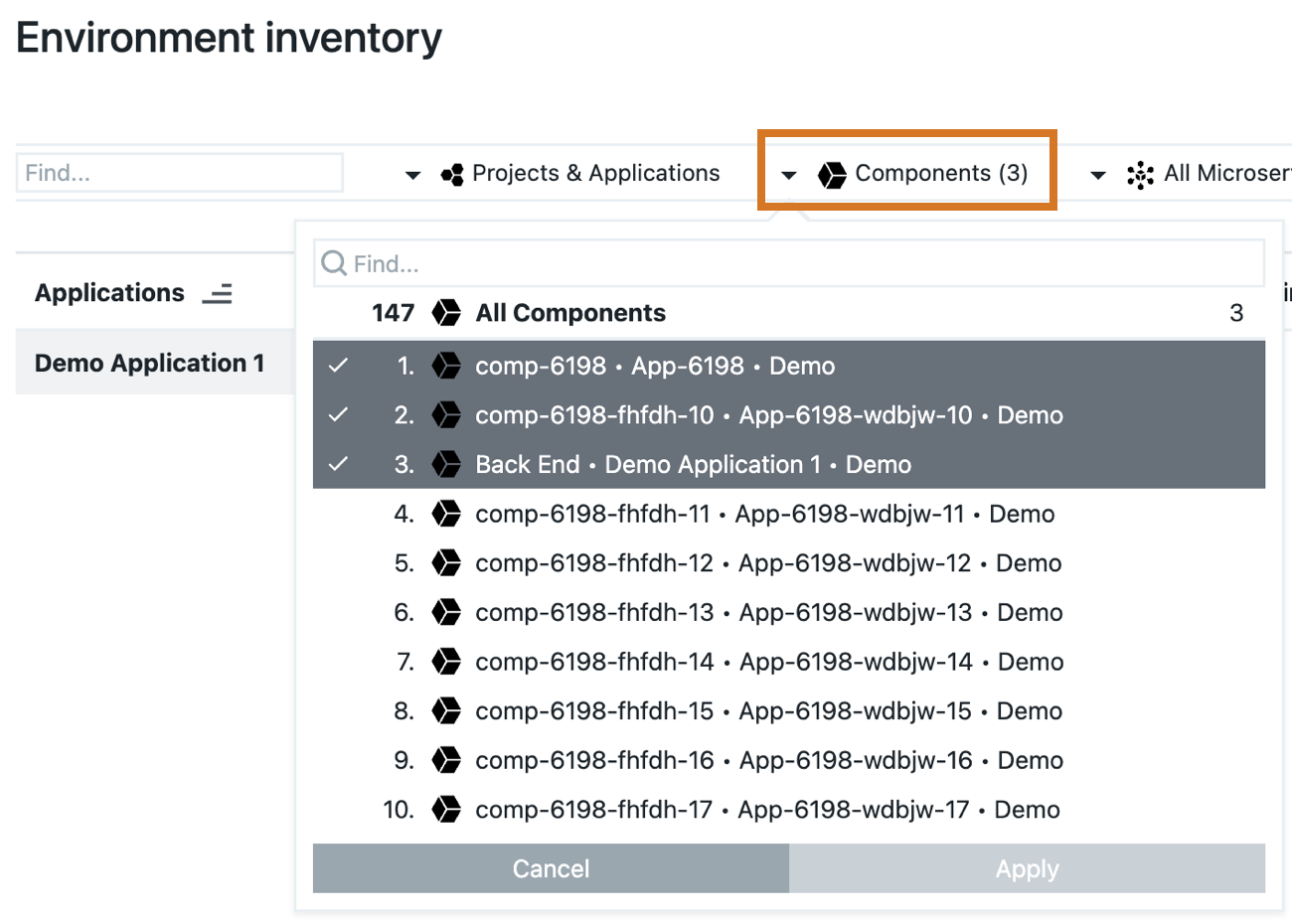
All Environments
The All Environments filter allows searching by environment, rather than project or application. Because the search is dynamic, all associated projects and applications will be displayed along with the environment information.
The filter reflects the chosen environment unless more than one was selected, in that case, the filter reflects the number selected only.
View images
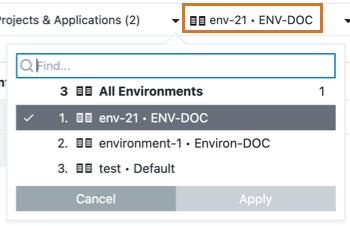
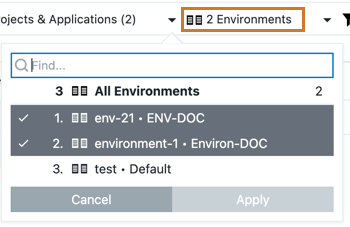
Once environments are displayed, view additional details by selecting the icon next to the environment.
View images
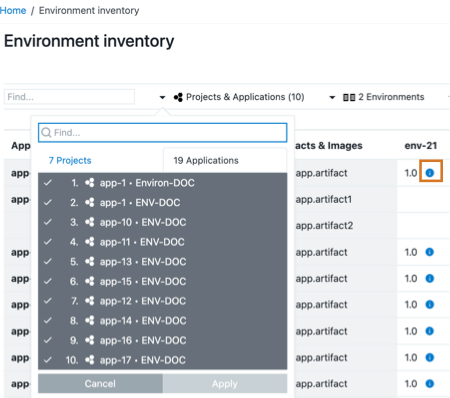
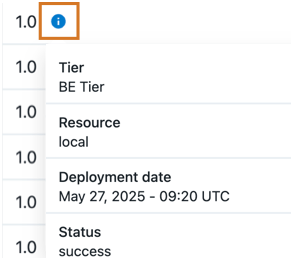
All Types
The Types filter displays the number of types selected from the static list. However, if no projects or applications match the selected type, a message stating There is no data to be displayed will appear on the page. For example, if the Microservice type is selected and no projects or applications are configured as a microservice no data will be displayed.
View image
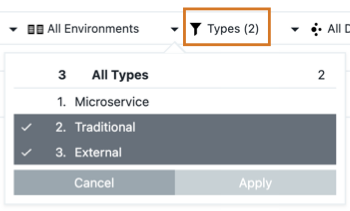
Export environment inventory
The Export as CSV button exports the environment inventory as a CSV file. This file includes the entire dataset based on current filters, not just the visible screen, and is named with a timestamp, for example, environment-inventory_22-07-2025_hh-mm-ss.csv to help distinguish between exported files.
| Only one environment inventory can be downloaded at a time. |
View images