The Property list, Property sheet, and Property UIs are available within CloudBees CD/RO by selecting the Properties from the ![]() three-dots menu while:
three-dots menu while:
Use the information detailed below to view and manage properties or property sheets.
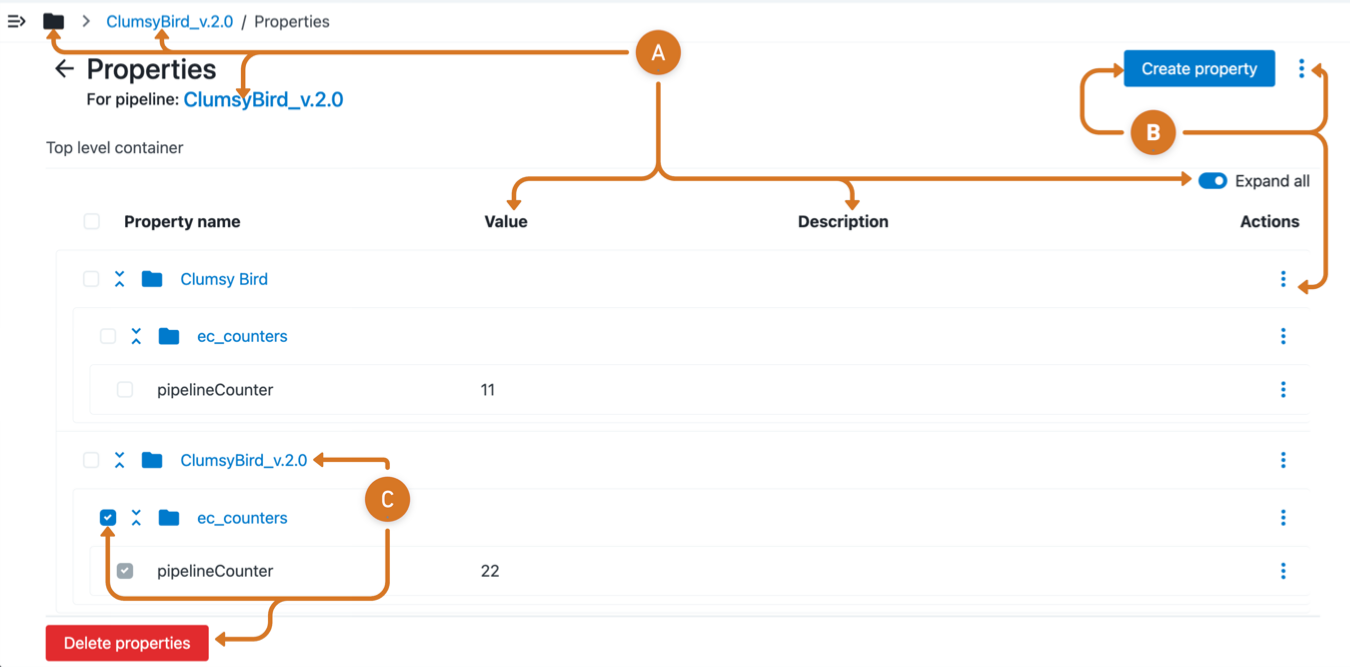
-
Review property data.
-
Select the
 folder icon to access the full parent to child path.
folder icon to access the full parent to child path. -
Select the navigation links to access associated pipeline, project, release or service account.
-
Review the Value and Description information.
-
Toggle the Expand all button to collapse or expand all property folders.
-
-
Configure a property or property sheet.
-
Create a new property by selecting Create property.
-
Modify a property or property sheet by selecting the three-dots
 and a configuration option.
and a configuration option.View modification options.
-
Modify a property or property sheet by selecting Edit.
-
Select Create property or Create nested sheet to add new ones.
-
Relocate the property or nested sheet by selecting Move to.
-
Create a copy of the property or nested in another location by selecting Copy to.
-
Specify explicit permissions for the property or property sheet by selecting Access Control.
-
Remove the item by selecting Delete.
-
-
-
Manage properties.
-
Select the name link to access data for a specific property or property sheet.
-
Remove properties or property sheets.
-
Select the checkbox for the item to be removed.
-
Select Delete properties.
-
-
Configuring a property or property sheet
Use these features to create or modify a CloudBees CD/RO property or nested property sheet.
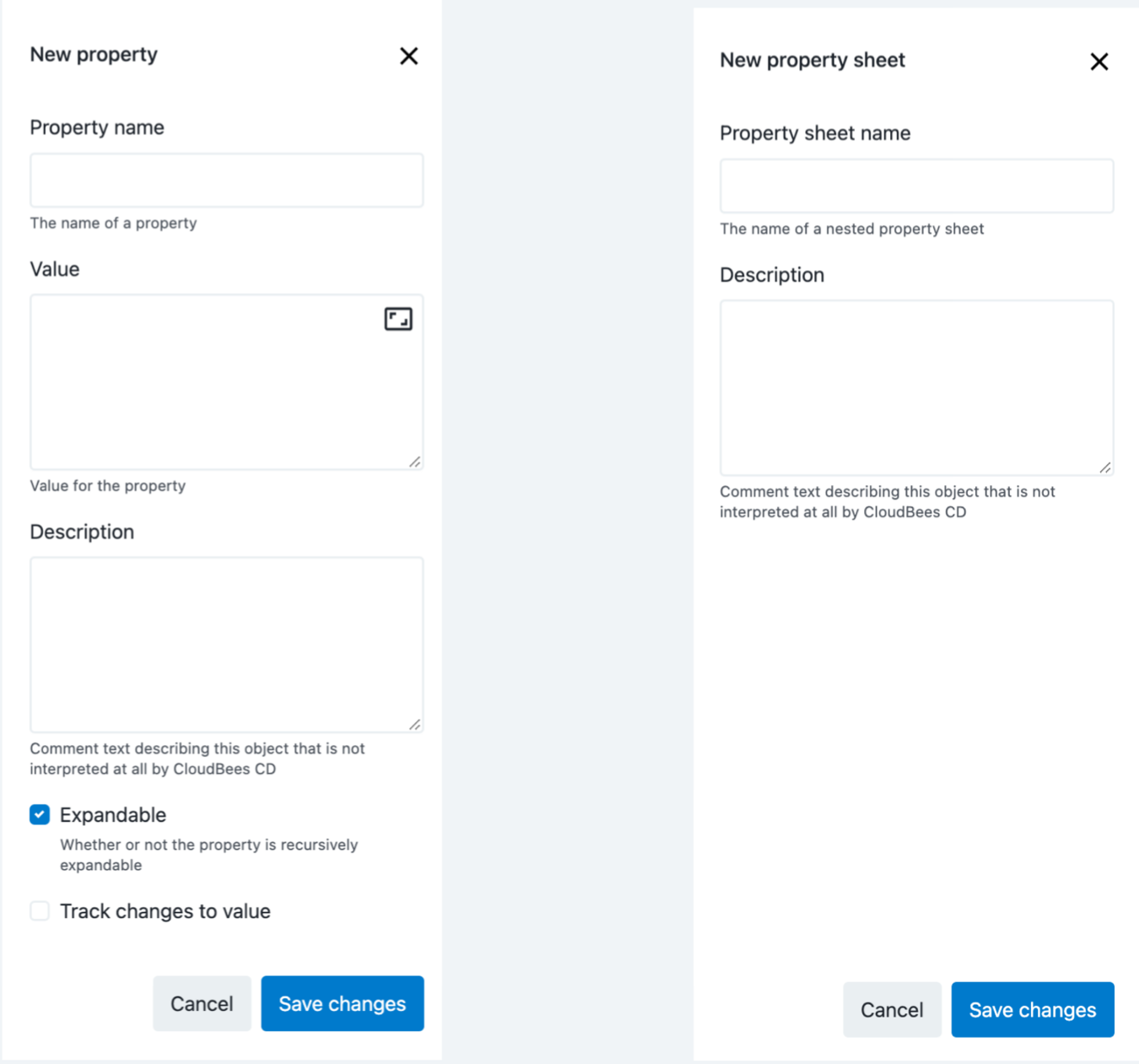
Enter the relevant property or property sheet data, and then select Save changes.
| Field Name | Description | ||
|---|---|---|---|
Property name or Property sheet name |
The name is an arbitrary text string. Unless you are an experienced CloudBees CD/RO user, CloudBees recommends that you avoid using slashes and brackets as a part of the property name.
|
||
Value |
This value is an arbitrary text string. |
||
Description |
(Optional) Plain text or HTML description for this object. This description renders as a tool tip for the parameter at object runtime. If using HTML, you must surround your text with
|
||
Expandable |
Do not select this check box if you do not want to allow property expansion. |
||
Track Changes to Value |
Uncheck to disable tracking of changes to this property value into the change history of modifications where the only change was to the value of this property. Unchecking it is useful where an automated process (such as a job step, pipeline stage, or workflow transition) makes numerous value-only changes. Unchecking it is strongly recommended for properties that are used as build counters, most recent build or artifact names, or are used to store runtime output from jobs, pipelines, or workflows into a property attached to a change-tracked non-runtime entity. Otherwise, these will rapidly fill the change history with numerous irrelevant events. This checkbox does not appear if change tracking is not enabled or is not tracking this property. Unchecking this checkbox also modifies the behavior of the See the KBEC-00422 - Locating and Fixing Properties with Excessive Unwanted Change History Generated by Automated Processes_ KB article for details about locating properties for which this should have been done (but was not) and thus have a large change history.
|