A persona is a logical collection of CloudBees CD/RO pages that are relevant to a specific job role. One or more personas are assigned to a user or group based on their job role or roles within CloudBees CD/RO. A persona object includes:
-
Top-level categories
-
A set of pages included in each category
-
A default home page
Out of the box, CloudBees CD/RO includes personas for the following job roles, which are read only:
-
Deployment Engineer
-
Global-default persona, assigned to the admin user
-
Release Manager
-
System Administrator
By default, a persona is not assigned to a newly created user; however, all pages and categories for the site default persona are available to the user. Privileged users then assign one or more personas to the new user.
Persona access control privileges
As shipped, all users are able to view CloudBees CD/RO personas, found on . However, only the admin user is able to modify and delete persona definitions and change persona permissions.
To view and manage persona access control settings for personas:
-
Navigate to .
-
On the System access control page, select Personas.
For further information about access control management, refer to Security .
Personas page
The Personas page shows all personas defined within CloudBees CD/RO, and is where you manage personas for your installation. To access the Personas page, from the CloudBees CD/RO left navigation, select .
Each row in the personas list represents a persona definition, consisting of:
-
The persona Name.
-
The number of Groups assigned to the persona.
-
The number of Users assigned to the persona.
-
The last Modified date of the persona.
-
The Default option to assign the specific persona as the default persona for users.
-
The Actions menu () to perform specific actions for the persona.
Select Add persona in the upper right to configure a new persona. Select the box to the left of a personal name to select that persona, or select the box to the left of Name to select all personas. Selecting one of these boxes activates the Delete personas button at the bottom of the page.
View persona details
There are multiple options to view configuration details for a specific persona:
-
Navigate to , and select the persona name from the list. This opens the Edit Persona dialog.
-
Navigate to , and select the Actions menu () on the far right of the persona row. Next, select the specific page you want to view.
The following is an example of a persona details page:
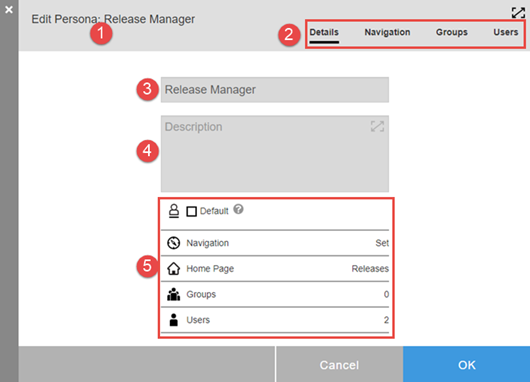
1 |
The persona name. |
2 |
Pages comprising the Edit Persona dialog. The current page is underlined.
|
3 |
Name of the persona. |
4 |
Description of the persona. |
5 |
General configuration details:
|
Navigation page
The navigation pages shows which categories and pages are visible to this persona. Additionally, it denotes the persona’s home page. The navigate page for the Release Manager is displayed below.
-
The home page is denoted by blue highlighting and home icon. In this persona below, Releases is the home page.
-
Pages included in the persona are denoted by check marks.
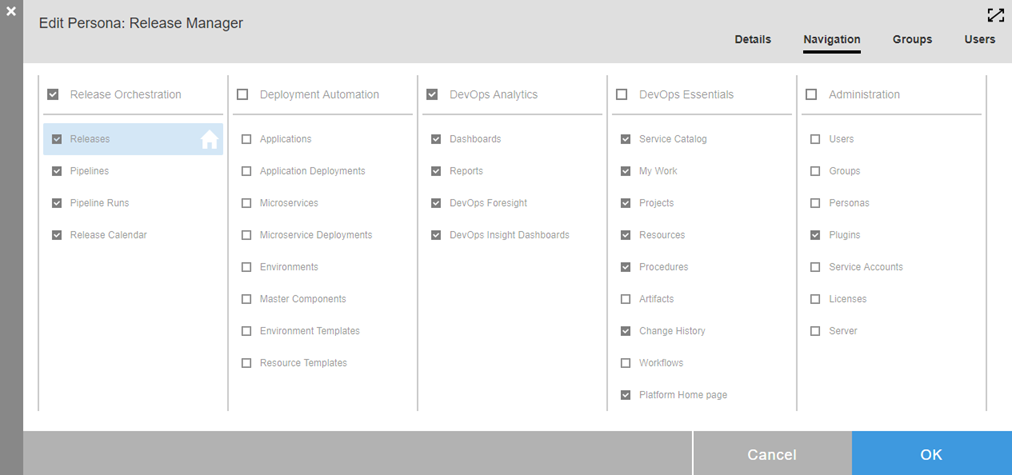
User and group pages
You can use these pages to control users and groups to which this persona is assigned. Users and groups assigned to this persona display on the right side of the respective page. You can add and remove users and groups by selecting the name and using the move right/left buttons: ![]() .
.
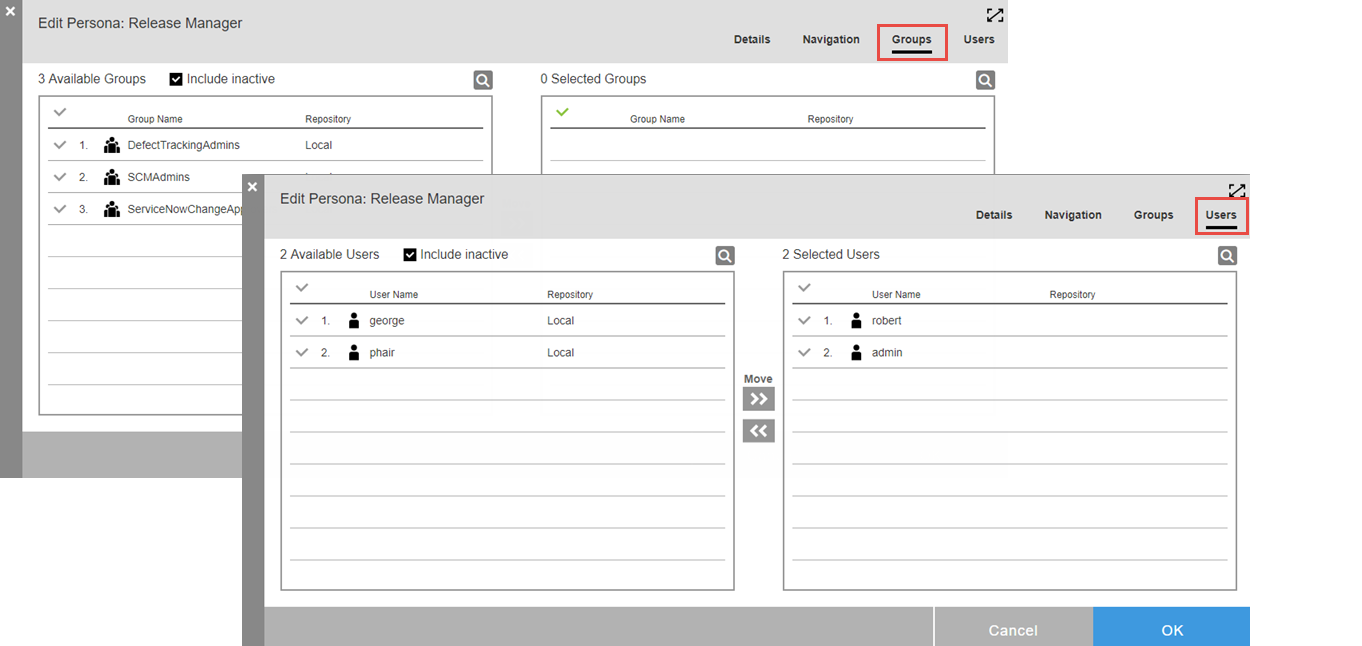
Up to 1000 user and group names display in their respective dialogs. If a known user is not included in the list, select the search button ![]() to locate the user.
to locate the user.
Create new personas
Privileged users can create new personas at your site for custom, site-specific roles that aren’t addressed by the out-of-box personas.
To create a new persona:
-
Navigate to the Personas list page: From the CloudBees CD/RO main menu, select .
-
Select Add persona. The New Persona dialog displays. From here, you can create a new persona or copy from an existing one.
-
Select Create New. The New Persona dialog displays.
-
Enter top-level details:
-
Name: Enter the name.
-
Description: Optional description.
-
Default: If selected, this persona becomes the site-wide, default role. Users without a persona assignment use navigation from the default for their home menu.
-
-
Continue to Step 3.
-
-
New persona from an existing one:
-
Select Copy Existing. The New Persona From Existing dialog displays.
-
Choose the existing persona on which to base your new one. The New Persona From Existing Details dialog displays.
-
Enter top-level details:
-
Name: Enter the name.
-
Description: Enter an optional description.
-
Associate Groups and Users from <personaName> Persona: Select if you want to carry over existing associations from the source persona.
-
Default: Select if this persona is to become the site-wide, default role.
-
-
Select Copy. The Edit Persona dialog displays.
-
Select the Default option if this persona is to become the site-wide, default role. Continue to Step 3.
-
-
Configure the navigation: select the Navigation tab; the navigation configuration dialog displays.
-
Select the pages you wish to be included in the persona.
-
Select the home page of the persona (optional): Hover over the name of the desired page and select the house icon.

-
-
Assign this persona to groups and users: Visit the Groups tab and Users tab to assign the persona to groups and users, respectively. On each tab, select groups/users to be assigned from the available list on the left side. Then select Move to move them to selected list on the right. Up to 1000 user and group names are displayed in their respective dialogs. If a known user is not included in the list, select the search button
 to locate the user.
to locate the user. -
Select OK to save the persona.
Modify personas
Privileged users can modify existing personas. To modify personas:
-
Navigate to the Personas list page: From the CloudBees CD/RO main menu, select .
-
Select the name of the persona to modify. Alternatively, select the Actions menu () for persona, and Details. The Edit Persona dialog displays.
-
Using tabs at the top of the page, navigate to the page where modifications are to be made.
Details and navigation for the original personas shipped with CloudBees CD/RO are read-only. -
Select OK to save the persona.
Delete personas
Privileged users can delete existing personas. To delete personas:
-
Navigate to the Personas list page: From the CloudBees CD/RO main menu, select .
-
Select the persona to delete.
-
Select Delete persona.
-
Select Delete on the confirmation dialog.
To delete multiple personas:
-
Navigate to the Personas list page: From the CloudBees CD/RO main menu, select .
-
Select the personas you want to delete, and then select Delete personas. A confirmation dialog box displays.
-
Select Delete personas.
Create custom navigation
In CloudBees CD/RO, you can construct custom menus and menu items specific for each persona, either in DSL or with the Personas API. Custom menus are separate from the basic navigation menus configured in the Edit Persona > Navigation page
| For more information on creating persona navigation menus via API, refer to Personas API. |
Use the following elements to construct navigation menu items:
-
personaPage: Defines the page details. For more details, refer to the personaPage API.personaPageusagepersonaPagesyntaxpersonaPageexamplepersonaPage '<page-title>', { url = 'https://<url-to-the-page>' }personaPage 'Custom page 1', { url = 'https://my-instance-url.com/custom-page-1/' } personaPage 'Custom page 2', { url = 'https://my-instance-url.com/custom-page-2/' } -
personaCategory: Defines the menu details. For more details, refer to the persona API.personaCategoryusagepersonaCategorysyntaxpersonaCategoryexamplepersonaCategory '<menu-title>', { clearPages = 'true' personaPage = [ '<title-of-personaPage>', '<title-of-personaPage>' ] }personaCategory 'Custom Nav', { clearPages = 'true' personaPage = [ 'Custom Page 1', 'Custom Page 2' ] }If clearPages = 'true', current pages for the menu are overwritten by these updates. When referencing thepersonaCategoryin other elements, thepersonaCategoryNameelement is used. -
personaDetail: Added to the parent objectpersonato add the menu to the CloudBees CD/RO navigation. For more information, refer to the personaPage API.personaDetailusageAddpersonaDetailtopersonasyntaxAddpersonaDetailtopersonaexamplepersona '<name-of-persona>', { personaDetail { personaCategoryName = '<defined-menu-tite-from-personaCategory>' personaPage = [ '<defined-page-title-from-personaPage>', '<defined-page-title-from-personaPage>' ] } }persona 'Custom-Persona', { personaDetail { personaCategoryName = 'Custom Nav' personaPage = [ 'Custom Page 1', 'Custom Page 2' ] } }
To create custom persona navigation using DSL:
| If you do not already have a persona, start by Creating a new persona. |
-
Log into CloudBees CD/RO as an
adminuser. -
Navigate to .
-
For the persona navigation you want to customize, select the on the far right, and select DSL Editor. This opens the DSL Editor.
Changes here cannot be automatically reverted. Before making changes, create a local copy of the DSL to use in case changes need to be reverted. -
Update the persona DSL with the
personaPage,personaCategory, andpersonaDetailas described above. Example:Full example of adding custom navigation
personaPage 'Custom page 1', { url = 'https://my-instance-url.com/custom-page-1/' } personaPage 'Custom page 2', { url = 'https://my-instance-url.com/custom-page-2/' } personaCategory 'Custom Nav', { clearPages = 'true' personaPage = [ 'Custom Page 1', 'Custom Page 2' ] } persona 'Custom-Persona', { personaDetail { personaCategoryName = 'Custom Nav' personaPage = [ 'Custom Page 1', 'Custom Page 2' ] } } -
Once complete, select OK to apply your changes.
-
Sign out of CloudBees CD/RO and sign back in as a member of the persona group to view the changes.
Personas API
Use the Personas API commands to programmatically manage personas. For details about these commands, refer to CloudBees CD/RO APIs.