The My work dashboard displays user-specific information. Select My work in the top banner of any CloudBees CD/RO page to open this page.
The My work dashboard contains the following sections:
-
Favorites: A list of bookmarked pages. You can manage your bookmarked CloudBees CD/RO favorites from this page.
-
Manual Responses: A list of waiting objects needing your attention. The list can contain the following types of requests:
-
Task entry and exit gates, both primary approval requests and retry requests
-
Stage tasks, both primary approval requests and retry requests
-
Process steps
-
Job steps waiting for manual retry
-
Manual workflow task transitions
-
My work UI

1 |
Main menu: Opens the CloudBees CD/RO main menu. |
2 |
Favorites: Indicates favorite status for the current page. The home icon indicates the home page. The star icon indicates a page on the favorites list. |
3 |
Service catalog: Opens the All Items list page for self-service catalogs. |
4 |
Release calendar: Opens the release calendar page for all projects or a specific project. |
5 |
Indicates the user who is currently logged in and provides the following actions: 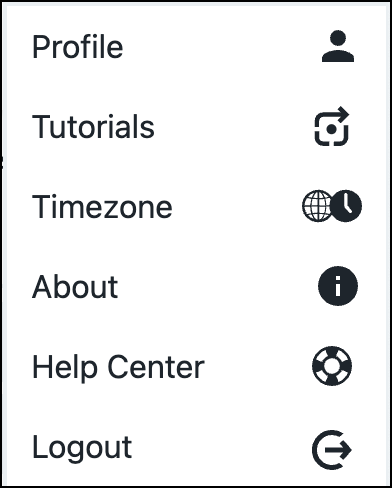
|
6 |
View, manage, and reorder the favorites list for the current user. For more information, refer to Managing the favorites list and defining the home page. |
7 |
List of manual responses needing attention from the current user. For more information, refer to Managing the manual responses list. |
Managing the favorites list and defining the home page

1 |
Delete selected pages. To select all pages at once, select All. To remove all selections, select None. |
2 |
To select all pages at once, select All. To remove all selections, select None. |
3 |
Search for a page on the list. |
4 |
Indicates the page is the home page. |
5 |
Select |
6 |
Reorder the list by selecting the entry and dragging it with |
Managing the manual responses list
The Manual Responses section of the My work page lists all events awaiting a response from the current user. The list can contain the following types of requests:
-
Task entry and exit gates, both primary approval requests and retry requests
-
Stage tasks, both primary approval requests and retry requests
-
Process steps
-
Job steps waiting for manual retry
-
Manual workflow task transitions
Items on the list are ordered in increasing age, with the newest event at the top.
A manual item is automatically removed from the list when the underlying waiting object is approved or rejected. Since a waiting object can have multiple assignees, the item is removed for all users, even if only a single user acts on it.

1 |
Search for items on the list. |
2 |
Filter used to select specific types of events. |
3 |
Filter used to select events from specific projects. |
4 |
Filter used to select events by their tag. Refer to Create object tags for further details. |
5 |
Select |
6 |
Select |
7 |
Select |