Validating CasC bundles
Validation of CasC bundles is performed automatically and if problems are detected, a validation message is returned. Each CasC bundle validation message includes the type of validation, a general validation code, and a descriptive message. For example:
ERROR - [VERSIONVAL] - Missing version property in the bundle.yaml file.
There are three types of validation messages: ERROR, INFO, and WARNING.
-
An
ERRORindicates a critical problem with the CasC bundle that must be resolved before the bundle can be applied to the instance. -
An
INFOmessage lists:-
the validations run during the validation check
-
the total number of validations run during the validation check
-
-
A
WARNINGindicates the current file is invalid. However, the entire bundle may still be valid.For example, when creating items, specific plugins must first be installed. If the bundle contains an
items.yamlfile with the correctkindproperty for the item type, but the required plugin is not currently installed, a warning is returned. Since the plugin may be installed once the updated bundle has been applied to the instance, the warning indicates that you should verify the required plugin is included in theplugins.yamlfile.
Accessing validation messages
For the operations center CasC bundles, validation messages are available in the operations center’s log files and are displayed on the Configuration as Code export and update screen.
The validation messages displayed depend on whether Quiet mode is set for your CasC configuration. Quiet mode only displays error and warning messages on the Configuration as Code export and update screen. By default, Quiet mode is not set and all validation messages (ERROR, INFO, and WARNING) are displayed.
To configure quiet mode from the operations center dashboard:
-
Select in the upper-right corner to navigate to the Manage Jenkins page.
-
Select System.
-
On the System Configuration screen, navigate to Configuration as Code validation visualization mode and select Quiet mode.
 Figure 1. Configure quiet mode
Figure 1. Configure quiet mode -
Select Save.
Each bundle validation message that displays on the Configuration as Code export and update screen includes the type of validation, the total number of validations ran, a general validation code, and a descriptive message.
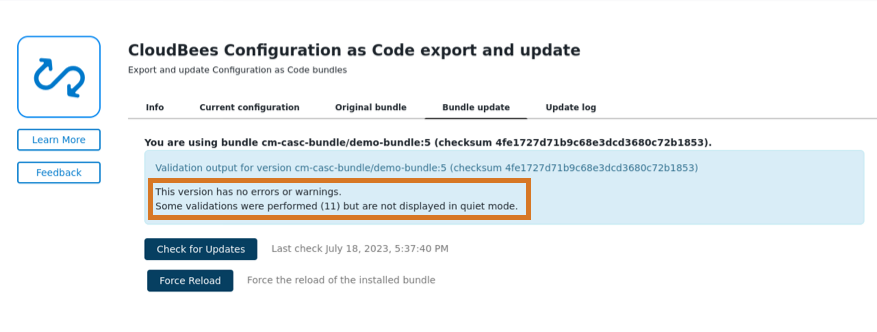 Figure 2. Bundle validation message (without validation messages - Quiet mode)
Figure 2. Bundle validation message (without validation messages - Quiet mode)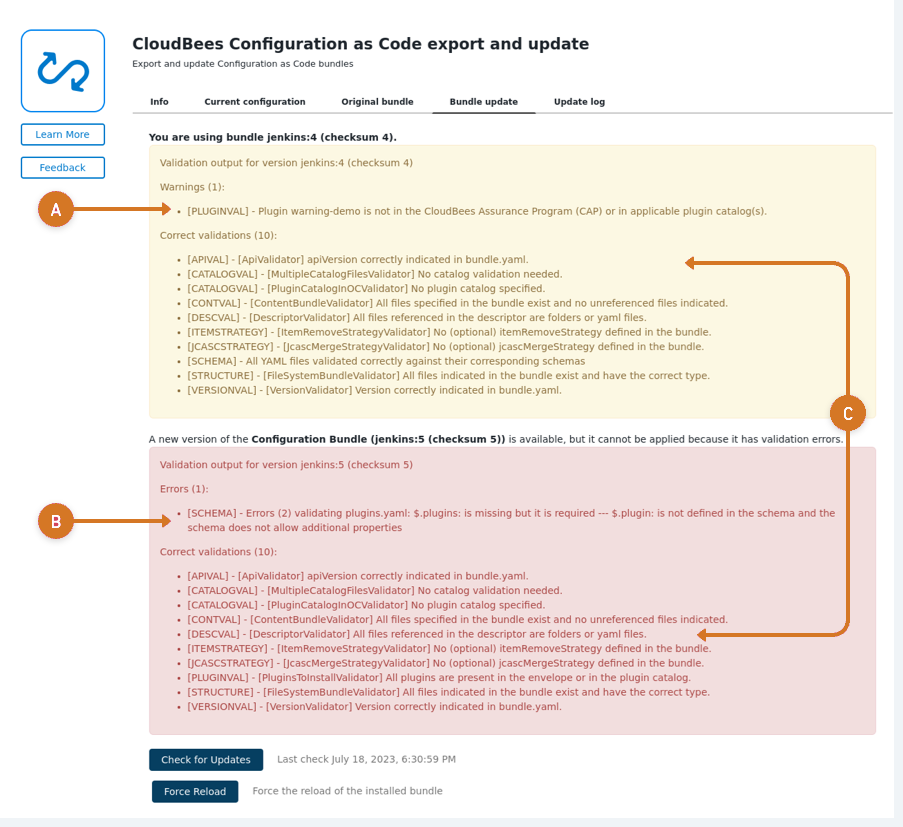 Figure 3. Bundle validation messages (with validation messages)
Figure 3. Bundle validation messages (with validation messages)
-
WARNING message
-
ERROR validation message
-
INFO validation messages
General validation codes
The following general validation codes are included in each CasC bundle validation message.
| Code | Description |
|---|---|
APIVAL |
Validates the |
CATALOGVAL |
Validates the |
CONTVAL |
Validates the content of the |
DESCVAL |
Validates the |
EMPTY |
Validates that the folder containing the bundle is empty. |
FORMATVAL |
Validates the format of one file in the bundle. |
ITEMS |
Validates that items can be created. |
JCASC |
Validates the Jenkins Configuration-as-Code file(s). |
LOADERR |
Validates that the bundle can be loaded or downloaded before it is applied to the instance. For example, if the operations center is inaccessible and controllers cannot access CasC bundles, |
NONEXIST |
Validates the existence of the CasC bundle folder or the |
PLUGINVAL |
Validates that the plugins in the |
RBAC |
Validates the Role-Based Access Control (RBAC) configuration. |
SCHEMA |
Validates YAML files in the bundle against their schemas. |
SEC |
Validates that potentially unsecure files are not included in the bundle. |
STRUCTURE |
Validates the folder containing the bundle in the file system. |
UNDEFINED |
Undefined validation or unexpected error occurred during a validation. For example, an undefined validation due to legacy code. |
VERSIONVAL |
Validates the |
Structural validations
The following validations verify the CasC bundle structure, including the files within the bundle and the content of the bundle.yaml file. The validation is performed when the instance is started and the bundle is applied. If an error is returned, the instance does not start and the validation error is included in the log file.
| Code | Type | Message | Meaning |
|---|---|---|---|
APIVAL |
ERROR |
Missing |
The |
APIVAL |
ERROR |
|
The |
CATALOGVAL |
WARNING |
The |
Plugin catalogs are not supported in the operations center. This message informs you that the |
CONTVAL |
ERROR |
Found file-name file specified in the |
The file is referenced in the |
CONTVAL |
WARNING |
Not referenced file/folder file-name found in bundle folder. |
A file has been detected in the bundle, but it is not directly referenced in the |
CONTVAL |
ERROR |
Missing file-name file specified in the |
The file is referenced in the |
DESCVAL |
ERROR |
The bundle descriptor is wrong or the |
The |
DESCVAL |
ERROR |
Missing |
The |
EMPTY |
ERROR |
The CasC bundle folder is empty. |
The CasC bundle folder is empty. |
NONEXIST |
ERROR |
The CasC bundle folder does not exist. Impossible to validate. |
The folder containing one or more bundles does not exist. This error occurs when the instance is starting and the system property points to a folder that does not exist. |
NONEXIST |
ERROR |
The |
All bundles should have a |
PLUGINVAL |
WARNING |
Plugin plugin-id is not in the CloudBees Assurance Program (CAP) or in applicable plugin catalog(s). |
Any plugin in the |
SEC |
ERROR |
The |
The |
SCHEMA |
ERROR |
Example: Errors (2) validating |
YAML content of that file ( |
STRUCTURE |
WARNING |
The following files have been detected in the bundle folder but they are not yaml files: list of files. |
Files in the bundle folder are not YAML files. Bundles can only contain YAML files and/or folders containing YAML files. |
STRUCTURE |
ERROR |
The CasC bundle is not a folder. Impossible to validate. |
This error occurs when the instance is starting and the system property points to a file instead of a folder. |
STRUCTURE |
ERROR |
Impossible to read folder X content in the bundle: error message Impossible to read bundle content: error message |
An unexpected error occurred when reading the files and folders. Refer to the error message for details. |
VERSIONVAL |
ERROR |
Missing |
The |
Disabling remote validations
Disable remote validations for all bundles to prevent any performance issues if availability patterns have been defined that match a large number of connected controllers.
To disable remote validations from the operations center dashboard:
-
Select in the upper-right corner to navigate to the Manage Jenkins page. The Manage Jenkins screen displays.
-
Select CloudBees Configuration as Code bundles. The CloudBees Configuration as Code bundles management screen displays.
-
Navigate to the General Settings tab and select Disable remote validation for all bundles.
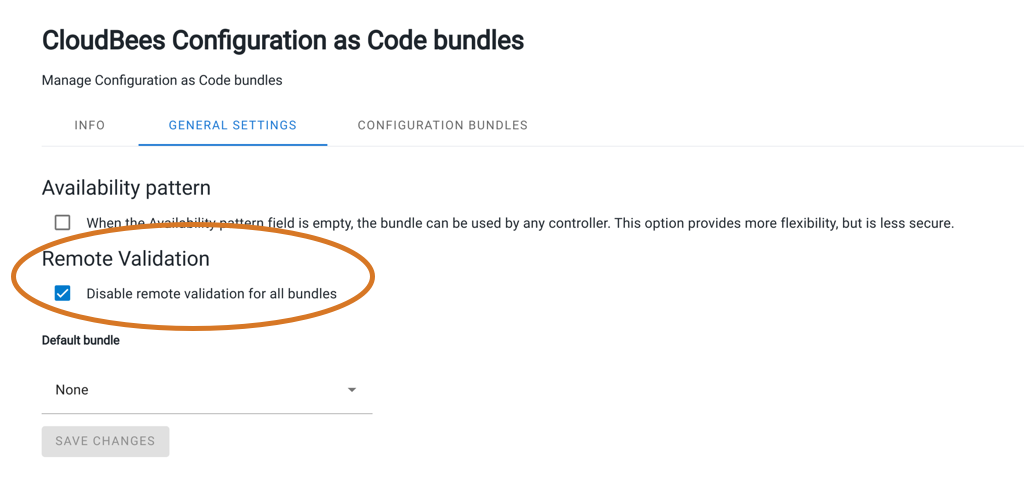 Figure 4. Disable remote validation for all bundles
Figure 4. Disable remote validation for all bundles -
Select Save Changes.
Exporting the original CasC bundle
You can export the original CasC bundle and compare it to the current configuration to determine if recent changes may have been incorrectly applied.
-
Sign in as a user with the Administer permission.
-
Select in the upper-right corner to navigate to the Manage Jenkins page.
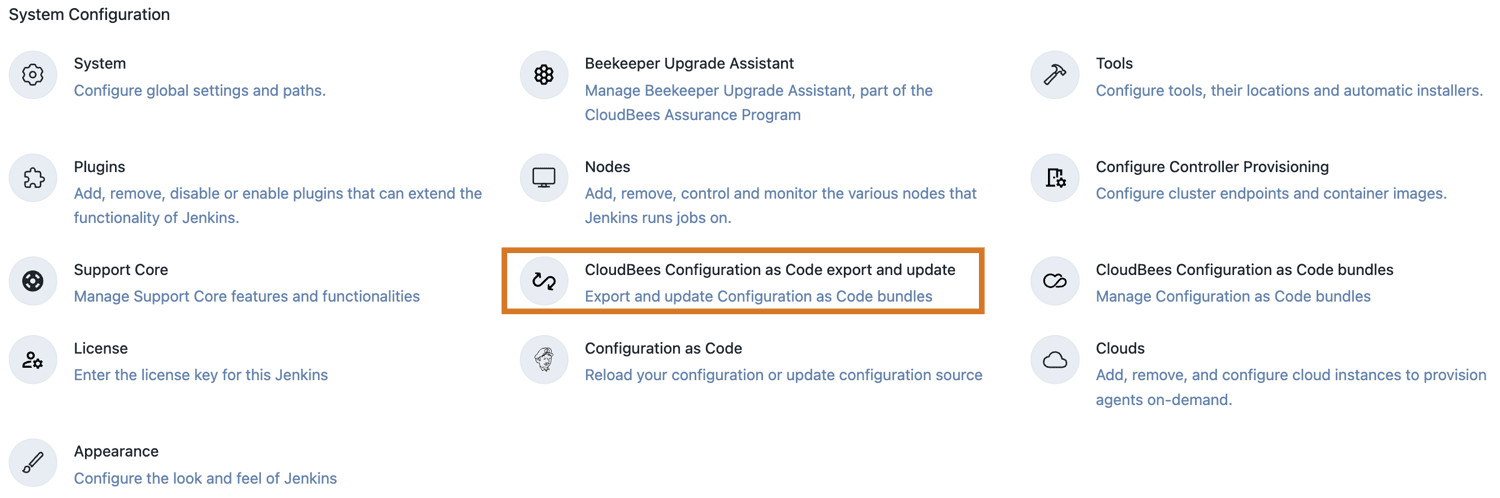 Figure 5. CloudBees Configuration as Code export and update
Figure 5. CloudBees Configuration as Code export and update -
Select CloudBees Configuration as Code export and update.
-
Select Original bundle.
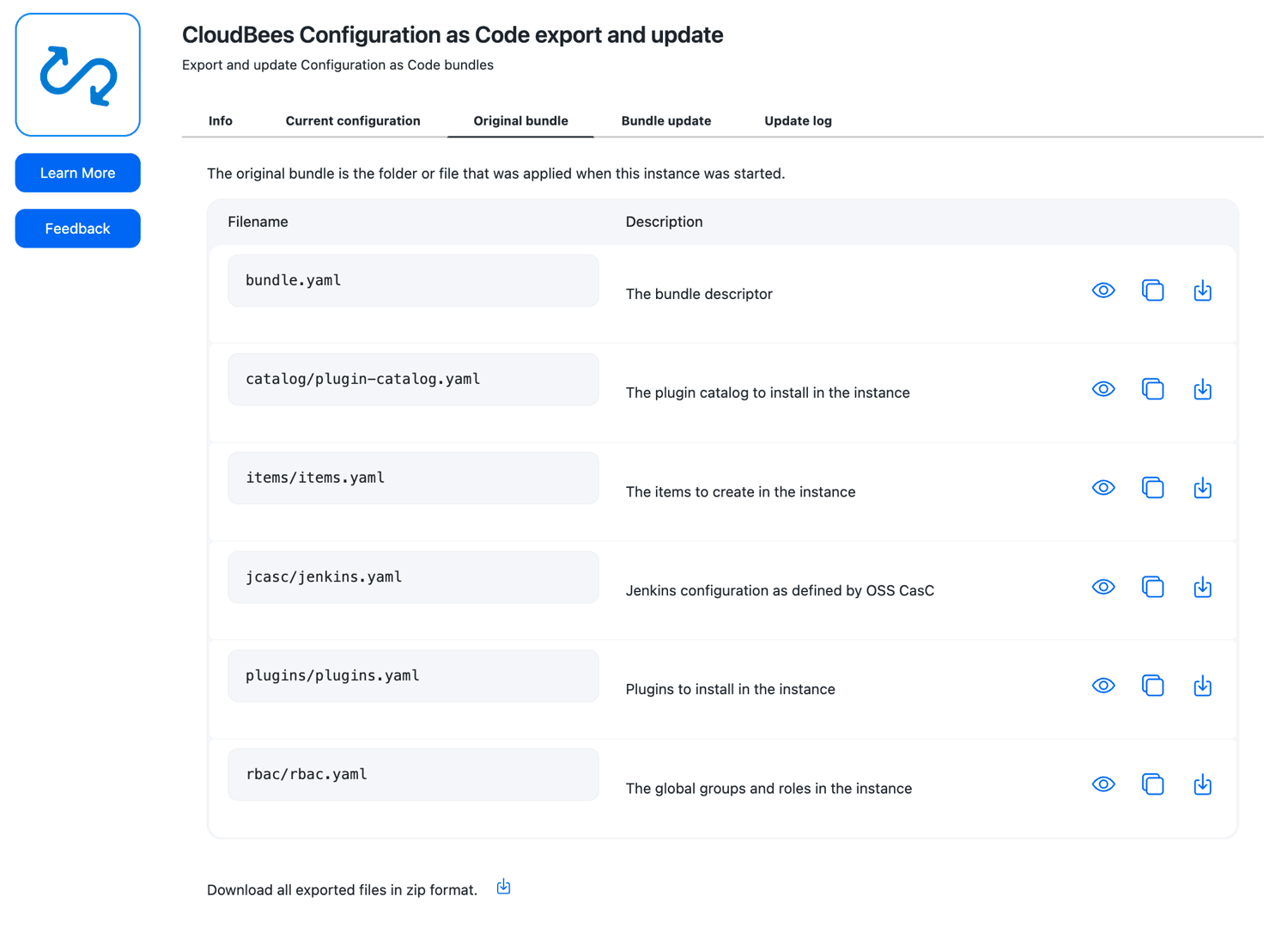 Figure 6. Original bundle
Figure 6. Original bundle -
Select Download to export the original bundle. You can export individual YAML files or export all files in zip format.
-
Select Current configuration.
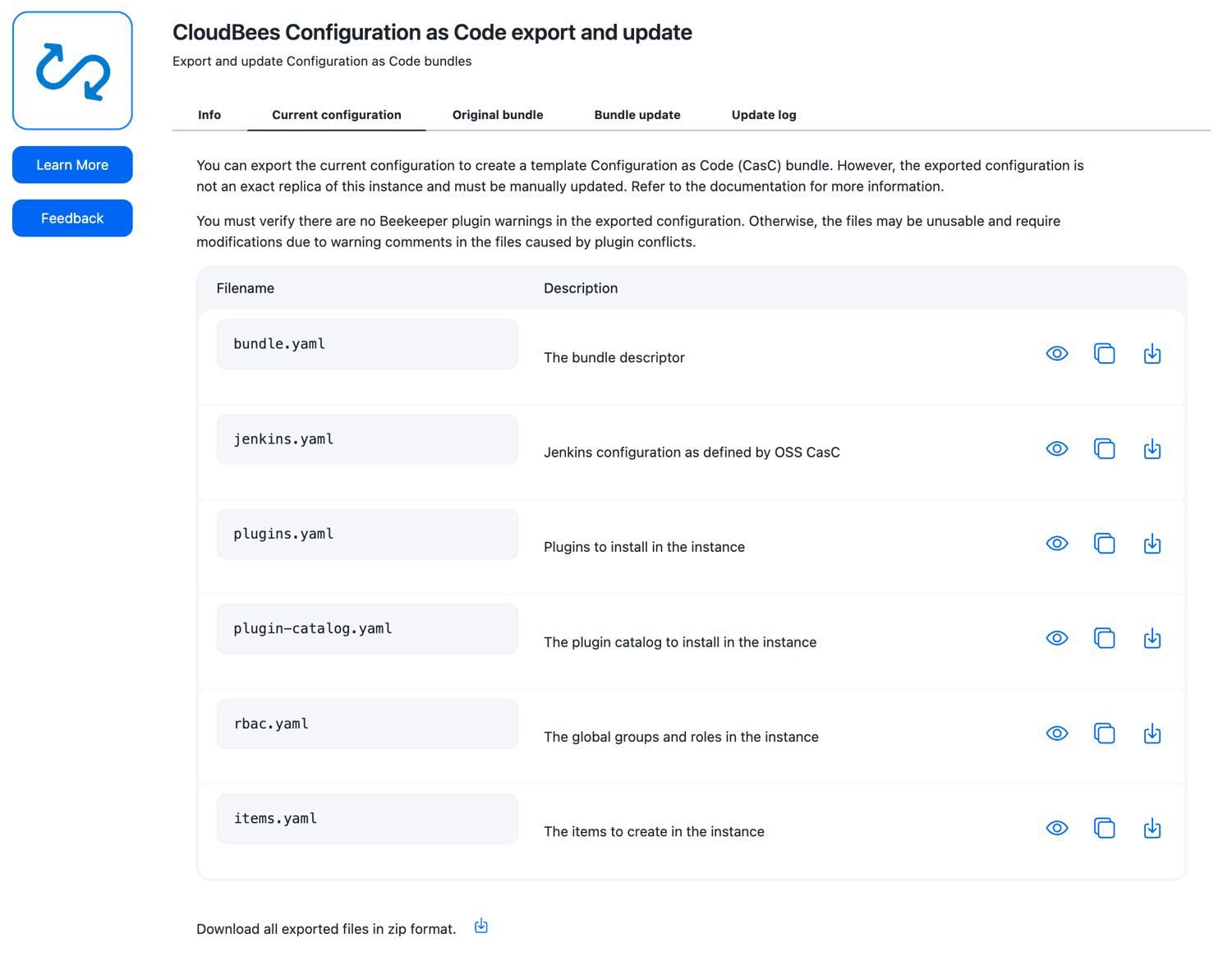 Figure 7. Current configuration
Figure 7. Current configuration -
Select Download to export the current configuration. You can export individual YAML files or export all files in zip format.
-
Compare the original bundle to the current configuration to determine if recent changes may have been incorrectly applied.
Support bundles for CasC
When generating a support bundle, you can include the CasC bundle update log within the support bundle. For more information, refer to Generate a support bundle.