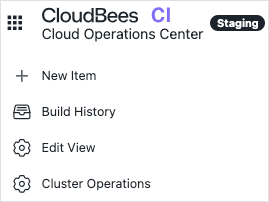The CloudBees navigation allows you to switch between CloudBees CI, CloudBees CD/RO, and CloudBees Analytics.
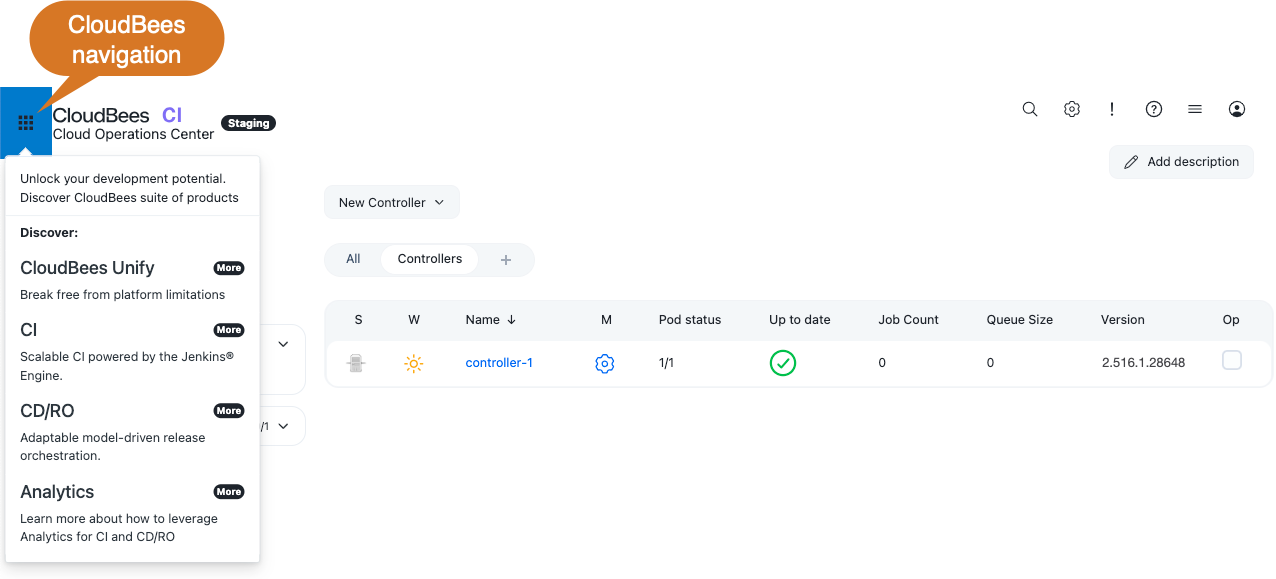
The header label allows you to create custom labels that are displayed in the CloudBees CI header to easily identify the environment or instance. For more information, refer to Identify an environment or instance with a custom header label.
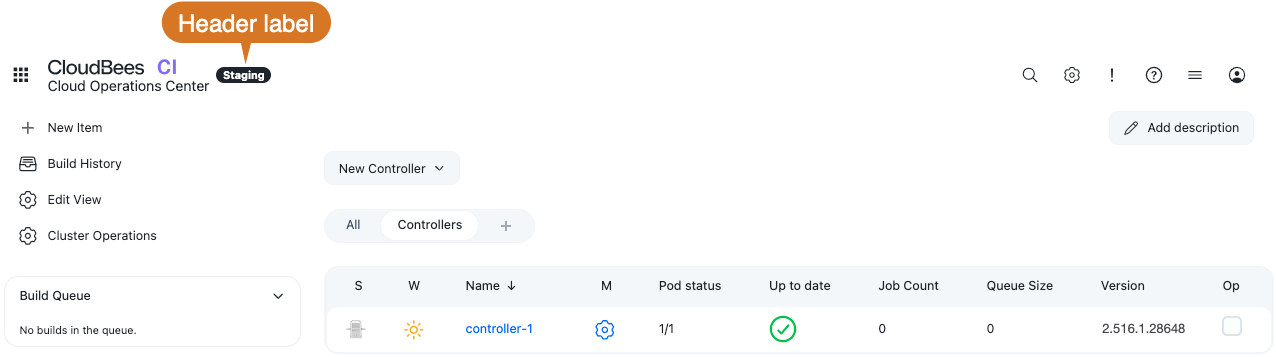
The Manage Jenkins icon provides access to the Manage Jenkins page, where you can configure the operations center. For more information, refer to the Configure features using Manage Jenkins.
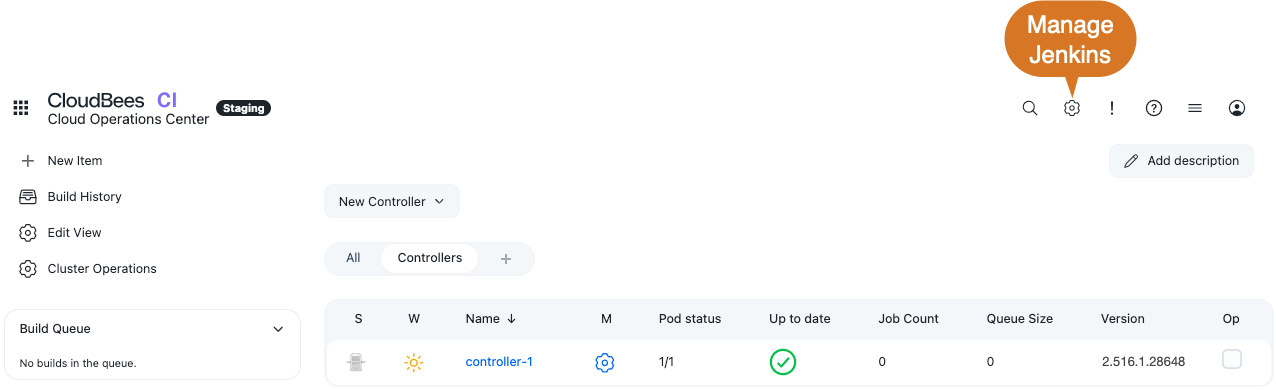
The help menu provides convenient access to CloudBees documentation and support options.
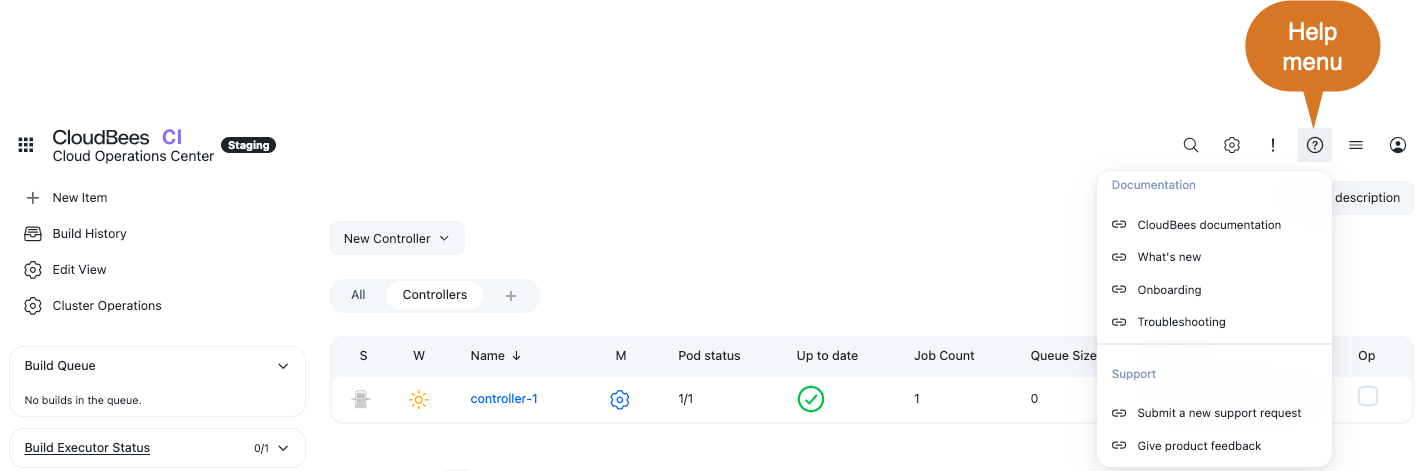
The Alerts icon proves access to the Alerts page, where you can view and manage alerts for the operations center, such as health checks and license usage.
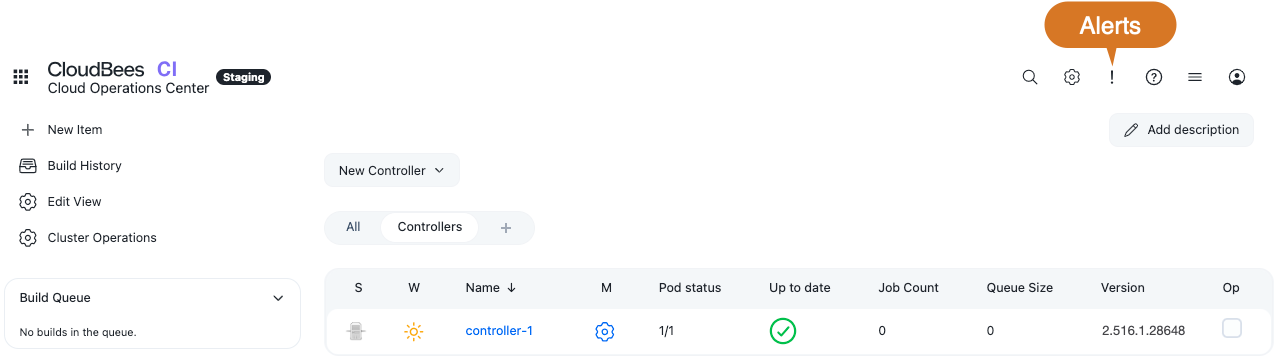
The More actions icon provides access to global actions, such as Role-Based Access Control groups and roles, CloudBees CI Teams, loading Configuration as Code (CasC) bundles, and the CloudBees Support page, where you can generate a support bundle.
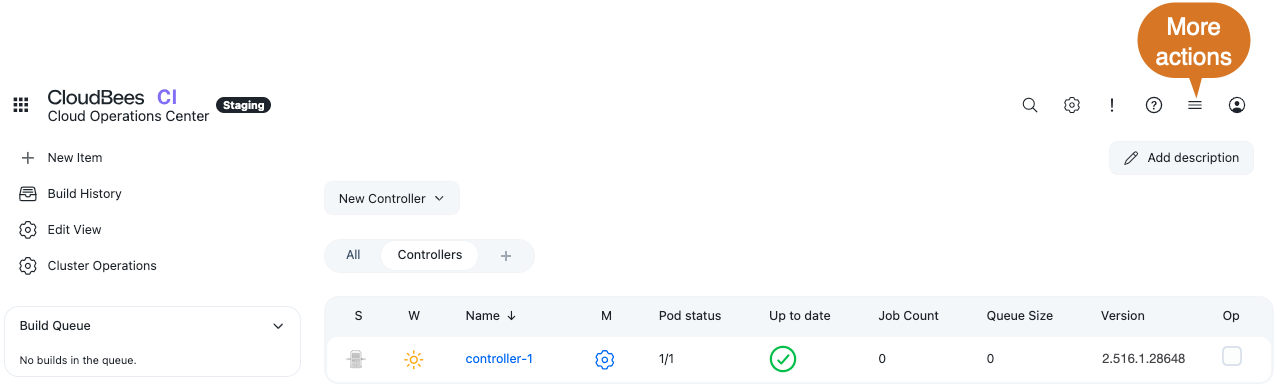
The breadcrumbs provide secondary navigation that helps you to identify your location in the UI.

The left navigation pane provides contextual actions relevant to the current page, ensuring quick access to page-specific features.