All notification options are applied by default; however, you may want to remove certain notifications. You can also update the default maximum number of log lines (10) that appear when fatal errors are reported.
-
Navigate to the CloudBees CI controller.
-
Select the GitHub Organization, Bitbucket Team/Project, or Multibranch Pipeline project.
-
Select Configure.
-
To configure notifications, complete one of the following steps:
-
For a GitHub Organization or Bitbucket Team/Project, select the Projects tab.

-
For a Multibranch Pipeline project, select the Branch Sources tab.

You must add a branch source to the Multibranch Pipeline project before you can configure notifications. If you haven’t added a branch source, select Add source and select the type of source you want to add before proceeding to the next step.
-
-
Select Add below the Behaviors groupbox. The fields in this groupbox may vary, depending on the type of project.
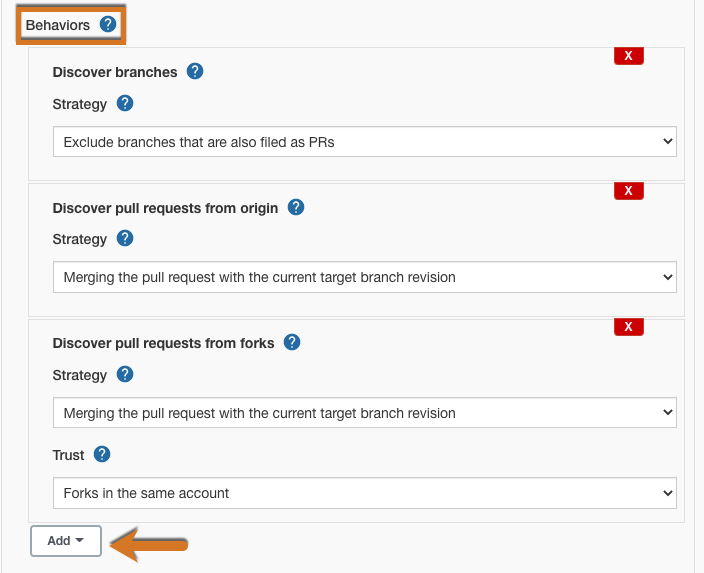
-
Select CloudBees SCM Reporting.
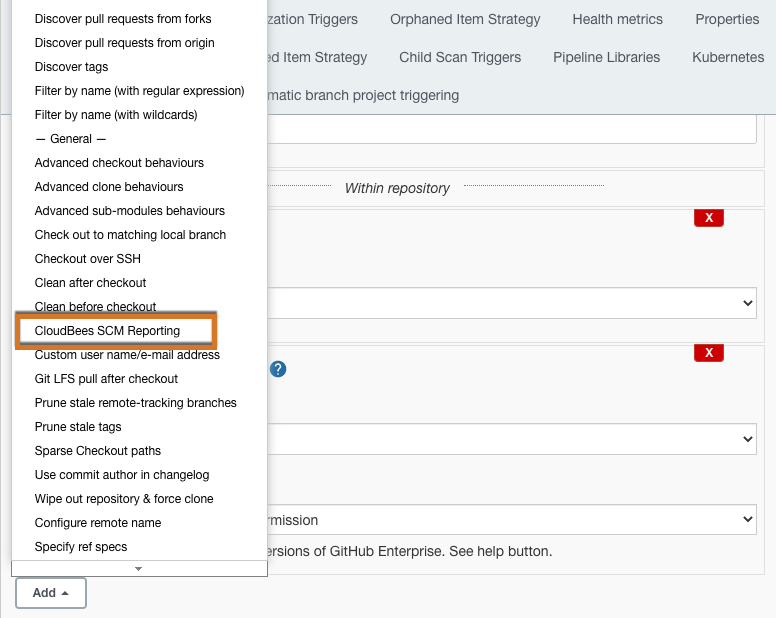
-
Configure the following available notifications:
-
CloudBees SCM Reporting: Select the X to turn off the notification.
-
Fatal errors: Enter the maximum number of log lines you wish to include when fatal errors are reported. Select the X to turn off the notification.
-
JaCoCo coverage: Select the X to turn off the notification.
-
Pipeline stages: Select which Pipeline stages you want included in your notifications: All Stages, Only failed stages, or Failed or fixed stages. Select the X to turn off the notification.
-
Test results: Select the X to turn off the notification.
-
Warnings-NG issues: Select the X to turn off the notification.

-
-
(Optional) Select the Limit line annotations to visible diff checkbox if you only want to see build warnings associated with the PR. Otherwise, notifications will include warnings for the build that are not associated with the PR.
-
Select Save.
If you select CloudBees SCM Reporting but remove all notifications, no special notifications will be sent for that project (only the Jenkins LTS build status).
To disable CloudBees SCM Reporting notifications by default on a specific controller:
-
Select in the upper-right corner to navigate to the Manage Jenkins page.
-
Select System. Then, under CloudBees SCM Reporting, uncheck Enabled by default.
Even if you have disabled CloudBees SCM Reporting notifications by default, you can still enable notifications on selected projects.
View GitHub Checks tab notifications
If you have enabled GitHub App authentication for your GitHub Organization, the CloudBees SCM Reporting feature will send richer notifications to the Checks tab in GitHub.
These richer notifications include:
-
Full stack traces or build logs from failing steps.
-
Annotations in GitHub Files tab for Warnings Next Generation plugin.
Furthermore, these notifications help create a more durable audit log, since the URL, which includes the check run ID, will be available as a record in GitHub’s database, even after you have deleted your CloudBees CI build logs.

Failed checks will display a Re-run link if you have write access to the repository.
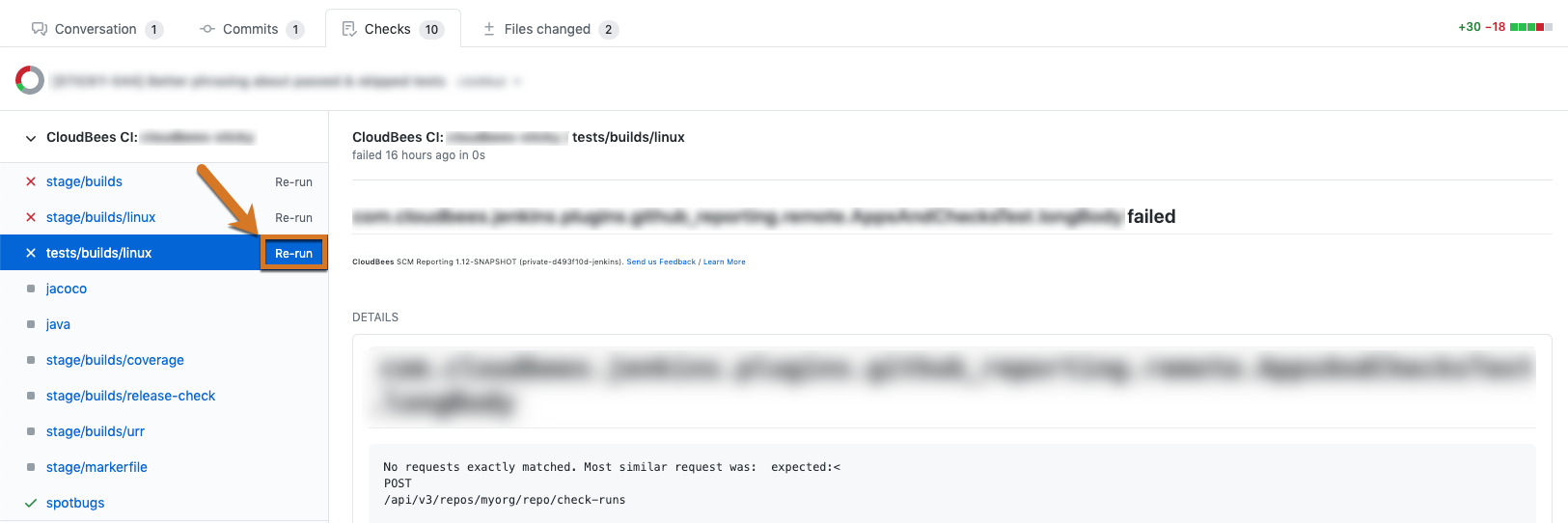
Selecting this link will trigger a new build of the same commit in CloudBees CI, and soon new checks should appear. This is useful in case you believe a build failure was transient: for example, caused by a network outage or a flaky test.
Disable Jenkins LTS build status notifications
If you want to limit the redundancy of the build notifications you receive in the Conversations tab in GitHub, you can disable the Jenkins LTS build status notifications by installing either the Skip Notifications Trait plugin or the Disable GitHub Multibranch Status plugin.
These options will appear near the CloudBees SCM Reporting plugin section in your organization or folder configuration when the plugins are installed.