| CloudBees Microsoft Teams Integration is a Preview feature. |
|
A Preview feature:
Product features and documentation are frequently updated. If you find an issue or have a suggestion, please contact CloudBees Support. |
Users have two options for configuring Microsoft Teams Integration notifications:
Enable user notifications
The CloudBees Microsoft Teams Integration Plugin sends notifications dynamically to Microsoft Teams when certain events are triggered that are associated with a build. These notifications can be sent to the linked Microsoft Teams channel when the GitHub pull request (PR) author matches the user in the plugin.
To send notifications when a GitHub PR author matches a user in the plugin, users must enable the plugin by providing the following information:
-
Teams Channel Webhook: The Microsoft Teams Webhook code that is provided when you set up the Connection to create a webhook.
-
GitHub Username: When a PR is built, if the GitHub author matches the user in the plugin, the CloudBees Microsoft Teams Integration Plugin sends a notification to the linked Microsoft Teams channel.
-
From CloudBees CI, navigate to your user profile.
-
Select MS Teams Integration.
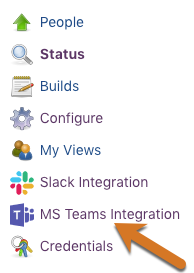
-
Enter the Microsoft Teams Channel Webhook URL that is provided when you or your administrator set up the Connection to create a webhook to CloudBees CI.
See Set up a custom incoming webhook in Microsoft Teams for how to set up the Connection to create a webhook to CloudBees CI. -
Enter your GitHub username for the GitHub account you will be using to create builds to this CloudBees CI controller.
-
Select the Receiving Notifications toggle.
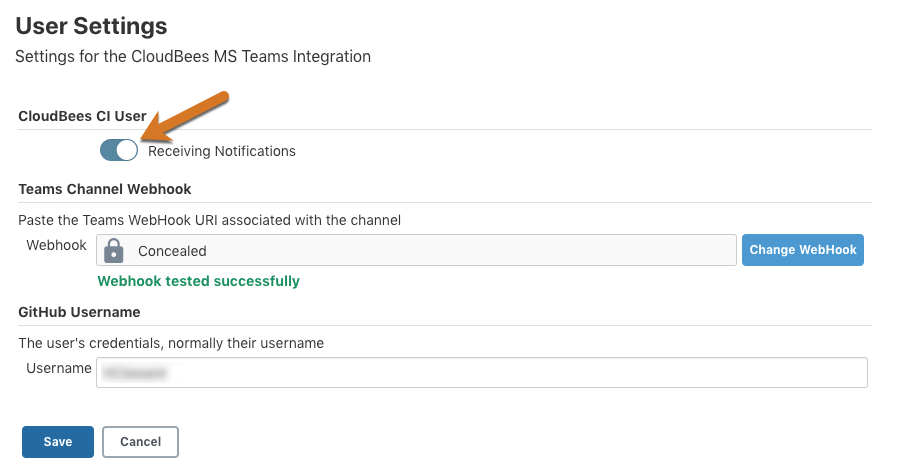
-
Select Save.