Plugins in the CloudBees Assurance Program are categorized into three tiers. Each tier represents the level of testing that is performed on the plugins. When you are evaluating a number of plugins that provide similar functionality or trying to determine if you should install a particular plugin, it is helpful to know the support tier. Choosing plugins that are part of the CloudBees Assurance Program provides the assurance of greater stability and security.
To help you to quickly identify the support tier for plugins, CloudBees adds badges to the Plugin Manager to identify the plugins that are proprietary, verified, and compatible.
Custom plugins and plugins that the Jenkins community maintains are not identified with badges.
To find the CloudBees support tier for a plugin:
-
Select in the upper-right corner to navigate to the Manage Jenkins page.
-
Select Plugins.
-
Select the Updates, Available plugins, or Installed plugins tab.
-
In the search field, type the name of the plugin for which you want to find a support tier.
To view a description of the support tiers, select a plugin badge. 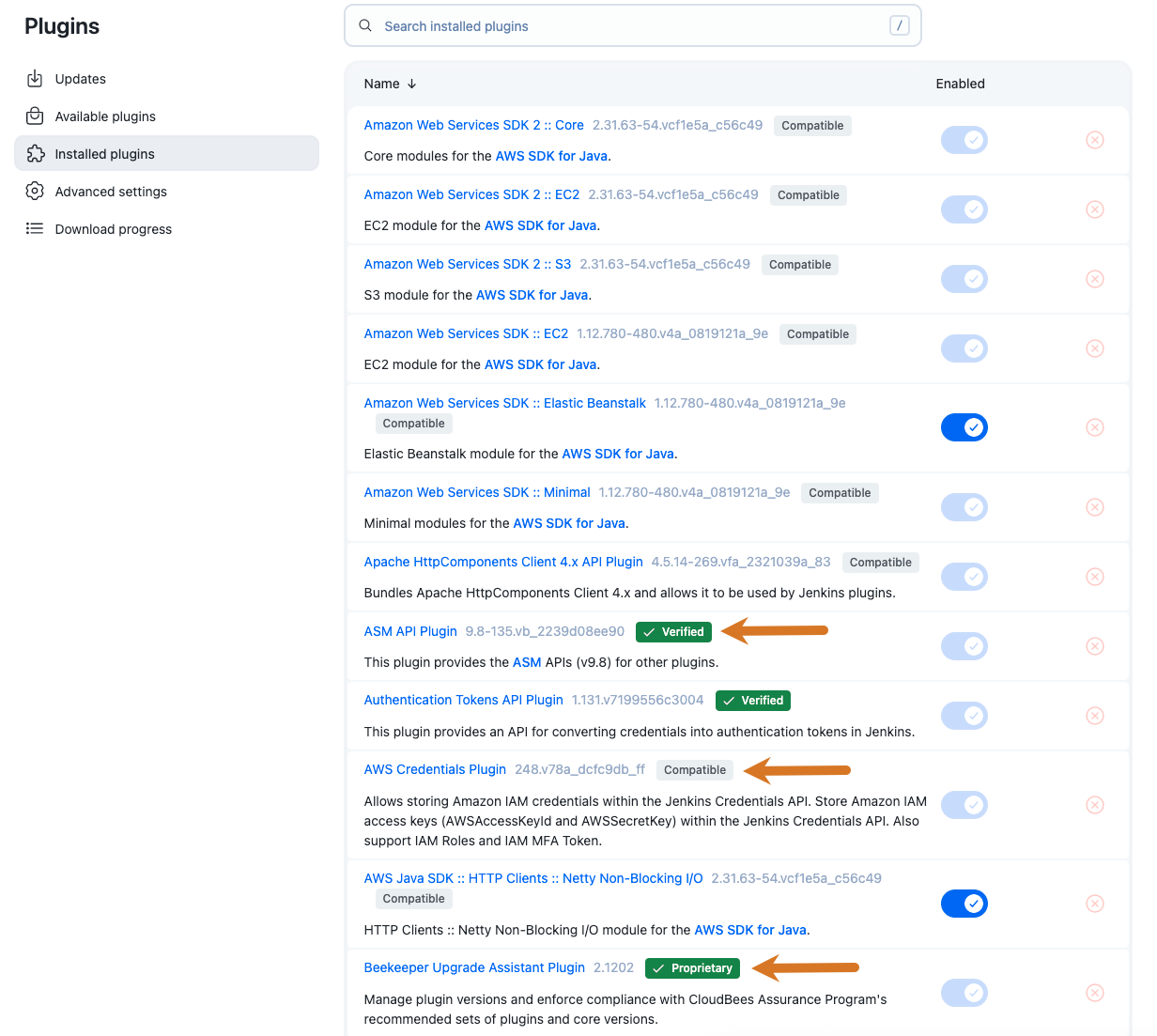 Figure 1. Plugin badges
Figure 1. Plugin badges
To filter the plugin list by support tier:
-
Select in the upper-right corner to navigate to the Manage Jenkins page.
-
Select Plugins.
-
Select the Updates, Available plugins, or Installed plugins tab.
-
In the search field, type
Proprietary,Verified, orCompatible.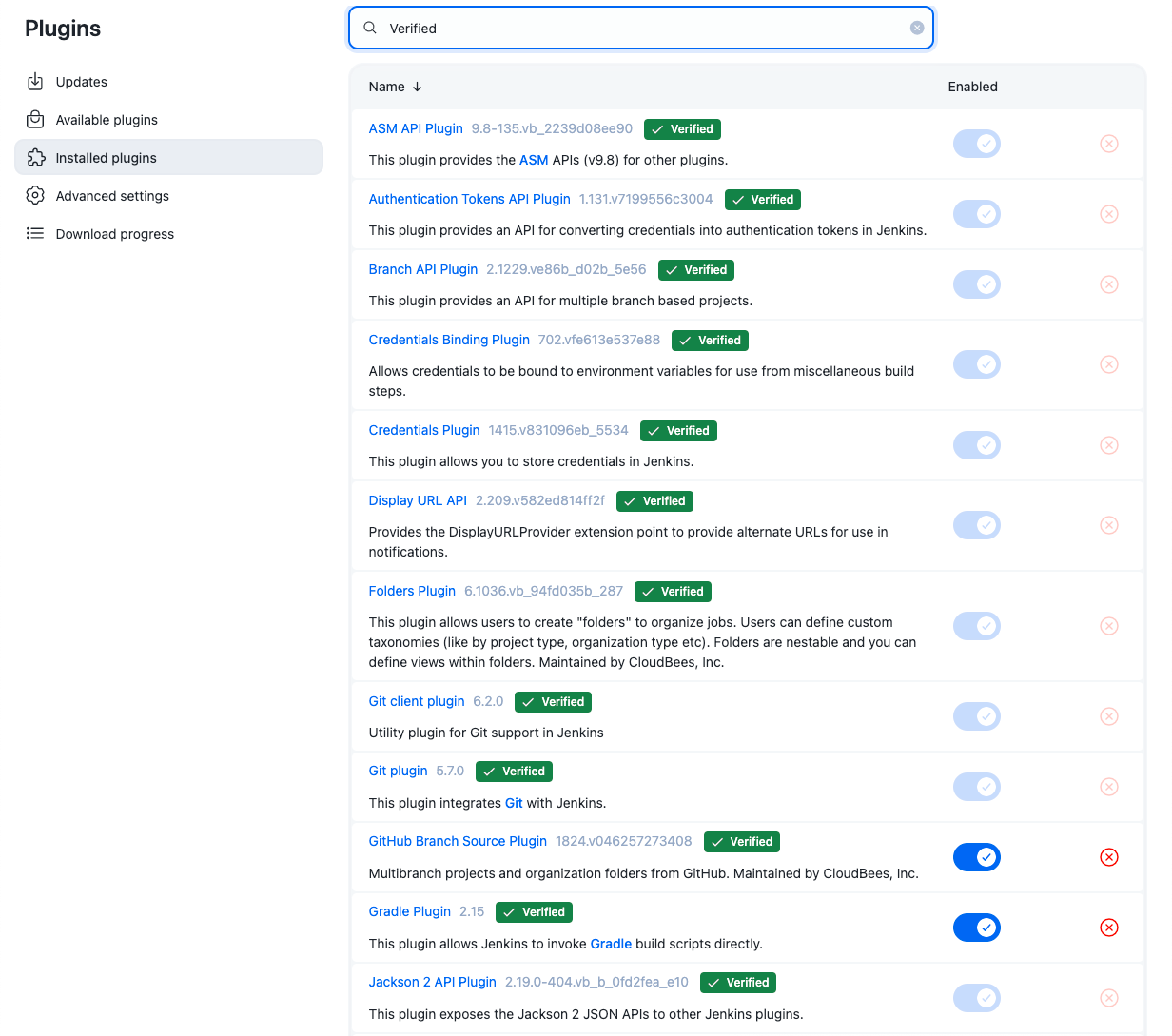 Figure 2. Filtered by support tier
Figure 2. Filtered by support tier
Additional ways to find the CloudBees support tier for a plugin
The following additional ways to find the support tier for a plugin are available:
-
Read the CloudBees plugin support policies.
-
Read the CloudBees CI release notes.
-
Select the product and the release you are using.
-
Under Plugin changes, select the plugin list for the component where the plugin is installed. Plugins are categorized by support tier.
-
-
Search for the plugin on the CloudBees CI Plugins page. The support tier is listed at the top of the card for each plugin that matches the search criteria.