In Jenkins it is common to create a number of jobs to implement one overall project or process. While build steps within a job must run serially on one computer, distinct jobs can run in parallel on different machines. The basic upstream job trigger in Jenkins core, as well as facilities from various plugins, let you define relationships between jobs so that builds are triggered in the correct order.
One difficulty is in visualizing the results of all these builds. The Consolidated Build View plugin lets you quickly see which builds were run for what reason, and immediately jump to the console log for each.
Use the Consolidated Build View plugin
To start up the consolidated build view, select the most upstream job of your set: typically the one which is directly triggered by hand or on a schedule. Select Configure on this job, and then select Show Consolidated Build View.
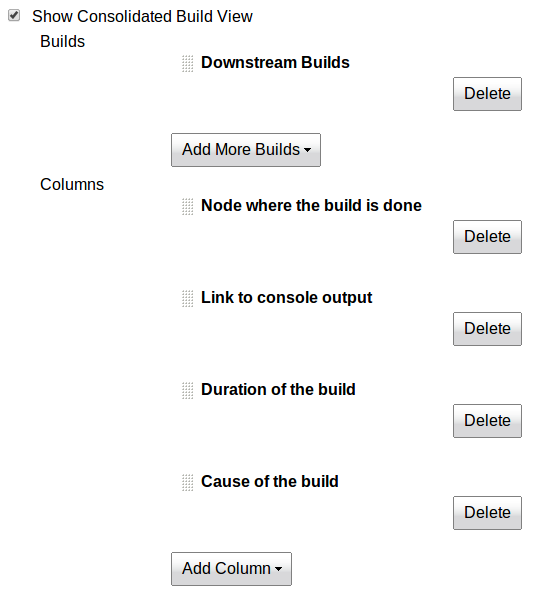
Under Builds, you can select how Jenkins will locate related builds of interest. Initially only Downstream Builds is supported. This mode tracks builds considered by Jenkins core to be "downstream" of another build. Those might be from jobs configured to be triggered with the option Build after other projects are built, equivalently configured upstream as the post-build action Build other projects. Also included are builds from arbitrary other projects which fingerprint a workspace file (for example, from the Copy Artifact plugin) that is identical to a fingerprinted artifact of an upstream build. The consolidated view will recursively show downstream builds of downstream builds as well.
Under Columns, you can pick what bits of information should be displayed for each matching build, in addition to the basic build information (job name, number, and status). You can choose to why the build was started, such as having been triggered by an upstream build; how long the build took (or has taken, if ongoing); and which node (controller or agent) ran that build. Link to console output lets you jump to the build log.

To see the consolidated build view, select Consolidated Build View for one of the upstream builds, or choose the corresponding item from its context menu.