If CloudBees High Availability (HA) is not working as expected, use this page to troubleshoot.
High Availability (HA) developer mode
The High Availability (HA) feature provides a developer mode to troubleshoot HA problems in controllers running in HA mode.
To enable the developer mode in a controller.
-
Select in the upper-right corner to navigate to the Manage Jenkins page.
-
Select CloudBees CI High Availability.
-
Select Configure on the left navigation pane.
-
Select Enable developer mode, and then select Save or Apply.
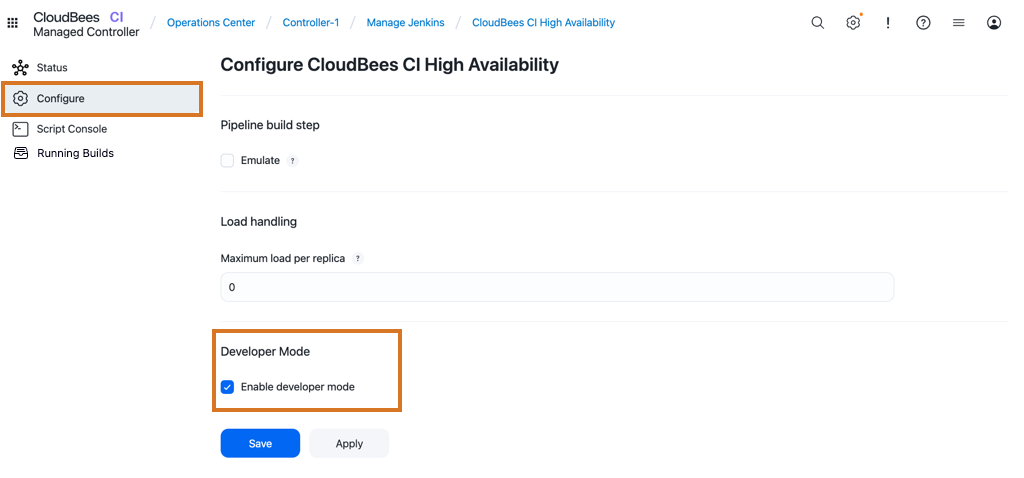 Figure 1. Enable developer mode
Figure 1. Enable developer mode
Developer mode is a powerful tool to troubleshoot and understand High Availability. When enabled, the controller provides additional information about the High Availability mode:
-
A button with the current replica name appears in the page footer.
-
The background color for the replica button changes from one replica to another.
-
When selected, the replica button on the footer redirects to the CloudBees CI High Availability screen.
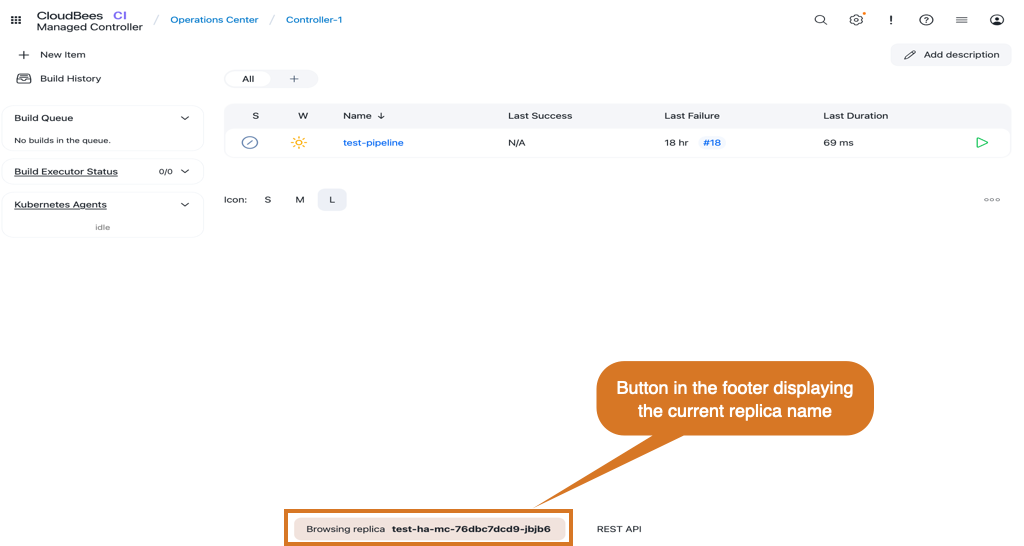 Figure 2. Footer in developer mode
Figure 2. Footer in developer mode -
The consolidated queue widget displays the queue items in all the replicas.
-
In developer mode, CloudBees CI adds the replica name to those items queued in other replicas.
-
Names for items queued in the current replica remain the same.
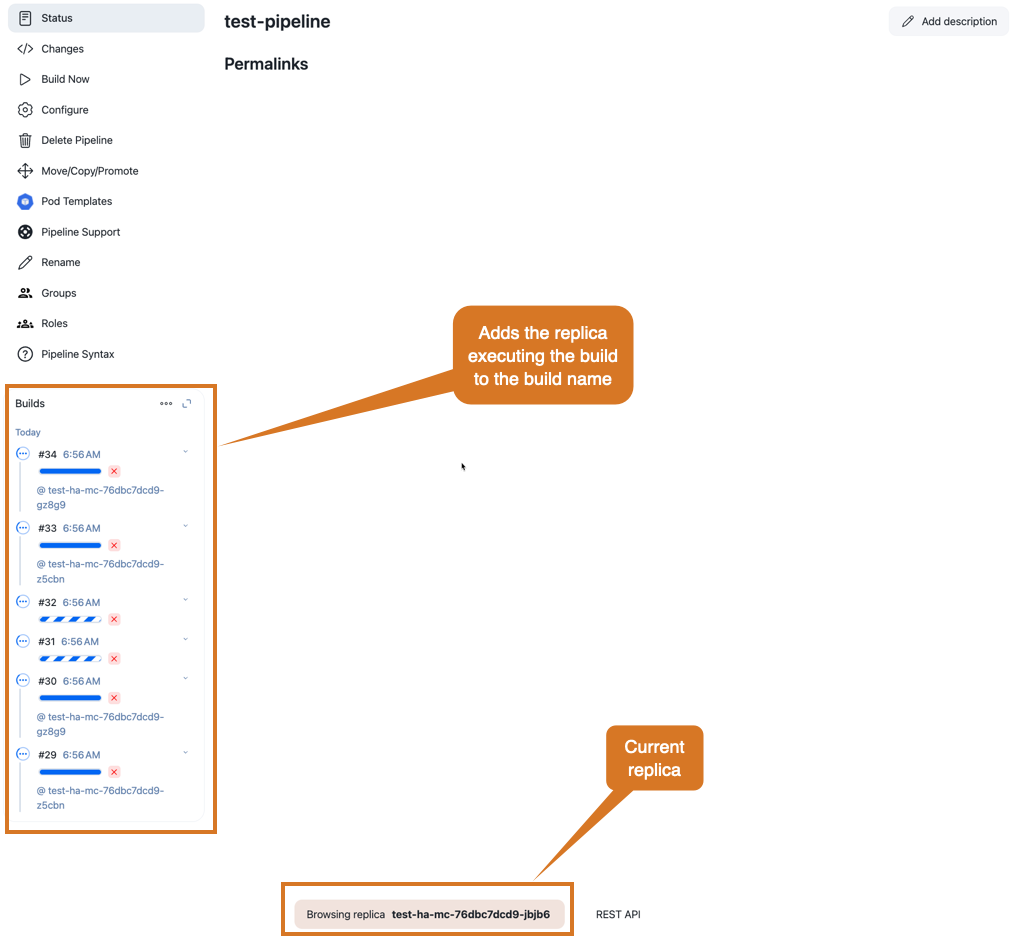
From the CloudBees CI High Availability screen, additional to enabling developer mode, you can also change the replica you are using. To switch the session to a different replica:
-
Navigate to the CloudBees CI High Availability screen.
-
Select Status on the left navigation pane.
-
Select Reset sticky session.
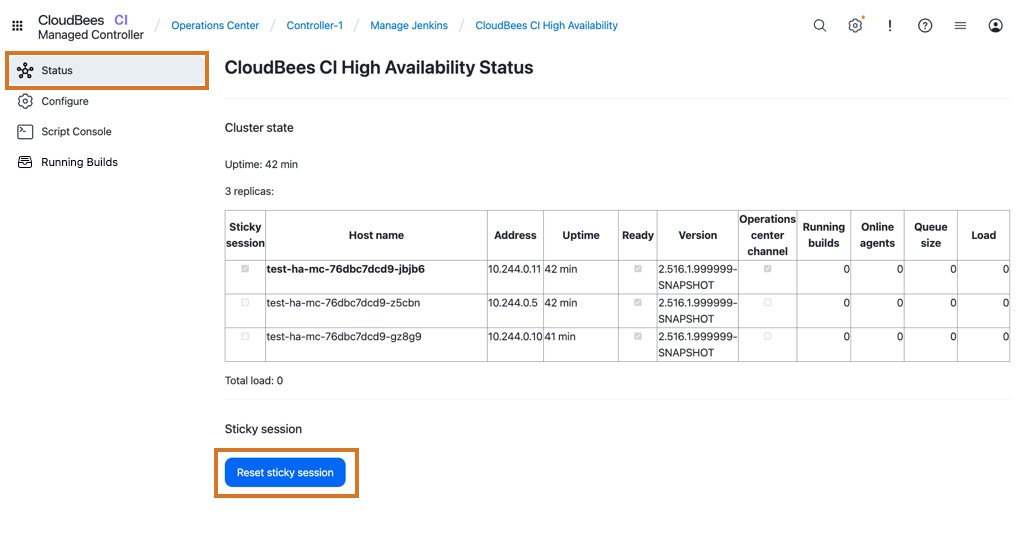
|
When the Reset sticky session is selected, CloudBees CI randomly assigns a new replica. If there is no change, and you are assigned to the same replica, you can reload the page and try again until a new replica is assigned. The Reset sticky session button only displays if you are using ingress-nginx. However, you may be assigned to a different replicas if, while using your browser developer tools, you remove CloudBees CI cookies and sign in again. |
High Availability (HA) Script Console
The CloudBees CI High Availability screen provides a High Availability Script Console. This console allows CloudBees CI users to run scripts across all the current controller replicas and displays the results. To access the HA Script Console, select Script Console on the left.
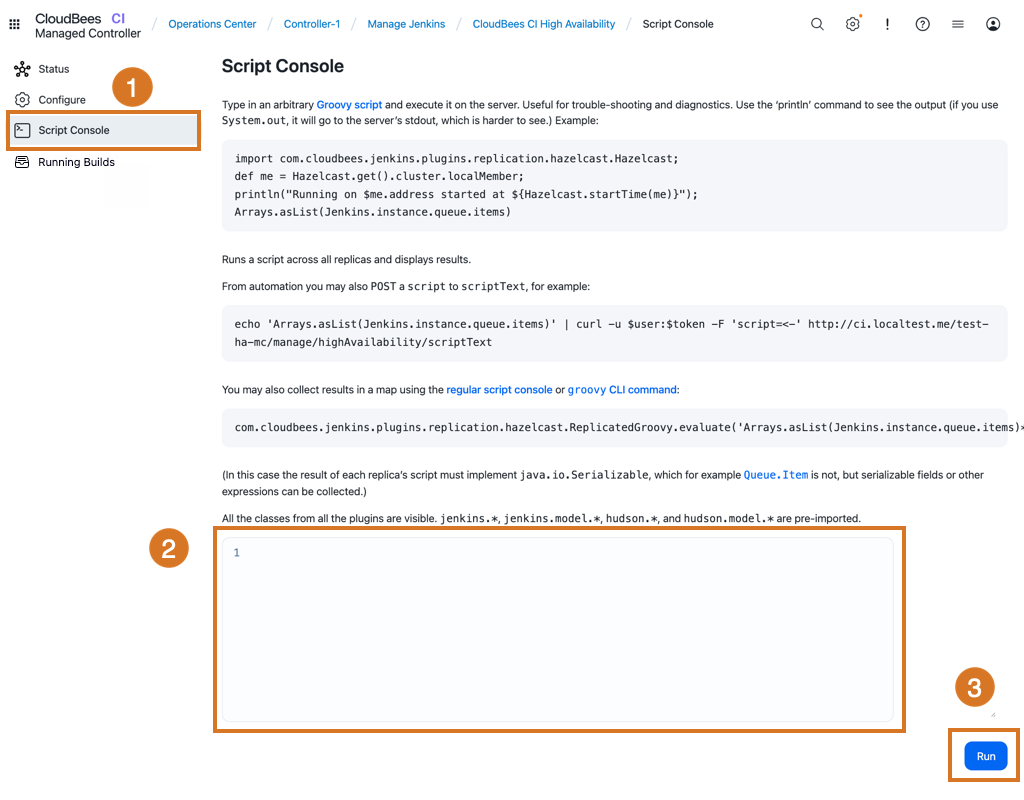
-
Select Script Console to access the HA Script Console.
-
Type your scripts in the scripts area.
-
Run your HA scripts. When selected, the script will be executed in all the controller replicas.
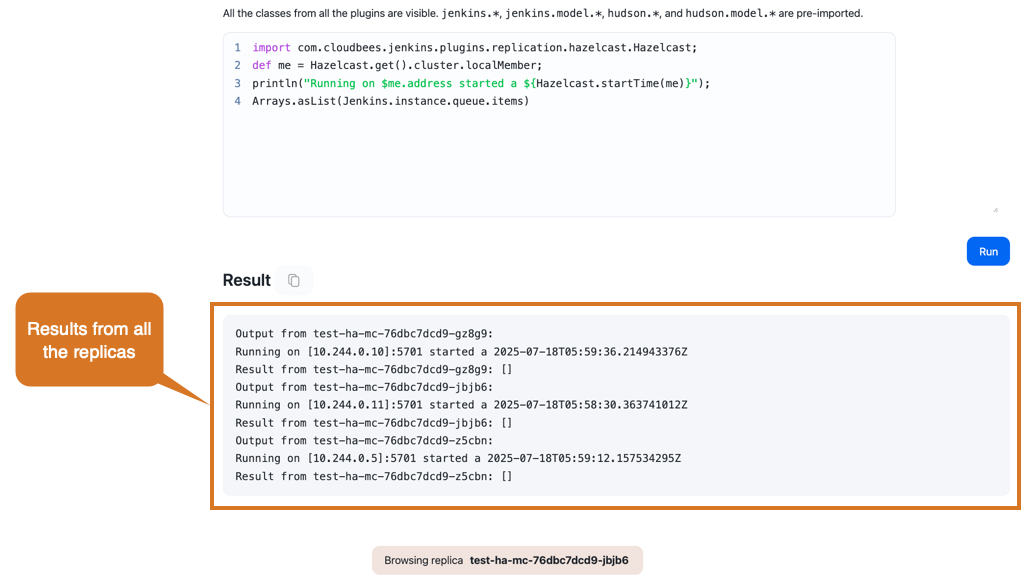
View running builds in HA controllers
In HA mode, you can view all running builds across controller replicas to help monitor build activity and diagnose issues more efficiently.
To view all running builds in an HA controller:
-
Select in the upper-right corner to navigate to the Manage Jenkins page.
-
Select CloudBees CI High Availability.
-
Select Running builds in the left navigation pane.
All currently running builds are displayed across all controller replicas, including the build name, build number, duration, and the replica handling each build. You can optionally:
-
Select to abort a build.
-
Select the build name to view the build status.
-
Select to view the Console Output page for the build.
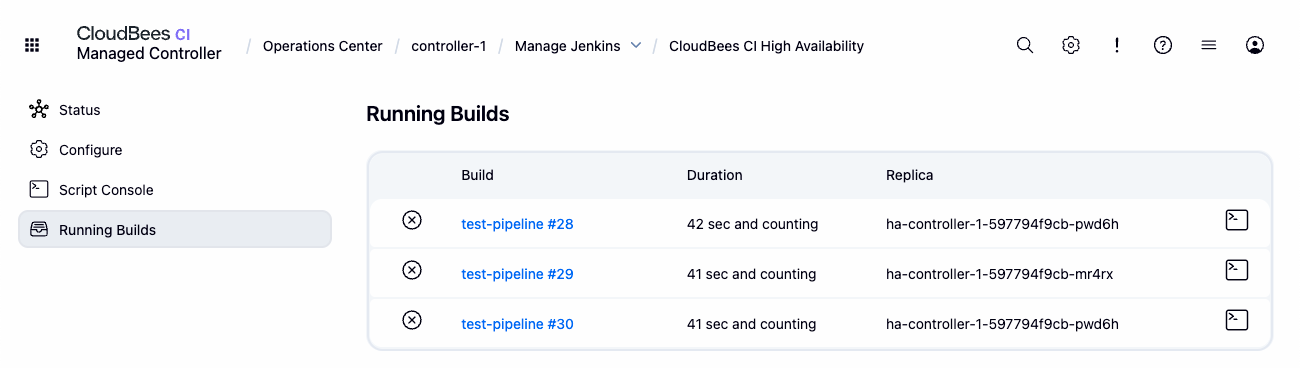 Figure 7. View running builds in HA controllers
Figure 7. View running builds in HA controllers -
Include HA information in your support bundle
The CloudBees Support plugin allows you to generate a support bundle that contains commonly requested diagnostic information used by CloudBees to resolve support issues.
This plugin is installed by default with CloudBees CI. For more information about how to generate support bundles and the information collected by CloudBees from support bundles, refer to Generate a support bundle.
To include specific High Availability (HA) information in a controller support bundle:
-
From the root of you controller, select Support on the left navigation pane.
-
Select the Information from other replicas option in the CloudBees Support screen. When this option is selected, the generated support bundle contains the HA information in the
replicas/directory. Thereplicas/directory will include the following subdirectories:-
The
live/directory contains a subdirectory with data for each current replica. -
The
exited/directory contains a subdirectory with data for each replica previously used and replaced. For example, replicas that were replaced during rolling restarts or rolling upgrades.
-
-
Select Generate Bundle to generate and download the support bundle with the HA information.
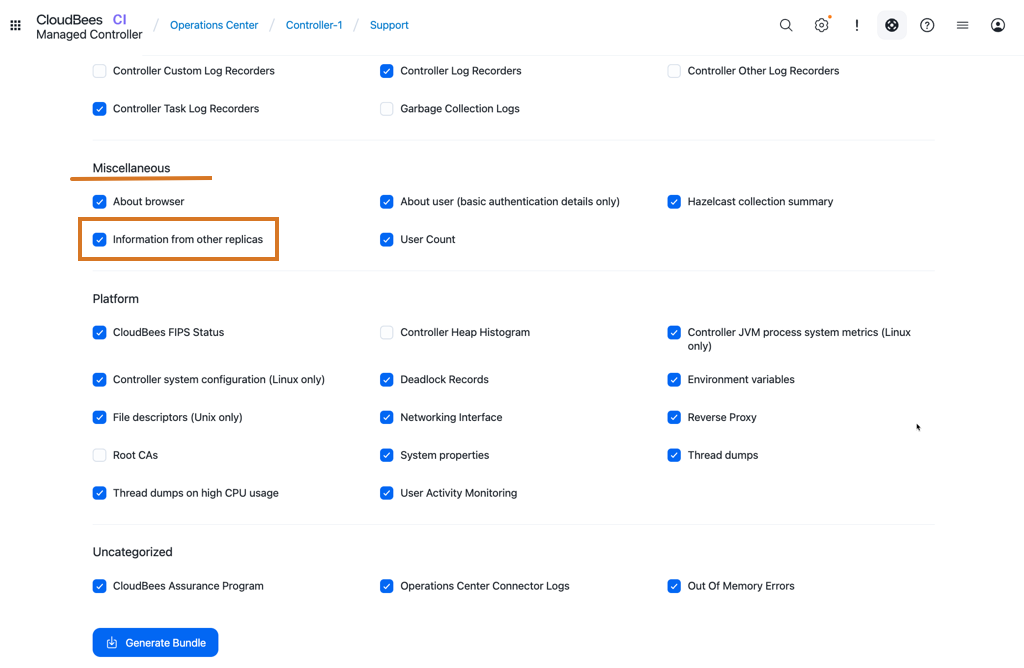
| This option is only available for controllers that run in HA mode. |
HTTP Proxy Configuration should include replicas
If configuring a proxy for your CloudBees CI installation, ensure that the proxy configuration includes all the replicas' IPs and hostnames in the No Proxy Host field.
This is important because the replicas should communicate with each other directly.
Troubleshoot CloudBees CI on modern cloud platforms installations
Controller configuration is not set to Deployment
If the controller fails to provision with the error:
ERROR: Failed to provision controller ... StatefulSet is only for non-replicated controllers
The issue was caused by including kind: StatefulSet when configuring the controller under Advanced configuration → YAML.
To resolve the issue, select Acknowledge error, Free snapshot, then go to the configuration page and change kind: StatefulSet to kind: Deployment in the YAML field.
Troubleshoot CloudBees CI on traditional platforms installations
Replicas not forming a controller cluster
If a controller replica is not forming the cluster, it will not be displayed in the CloudBees CI High Availability screen, and the logs may contain an error similar to:
[cloudbees-replication] [5.3.6] [IP]:5701 is added to the blacklist. ... INFO c.h.internal.cluster.ClusterService: [IP]:5701 [cloudbees-replication] [5.3.6] Members {size:1, ver:1} [ Member [IP]:5701 - ID this ] ... [OperationsCenter2 connection to HOSTNAME/IP:50000] Local headers refused by remote: The controller 0-client-controller is already connected
These troubleshooting steps may help solve the issue:
-
Review the installation steps and the required JVM arguments as explained in Install HA (active/active) on CloudBees CI on traditional platforms.
-
Sign in to one of the replicas, and check the IP and port listed in the directory:
JENKINS_HOME/cloudbees-replication-discovery/*. This directory should contain one file per replica.-
If the replica IP and port are what you expect, the problem is likely a network configuration problem. You must check if the replicas can communicate with each other over the IP and port from the
JENKINS_HOME/cloudbees-replication-discovery/*directory. -
If any IP or port has an unexpected value, Hazelcast likely chose another network interface on the machine to bind to. You can configure Hazelcast to bind to a specific network interface by adding the following additional JVM arguments to each replica.
-Dhz.network.interfaces.enabled=true \ -Dhz.network.interfaces.interfaces.interface1='<IP_PATTERN>' \(1) -Dhz.network.port.port=5701 \ -Dhz.network.port.autoincrement=true \ -Dhazelcast.jmx=false \ -Dhazelcast.metrics.jmx.enabled=false \ -Dhazelcast.health.monitoring.delay.seconds=180 \ -Dhazelcast.health.monitoring.threshold.memory.percentage=99 \ -Dhazelcast.health.monitoring.threshold.cpu.percentage=99 \1 Replace <IP_PATTERN> with the IP pattern of the desired network interface. For example, 10.3.10.*searches for a network interface on the machine with an IP between10.3.10.0and10.3.10.255.
Enable the options above on all replicas, and restart them after the change. -
-
If the issue remains unsolved, enable the Hazelcast diagnostic flag in your JVM startup argument,
-Dhazelcast.diagnostics.enabled=true, and add a custom logger to the classcom.cloudbees.jenkins.plugins.replication.hazelcast.FilesystemDiscoveryStrategywith the level FINE to get more information about the replica discovery process.
Reverse-proxied connection between replicas fails with an SSL error
If a client controller running in HA mode has enabled HTTPS using a self-signed certificate, reverse-proxied connections between replicas, such as requests to access one build from a replica different from the one running it, might fail with an SSL error similar to:
javax.net.ssl.SSLHandshakeException: PKIX path building failed: sun.security.provider.certpath.SunCertPathBuilderException: unable to find valid certification path to requested target
This error occurs because the self-signed certificate is not trusted by the JVM running the replica that is trying to access the build. To resolve this issue, you must include the self-signed certificate in the TrustStore used by each replica. Refer to Secure connections between controller replicas for more information on how to configure the controller to use a custom TrustStore that includes the self-signed certificate.