| CloudBees Microsoft Teams Integration is a Preview feature. |
|
A Preview feature:
Product features and documentation are frequently updated. If you find an issue or have a suggestion, please contact CloudBees Support. |
Add a user
Before you can add a user, you need the following information about the user:
-
CloudBees CI User Id: The user’s CloudBees CI Id can be found in their profile information on the controller.
-
Microsoft Teams Channel Webhook URL: The Microsoft Teams Webhook URL that is provided when you set up the Connection to create a webhook on the channel.
-
GitHub Username: When a PR is built, if the GitHub author matches the user in the plugin, the CloudBees Microsoft Teams Integration Plugin sends a notification to the linked Microsoft Teams channel.
To add a user to Microsoft Teams Integration from your CloudBees CI controller:
-
Select in the upper-right corner to navigate to the Manage Jenkins page.
-
Select CloudBees Microsoft Teams Integration.
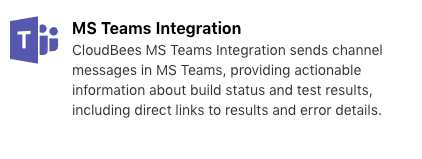
-
Select Add WebHook.
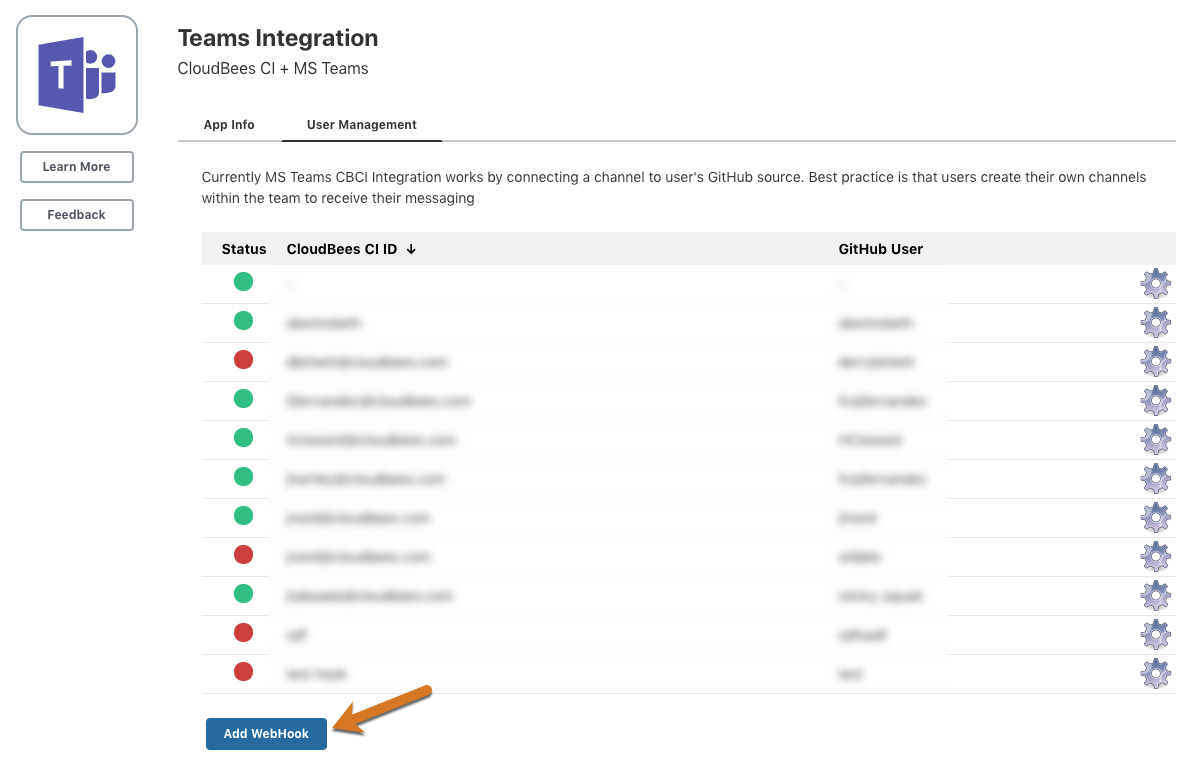
-
Enter the following information about the user:
-
CloudBees CI User ID: The user’s CloudBees CI ID can be found in their profile information on the controller.
-
Teams Channel Webhook: The Microsoft Teams Webhook URL that is provided when you set up the Connection to create a webhook.
-
GitHub Username: When a PR is built, if the GitHub author matches the user in the plugin, the CloudBees Microsoft Teams Integration Plugin sends a notification to the linked Microsoft Teams channel.
-
-
Enable the user to receive messages by selecting the Receiving Notifications toggle.
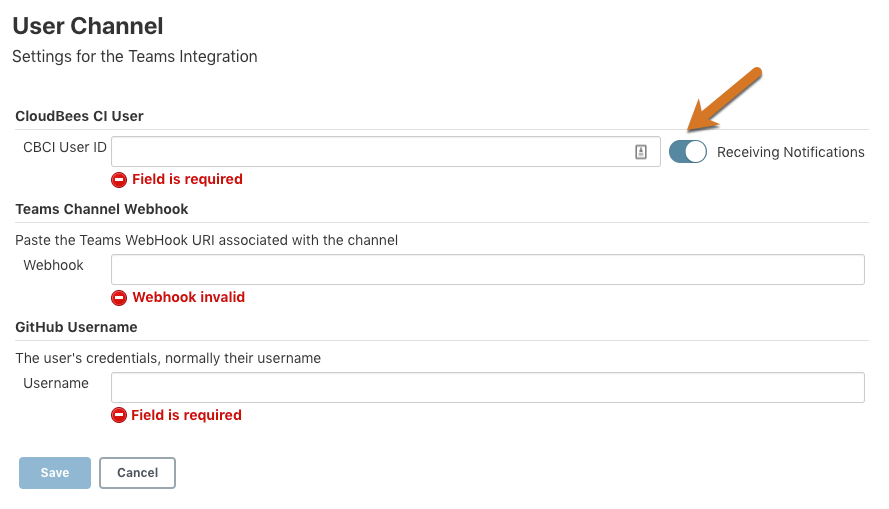
-
Select Save.