Configuration as Code allows you to create items if the items.yaml file is included in the configuration bundle.
| You can export individual CasC items or export all item configurations from an existing instance. However, the exported file should only be used as a starting point, as it may require modifications and adjustments to make it production-ready. |
Configure variable resolution for items in a CasC bundle
CasC variable resolution refers to the ability to use variables within configuration files (such as item.yaml) to insert and substitute values during the creation of items in CloudBees CI. This feature allows administrators or non-administrators to manage configurations by using placeholders that can be replaced with actual values at runtime.
Variable resolution can be enabled or disabled for administrators and non-administrators, with the non-administrator setting being dependent on the administrator setting.
To configure variable resolution for items in a bundle by doing one of the following:
-
Configure the
cascItemsConfigurationvalue in thejenkins.yamlfile. -
Enable the Enable or disable the variable resolution in the item creation for administrator on the System Configuration page in the UI.
Variable resolution can also be configured for the rbac.yaml file. For more information, refer to Configuring RBAC with CasC for controllers and Configuring RBAC with CasC for the operations center.
|
Configure the jenkins.yaml file to handle variable resolution in the items.yaml file
Set variable resolutions for items in a bundle by configuring the cascItemsConfiguration value in the jenkins.yaml file.
unclassified: cascItemsConfiguration: variableInterpolationEnabledForAdmin: true (1) variableInterpolationEnabledForNonAdmin: true (2)
| 1 | Set the variableInterpolationEnabledForAdmin value to true to allow administrators to use the variable resolution for items in the items.yaml file. The value is set to false by default. |
| 2 | Set the variableInterpolationEnabledForNonAdmin value to true to allow non-administrators to use the variable resolution for items in the items.yaml file. The value is set to false by default. |
|
The
|
Configure the variable resolution in CloudBees CI
To enable variable resolution in CloudBees CI, configure the CasC Variable Resolution Configuration setting on the System page.
To configure the variable resolution:
-
Select in the upper-right corner to navigate to the Manage Jenkins page.
-
Select System, and then navigate to CasC Variable Resolution Configuration.
 Figure 1. Enable variable resolution
Figure 1. Enable variable resolution -
Select one of the following:
-
Enable or disable variable resolution for CasC administrator: This allows administrators to use the variable resolution for item configurations imported from the
items.yamlfile. This setting is disabled by default. -
Enable or disable variable resolution for non-administrator: This allows non-administrators to use the variable resolution for item configuations imported from the
items.yamlfile. This setting is disabled by default.The Enable or disable variable resolution for non-administrator setting is ignored if the variable resolution is not allowed (disabled) for administrators. For example:
-
If Enable or disable variable resolution for CasC administrator is disabled, then the variable resolution is also not allowed for non-administrators even if Enable or disable variable resolution for non-administrator is selected.
-
If Enable or disable variable resolution for CasC administrator is enabled, then variable resolution is allowed for non-administrators if Enable or disable variable resolution for non-administrator is also selected.
-
-
-
Select Save.
For more information, refer to Exports of individual CasC items and Export a CasC configuration from a CloudBees CI installation.
Escape variable expressions
To prevent exposure of variable resolution values and potentially leaking secrets, the items.yaml file in a CasC bundle can escape variable expressions.
In the example below, the items.yaml contains a folder with a display name escaped: ^${testkey} and a folder with the display name variable: ${testkey}.
items: - kind: folder name: b displayName: "escaped: ^${testkey}" - kind: folder name: a displayName: "variable: ${testkey}"
The variables.yaml contains variable named testkey: testvalue.
variables: - testkey: testvalue
When the variable resolution setting is enabled in the UI or the jenkins.yaml file, CasC removes the circumflex (^) character and treats the following $ as plain text. In the UI, the first folder name is displayed without ^ character. For the second folder’s display name, the variable is substituted with its value.
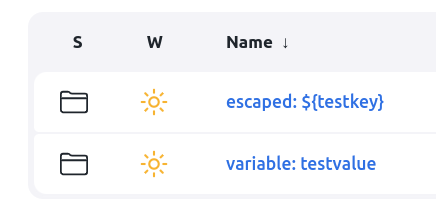
When the variable resolution setting is disabled, CasC treats the displayName values as plain text in both cases. In the UI, the folder names displays all the characters of the configured strings including the circumflex (^).
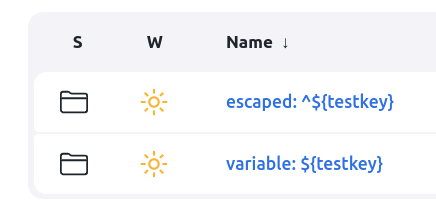
Supported items using CasC
The following items are supported using CasC. You must install the prerequisite CloudBees CI software and plugins based on the item type you are creating.
|
For operations centers, if you are using RBAC to define roles and groups for items, you must also install the Configuration as Code plugin and Operations Center Server Role Based Access Control plugin. For controllers, If you are using RBAC to define roles and groups for items, you must also install the Configuration as Code plugin and CloudBees Role-Based Access Control plugin. |
| Item type | Prerequisites | ||||
|---|---|---|---|---|---|
Folders with limited fields for controllers |
|
||||
Folder with limited fields for operations centers |
|
||||
Folders with extended fields (recommended) |
|
||||
Freestyle jobs |
|
||||
Pipeline jobs |
|
||||
Multibranch Pipeline jobs |
|
||||
GitHub Organization |
|
||||
Bitbucket Team/Project |
|
||||
GitLab Organization |
|
||||
Other organization folders |
|
||||
Instance based on a CloudBees template |
|
||||
Backup and restore |
|
||||
Cluster operations |
|
||||
Managed controller |
|
||||
Client controller |
|
||||
Shared agent |
|
||||
Shared cloud agent |
|
||||
Backup |
|
|
For operations centers, shared configurations, such as the Kubernetes shared cloud configuration, can be defined directly in your controller CasC bundle. You do not have to define shared configurations at the operations center level and push them to the controllers. With controller bundle inheritance, this can also be defined once and shared among multiple controllers. For more information, refer to Shared configurations and Shared cloud configuration. |
Other SCMNavigator classes configuring the organization folder
|
Organization folders items can only be part of controller CasC bundles. |
Starting with CloudBees CI version 2.452.1.1, in addition to organization folder items for a GitHub Organization, Bitbucket Team/Project, or GitLab Organization, you can create organization folders that extend the SCMNavigator class and these organization folders can be exported and imported using CloudBees CasC.
|
CloudBees support for these items is only restricted to the possibility of creating other organization folders. However, CloudBees does not support:
|
This organization folder that extends SCMNavigator class can display new properties that can be exported and imported using CloudBees CasC and displayed in the UI when you create a new item of this type. Guidelines, rules, and examples for this extension are described below.
Class, properties and methods
-
You must define a unique
@Symbolfor the class that extends the SCMNavigator class. This symbol is used to identify the class in the YAML file. -
You must extend the SCMNavigator class.
public class MyCustomSCMNavigator extends SCMNavigator { // Class implementation } -
Not all the properties can be exported or imported using CasC.
-
Java primitive types, wrapper classes, enums, and strings are supported.
-
To be displayed in the UI, objects implementing the Describable interface are supported. SCMNavigator is an example of a Describable object.
-
List of the types above are supported.
-
Maps and non-Describable objects are not supported.
-
-
If a constructor has parameters, you must add the @DataBoundConstructor annotation. The name of the parameters is used during the import and export process. Those parameters must have a getter mechanism.
private Integer property1; public Boolean property2; @DataBoundConstructor public DescribableField(Integer property1, Boolean property2) { this.property1 = property1; this.property2 = property2; } public Integer getProperty1() { return property1; }
This code snippet is exported as:
describableField: property1: 12 property2: true
-
Either a constructor annotated as
DataBoundConstructoror a default constructor without parameters should be defined. Otherwise, the import and export processes fail. -
For the rest of the properties, to be properly exported or imported:
-
Property type is a supported type.
-
Public fields with the @DataBoundSetter annotation.
-
Properties with a getter and setter methods with the @DataBoundSetter annotation.
-
Read-only properties (getter but no setter method) that are collections
-
Export and import configuration files
It’s possible to customize what properties from the Describable objects are part of the YAML file using the .casc-items file. This file must be located in the resources folder for the Describable classes in your project.
The .casc-items file can be used by any Describable object, not only by classes extending the SCMNavigator class.
|
As an example, if the Describable class is com.example.ThisDescribableClass then the file should be located in com/example/ThisDescribableClass/.casc-items.
properties: (1) - property1 - anotherProperty ignored: (2) - ignored1 - anotherIgnored alias: (3) property1: alias1 property2: alias2
| 1 | List of properties to be exported and imported. |
| 2 | List of properties to be ignored during the export and import process. |
| 3 | List of properties to be exported and imported with an alias. |
This configuration does not apply to the properties used in the DataBoundConstructor.
|
The GitHub Branch Source Plugin is an example of a plugin that extends the SCMNavigator class. For additional information, review the code here. |
Example CasC configuration bundle with items
Example bundle.yaml file
bundle.yaml for a controller
id: "remove-bundle" version: "1" apiVersion: "1" description: "CasC bundle with removeStrategy in descriptor" allowCapExceptions: true availabilityPattern: "folder1/.*" parent: "bundle-global" jcasc: - "jenkins.yaml" jcascMergeStrategy: "errorOnConflict" plugins: - "plugins.yaml" catalog: - "plugin-catalog.yaml" itemRemoveStrategy: items: "remove-all" rbac: "sync" rbacRemoveStrategy: "sync" items: - "items.yaml" rbac: - "rbac.yaml" variables: - "variables.yaml"
bundle.yaml for an operations center
id: "bundle-1" version: "1" apiVersion: "2" description: "My CloudBees Configuration as Code (CasC) bundle" jcasc: - "jenkins.yaml" jcascMergeStrategy: "errorOnConflict" plugins: - "plugins.yaml" items: - "items.yaml" rbac: - "rbac.yaml" variables: - "variables.yaml"
Example jenkins.yaml file
jenkins.yaml for a controller
jenkins: systemMessage: "Controller configured using CloudBees CasC" numExecutors: 0 securityRealm: ldap: configurations: - displayNameAttributeName: "cn" groupMembershipStrategy: fromGroupSearch: filter: "member={0}" groupSearchBase: "ou=Groups" inhibitInferRootDN: false managerDN: "cn=admin,dc=example,dc=org" managerPasswordSecret: ${LDAP_MANAGER_PASSWORD} rootDN: "dc=example,dc=org" server: "ldap://ldap-openldap:389" userSearchBase: "ou=People" disableMailAddressResolver: false groupIdStrategy: "caseInsensitive" userIdStrategy: "caseInsensitive" authorizationStrategy: "cloudBeesRoleBasedAccessControl"(1) globalCloudBeesPipelineTemplateCatalog:(2) catalogs: - branchOrTag: "main" scm: git: credentialsId: "credentials-id" id: "cf504eg3-4y5d-34w2-97b1-2q7xt2nm9731"(3) remote: "git@github.com:company/project-alpha.git" updateInterval: "1d"
| 1 | Required to use CloudBees RBAC configured using CasC. |
| 2 | Required if using CasC to create a job based on a Pipeline Template Catalog. |
| 3 | Required property that defines the unique ID for the SCM repository where the Pipeline Template Catalog is stored. |
jenkins.yaml for an operations center
jenkins: systemMessage: "Operations center configured using CloudBees CasC" numExecutors: 0 securityRealm: ldap: configurations: - displayNameAttributeName: "cn" groupMembershipStrategy: fromGroupSearch: filter: "member={0}" groupSearchBase: "ou=Groups" inhibitInferRootDN: false managerDN: "cn=admin,dc=example,dc=org" managerPasswordSecret: ${LDAP_MANAGER_PASSWORD} rootDN: "dc=example,dc=org" server: "ldap://ldap-openldap:389" userSearchBase: "ou=People" disableMailAddressResolver: false groupIdStrategy: "caseInsensitive" userIdStrategy: "caseInsensitive" authorizationStrategy: "cloudBeesRoleBasedAccessControl"(1) security: securitySettingsEnforcement: global: realmAndAuthorization: canCustomMapping: false canOverride: true defaultMappingFactory: "restrictedEquivalentRAMF" controllerExecutorCount: enforce: canOverride: false count: 0 cloudBeesCasCServer: visibility: true(2) unclassified: cascAutoControllerProvisioning: provisionControllerOnCreation: true(3) fireAndForget: true(4) initialDelay: 15 (5) timeout: 600(6) duration: 60(7) location: url: https://operations-center:8888/(8) bundleStorageService:(9) activated: true activeBundle: name: "local-folder" retriever: SCM: scmSource: git: id: "acf88621-05a0-4d50-9166-d7767868dc43" remote: "https://github.com/my-company/repo.git" traits: - "gitBranchDiscovery" pollingPeriod: 0 purgeOnDeactivation: false
| 1 | Required to use CloudBees RBAC configured using CasC. |
| 2 | Optional if using the items.yaml file to create a controller item. When visibility is set to true, all CasC bundles that do not have an availability pattern defined can be used by any controller. This option provides more flexibility, but is less secure. |
| 3 | When provisionControllerOnCreation is set to true, all managed controller items are provisioned automatically after they are created using CasC. |
| 4 | When fireAndForget is set to true, the automatic provisioning process starts immediately, and does not wait for the controller to be connected. |
| 5 | The amount of time, in seconds, to wait before starting the automatic provisioning process. |
| 6 | The amount of time, in seconds, to complete the automatic provisioning process. If fireAndForget is set to false, this timeout may prevent queued provisioning requests from being blocked. |
| 7 | The provisioning duration, in seconds. After the initial delay, controllers are provisioned at random in batches of 20 controllers, for this time period. Increase this value to increase the amount of time between controller provisioning requests. If provisioning more than 20 controllers, the provisioning process will exceed the specified duration. |
| 8 | Required to create client controller items. The url is the operations center URL. |
| 9 | Required if using a local folder on the operations center server or an SCM tool as the Configuration as Code bundle location. |
Example plugins.yaml file
plugins.yaml for a controller
plugins: # In CloudBees Assurance Program (CAP) - id: "bitbucket-branch-source" - id: "branch-api" - id: "cloudbees-casc-client" - id: "cloudbees-casc-items-api" - id: "cloudbees-casc-items-commons" - id: "cloudbees-casc-items-controller" - id: "cloudbees-template" - id: "cloudbees-workflow-template" - id: "configuration-as-code" - id: "git" - id: "github-branch-source" - id: "infradna-backup" - id: "support-core" - id: "workflow-multibranch" # Not in CAP (see plugin-catalog.yaml) - id: "manage-permission"
Example plugin-catalog.yaml file
|
The |
type: "plugin-catalog" version: "1"(1) name: "my-plugin-catalog" displayName: "My Plugin Catalog" configurations: - description: "Extensions to CAP" includePlugins: manage-permission:(2) version: 1.0.1(3) #my-custom-plugin: #url: http://www.example.org/jenkins-plugins/my-custom-plugin-1.2.3.hpi beekeeperExceptions: support-core: version: "2.70"
| 1 | version (required) - must currently have the value 1, which defines the current metadata format for the plugin catalog. |
| 2 | Add the manage-permission plugin to enable the Overall/Manage permission. |
| 3 | Replace 1.0.1 with the most recent version. |
Example items.yaml file
items.yaml for a controller
If a CloudBees CI GitHub Organization is used to configure a repository from a GitHub Enterprise server, and you add the server to the System screen, API endpoint is a required field. You must verify that the apiUri property is configured in the items.yaml file. If the GitHub server is not an enterprise server, you can optionally remove the apiUri property from the items.yaml file.
|
removeStrategy: items: "none" rbac: "sync" items: - kind: "folder" name: project-${team_group} displayName: "Project Alpha" description: "Project Alpha is going to change the world!" properties: - folderCredentialsProperty: folderCredentials: - credentials: - usernamePassword: password: ${secret_location} scope: GLOBAL description: description id: test-id usernameSecret: false username: test-user domain: {} groups: - name: "Project Alpha Developers" members: external_groups: - ldap-project-${team_group} roles: - name: "developer" items:(1) - kind: "folder" name: "project-alpha-tests" displayName: "Project Alpha Tests" items: - kind: "folder" name: "test-1" - kind: "folder" name: "test-2" - kind: "folder" name: "project-beta" displayName: "Project Beta" description: "Secret project! Only Admins can see this!" filteredRoles:(2) - "developer" - "browser"
| 1 | Items can be nested within other items, enabling users to create a folder structure. |
| 2 | Roles can be filtered, for example to allow only administrators to view certain projects. |
removeStrategy: items: "none" rbac: "sync" items:(1) - kind: "folder" name: project-${team_group} displayName: "Project Alpha" description: "Project Alpha is going to change the world!" groups: - name: "Project Alpha Developers" members: external_groups: - ldap-project-${team_group} roles: - name: "developer" items: - kind: "folder" name: "project-alpha-tests" displayName: "Project Alpha Tests" items: - kind: "folder" name: "test-1" - kind: "folder" name: "test-2" properties: - envVars: vars: FOO: "BAR" BAR: "BAZ" - folderLibraries: libraries: - libraryConfiguration: implicit: false allowVersionOverride: true retriever: modernSCM: scm: github: traits: - gitHubBranchDiscovery: strategyId: 1 - gitHubPullRequestDiscovery: strategyId: 1 - gitHubForkDiscovery: trust: gitHubTrustEveryone: {} strategyId: 1 repoOwner: "company" id: "library-id" repository: "project-alpha" configuredByUrl: true repositoryUrl: "https://github.com/company/project-alpha" name: "my-library" includeInChangesets: true - folderCredentialsProperty: folderCredentials: - credentials: - usernamePassword: password: ${secret_location} scope: GLOBAL description: description id: test-id usernameSecret: false username: test-user domain: {} - itemRestrictions: allowedTypes: - "org.jenkinsci.plugins.workflow.job.WorkflowJob" - "hudson.model.FreeStyleProject" - "com.cloudbees.hudson.plugins.modeling.impl.jobTemplate.JobTemplate" - "com.cloudbees.hudson.plugins.folder.Folder" - "com.cloudbees.hudson.plugins.modeling.impl.builder.BuilderTemplate" - "com.cloudbees.hudson.plugins.modeling.impl.auxiliary.AuxModel" - "org.jenkinsci.plugins.workflow.multibranch.WorkflowMultiBranchProject" - "com.cloudbees.hudson.plugins.modeling.impl.publisher.PublisherTemplate" - "com.cloudbees.hudson.plugins.modeling.impl.folder.FolderTemplate" - "com.infradna.hudson.plugins.backup.BackupProject" filter: true items: - kind: "freeStyle" name: "project-alpha-freestyle" displayName: "Freestyle job in the Project Alpha folder" - kind: "folder" name: "project-beta" displayName: "Project Beta" description: "Secret project! Only Admins can see this!" filteredRoles:(2) - "developer" - "browser"
| 1 | Items can be nested within other items, enabling users to create a folder structure. |
| 2 | Roles can be filtered, for example to allow only administrators to view certain projects. |
removeStrategy: items: "none" rbac: "sync" items: - kind: "freeStyle" name: "project-alpha-freestyle" displayName: "Project Alpha Freestyle" description: "This is Project Alpha's Freestyle job!" disabled: false scm: gitSCM: extensions: - checkoutOption: timeout: 4 gitTool: git userRemoteConfigs: - userRemoteConfig: name: "developer-a" credentialsId: "credentials-id" url: "git@github.com:company/project-alpha.git" browser: githubWeb: repoUrl: "https://github.com/company/project-alpha" doGenerateSubmoduleConfigurations: false branches: - branchSpec: name: "*/main" buildDiscarder: logRotator: artifactDaysToKeep: 3 daysToKeep: 1 numToKeep: 2 artifactNumToKeep: 4 scmCheckoutStrategy: standard: { } builders: - shell: command: "pwd"
removeStrategy: items: "none" rbac: "sync" items: - kind: "pipeline" name: "project-beta-pipeline-job" displayName: "Project Beta Pipeline job" description: "This is Project Beta's Pipeline job!" definition: cpsScmFlowDefinition: scriptPath: "Jenkinsfile" scm: gitSCM: gitTool: "git" userRemoteConfigs: - userRemoteConfig: name: "developer-b" credentialsId: "credentials-id" url: "git@github.com:company/project-beta.git" extensions: - checkoutOption: timeout: 2 - cloneOption: reference: "/workspace/git" noTags: false honorRefspec: false shallow: true timeout: 5 branches: - branchSpec: name: "*/main"
removeStrategy: items: "none" rbac: "sync" items: - kind: "multibranch" name: "project-beta-multibranch-pipeline" displayName: "Project Beta Multibranch Pipeline" description: "This is Project Beta's Multibranch Pipeline job!" orphanedItemStrategy: defaultOrphanedItemStrategy: pruneDeadBranches: true daysToKeep: 3 numToKeep: 4 projectFactory: workflowBranchProjectFactory: scriptPath: "Jenkinsfile" sourcesList: - branchSource: source: github: traits: - gitHubBranchDiscovery: strategyId: 1 - gitHubPullRequestDiscovery: strategyId: 1 - gitHubForkDiscovery: trust: gitHubTrustEveryone: {} strategyId: 1 - headWildcardFilter: excludes: "feature/*" includes: "*" - gitHubSshCheckout: credentialsId: "github-ssh" repoOwner: "company" id: "scm-source-id" repository: "project-alpha" configuredByUrl: true repositoryUrl: "https://github.com/company/project-beta" strategy: allBranchesSame: {}
removeStrategy: items: "none" rbac: "sync" items: - kind: "organizationFolder" name: "project-alpha-github-org" displayName: "Project Alpha GitHub Organization job" description: "This is Project Alpha's Github Organization job!" navigators: - github: traits: - checkoutOptionTrait: extension: checkoutOption: timeout: 5 - cloneOptionTrait: extension: cloneOption: reference: main noTags: false honorRefspec: false shallow: true timeout: 6 repoOwner: "company" projectFactories: - customMultiBranchProjectFactory: factory: customBranchProjectFactory: marker: ".my-marker-file" definition: cpsScmFlowDefinition: scriptPath: "pipelines/default/Jenkinsfile" scm: gitSCM: extensions: - checkoutOption: timeout: 4 gitTool: "git" userRemoteConfigs: - userRemoteConfig: name: "admin-a" credentialsId: "credentials-id" url: "git@github.com:company/project-alpha.git" browser: githubWeb: repoUrl: "git@github.com:company/project-alpha" branches: - branchSpec: name: "*/main" lightweight: false
removeStrategy: items: "none" rbac: "sync" items: - kind: "organizationFolder" name: "project-beta-bitbucket-org" displayName: "Project Beta Bitbucket Organization job" description: "This is Project Beta's Bitbucket Organization job!" navigators: - bitbucket: traits: - bitbucketBranchDiscovery: strategyId: 1 - bitbucketPullRequestDiscovery: strategyId: 1 - bitbucketForkDiscovery: trust: bitbucketTrustTeam: {} strategyId: 1 repoOwner: "company" projectFactories: - workflowMultiBranchProjectFactory: scriptPath: "Jenkinsfile"
removeStrategy: items: "none" rbac: "sync" items: - kind: "cloudbeesTemplatedJob" name: "job-template-alpha" model: "folder1/template"(1) attributes:(2) - value: job-template-alpha(3) key: name - value: the description key: description - value: pwd key: command
| 1 | The full path to the template. |
| 2 | Attributes defined in the CloudBees job template. |
| 3 | The name of the new instance you are creating based on the template. |
removeStrategy: items: "none" rbac: "sync" items: - kind: "cloudbeesTemplatedJob" name: "my-new-job" catalog: "project-alpha-pipeline-template-catalog"(1) model: "template-alpha"(2) attributes:(3) - value: template-alpha(4) key: name - value: the description key: description - value: pwd key: command
| 1 | The name of the Pipeline Template Catalog that is defined in the catalog.yaml file. |
| 2 | The name of the template within the Pipeline Template Catalog. |
| 3 | Attributes defined in the CloudBees job template. |
| 4 | The name of the new job you are creating based on the template. |
removeStrategy: items: "none" rbac: "sync" items: - kind: backupAndRestore name: project-alpha-backup displayName: "Project Alpha backup" description: "This is Project Alpha's backup job!" buildersList: - backupBuilder: subjects: - buildRecordSubject: excludes: foo - jobConfigurationSubject: excludes: bar - systemConfigurationSubject: excludes: baz omitMasterKey: true format: zipFormat: {} exclusive: false store: s3Store: bucketName: bucket sse: true bucketFolder: bucketFolder credentialsId: testCredential region: us-east-1 retentionPolicy: exponentialDecayRetentionPolicy: {} safeDelaySeconds: 42 label: agent-for-backup triggers: - cron: spec: 0 0 * * * buildDiscarder: logRotator: numToKeep: 5
removeStrategy: items: "none" rbac: "sync" items: - kind: backupAndRestore name: project-alpha-restore displayName: "Project Alpha restore" description: "This is Project Alpha's restore job!" buildersList: - restoreBuilder: ignoreConfirmationFile: false preserveJenkinsHome: true ignoreDigestCheck: true store: s3Store: bucketName: bucket sse: true bucketFolder: bucketFolder credentialsId: testCredential region: us-east-1 restoreDirectory: /tmp label: agent-for-restore buildDiscarder: logRotator: numToKeep: 5
items.yaml for an operations center
|
removeStrategy: items: "none" rbac: "sync" items: - kind: "folder" name: project-${team_group} displayName: "Project Alpha" description: "Project Alpha is going to change the world!" properties: - folderCredentialsProperty: folderCredentials: - credentials: - usernamePassword: password: ${secret_location} scope: GLOBAL description: description id: test-id usernameSecret: false username: test-user domain: {} groups: - name: "Project Alpha Developers" members: external_groups: - ldap-project-${team_group} roles: - name: "developer" items:(1) - kind: "folder" name: "project-alpha-tests" displayName: "Project Alpha Tests" items: - kind: "folder" name: "test-1" - kind: "folder" name: "test-2" - kind: "folder" name: "project-beta" displayName: "Project Beta" description: "Secret project! Only Admins can see this!" filteredRoles:(2) - "developer" - "browser"
| 1 | Items can be nested within other items, enabling users to create a folder structure. |
| 2 | Roles can be filtered, for example to allow only administrators to view certain projects. |
removeStrategy: items: "none" rbac: "sync" items:(1) - kind: "folder" name: project-${team_group} displayName: "Project Alpha" description: "Project Alpha is going to change the world!" groups: - name: "Project Alpha Developers" members: external_groups: - ldap-project-${team_group} roles: - name: "developer" items: - kind: "folder" name: "project-alpha-tests" displayName: "Project Alpha Tests" items: - kind: "folder" name: "test-1" - kind: "folder" name: "test-2" properties: - envVars: vars: FOO: "BAR" BAR: "BAZ" - folderLibraries: libraries: - libraryConfiguration: implicit: false allowVersionOverride: true retriever: modernSCM: scm: github: traits: - gitHubBranchDiscovery: strategyId: 1 - gitHubPullRequestDiscovery: strategyId: 1 - gitHubForkDiscovery: trust: gitHubTrustEveryone: {} strategyId: 1 repoOwner: "company" id: "library-id" repository: "project-alpha" configuredByUrl: true repositoryUrl: "https://github.com/company/project-alpha" name: "my-library" includeInChangesets: true - folderCredentialsProperty: folderCredentials: - credentials: - usernamePassword: password: ${secret_location} scope: GLOBAL description: description id: test-id usernameSecret: false username: test-user domain: {} - itemRestrictions: allowedTypes: - "org.jenkinsci.plugins.workflow.job.WorkflowJob" - "hudson.model.FreeStyleProject" - "com.cloudbees.hudson.plugins.modeling.impl.jobTemplate.JobTemplate" - "com.cloudbees.hudson.plugins.folder.Folder" - "com.cloudbees.hudson.plugins.modeling.impl.builder.BuilderTemplate" - "com.cloudbees.hudson.plugins.modeling.impl.auxiliary.AuxModel" - "org.jenkinsci.plugins.workflow.multibranch.WorkflowMultiBranchProject" - "com.cloudbees.hudson.plugins.modeling.impl.publisher.PublisherTemplate" - "com.cloudbees.hudson.plugins.modeling.impl.folder.FolderTemplate" - "com.infradna.hudson.plugins.backup.BackupProject" filter: true items: - kind: "freeStyle" name: "project-alpha-freestyle" displayName: "Freestyle job in the Project Alpha folder" - kind: "folder" name: "project-beta" displayName: "Project Beta" description: "Secret project! Only Admins can see this!" filteredRoles:(2) - "developer" - "browser"
| 1 | Items can be nested within other items, enabling users to create a folder structure. |
| 2 | Roles can be filtered, for example to allow only administrators to view certain projects. |
removeStrategy: items: "none" rbac: "sync" items: - kind: "freeStyle" name: "project-alpha-freestyle" displayName: "Project Alpha Freestyle" description: "This is Project Alpha's Freestyle job!" disabled: false scm: gitSCM: extensions: - checkoutOption: timeout: 4 gitTool: git userRemoteConfigs: - userRemoteConfig: name: "developer-a" credentialsId: "credentials-id" url: "git@github.com:company/project-alpha.git" browser: githubWeb: repoUrl: "https://github.com/company/project-alpha" doGenerateSubmoduleConfigurations: false branches: - branchSpec: name: "*/main" buildDiscarder: logRotator: artifactDaysToKeep: 3 daysToKeep: 1 numToKeep: 2 artifactNumToKeep: 4 scmCheckoutStrategy: standard: { } builders: - shell: command: "pwd"
removeStrategy: items: "none" rbac: "sync" items: - kind: clusterOpProject name: "project-alpha-cluster-operations" displayName: "Project Alpha - Cluster operations" description: "These are Project Alpha's cluster operations!" disabled: false concurrentBuild: true operations: - masterClusterOperation: failureMode: IMMEDIATELY clusterOpSteps: - backupClusterOpStep: subjects: - buildRecordSubject: {} - jobConfigurationSubject: {} format: zipFormat: {} retentionPolicy: exponentialDecayRetentionPolicy: {} safeDelaySeconds: 10 store: s3Store: bucketName: ' mybucket' sse: true bucketFolder: somefolder credentialsId: 'my-aws-credentials-id' region: us-east-1 timeoutSeconds: 0 itemSource: jenkinsRootItemSource: {} filters: - isMasterOnlineFilter: {} inParallel: 0 noRetries: 0
removeStrategy: items: "none" rbac: "sync" items: - kind: managedController displayName: "managed-controller-alpha" name: "managed-controller-alpha" description: "This is Project Alpha's managed controller!" groups: - name: "Project Alpha Developers" members: users: - developer-1 roles: - name: developer properties: - configurationAsCode: bundle: bundle-1 - healthReporting: enabled: false - owner: delay: 5 owners: '' - envelopeExtension: allowExceptions: false - sharedConfigurationOptOut: optOut: false - licensing: strategy: perUserLicensingStrategy: {} configuration: kubernetes: allowExternalAgents: false replication:(1) config: maxReplicas: 5 replicas: 3 targetCPUUtilizationPercentage: 80 terminationGracePeriodSeconds: 1200 #image: cloudbees/mc-foo-image # uncomment to use a non-default image memory: 3072(2) fsGroup: '1000' cpus: 1.0 readinessTimeoutSeconds: 5 livenessInitialDelaySeconds: 300 readinessInitialDelaySeconds: 30 clusterEndpointId: default disk: 50 readinessFailureThreshold: 100 livenessTimeoutSeconds: 10 domain: managed-controller-alpha livenessPeriodSeconds: 10 javaOptions: -DfooSystemProperty="foo" -Dbar="bar" yaml: |- --- apiVersion: apps/v1 kind: StatefulSet metadata: labels: my-label: my-value
| 1 | Settings for a managed controller with CloudBees High Availability (HA), with 3 replicas, autoscaling enabled allowing up to 5 replicas, and a CPU threshold of 80% to trigger upscaling. maxReplicas and targetCPUUtilizationPercentage are not required if autoscaling is disabled. Then maxReplicas is set to 0 by default. |
| 2 | Some settings, such as controller memory, require the controller to be reprovisioned for the setting to take effect. If the managed controller is running in High Availability (HA) mode, these changes trigger a rolling restart without reprovisioning. |
removeStrategy: items: "none" rbac: "sync" items: - kind: clientController displayName: "client-controller-beta" name: "client-controller-beta" description: "This is Project Beta's client controller!" groups: - name: "Project Beta Developers" members: users: - developer-1 roles: - name: developer properties: - configurationAsCode: bundle: bundle-2 - healthReporting: enabled: false - owner: delay: 5 owners: '' - envelopeExtension: allowExceptions: false - sharedConfigurationOptOut: optOut: false - licensing: strategy: perUserLicensingStrategy: {} - webSocket: enabled: true
removeStrategy: items: "none" rbac: "sync" items: - kind: "sharedAgent" displayName: "Shared Agent for this cluster" name: "shared-agent-1" description: "Shared Agent for this cluster" remoteFS: "/tmp/remote" properties: - sharedAgent: customizers: - envVars: value: SKIP_RELEASE: "TRUE" JENKINS_VERSION: "2.303" - toolLocation: value: - name: "git" type: "git" home: "/usr/local/git" - name: "maven3" type: "mvn" home: "/usr/local/mvn" labels: "ubuntu" launcher: inboundAgent: webSocket: true workDirSettings: remotingWorkDirSettings: internalDir: "/path/to/directory" disabled: false failIfWorkDirIsMissing: true workDirPath: "/path/to/directory" agentStartupOptions: "-noCertificateCheck" vmargs: "-Xms2G -Xmx2G" tunnel: "192.1.1.45:22" mode: EXCLUSIVE numExecutors: 10 retentionStrategy: sharedNodeRetentionStrategy: {}
removeStrategy: items: "none" rbac: "sync" items: - kind: "sharedCloud" displayName: "Shared Cloud Agent for this cluster" name: "shared-cloud-1" description: "Shared Cloud Agent for this cluster" properties: - sharedCloud: customizers: - envVars: value: SKIP_RELEASE: "TRUE" JENKINS_VERSION: "2.303" - toolLocation: value: - name: "git" type: "git" home: "/usr/local/git" - name: "maven3" type: "mvn" home: "/usr/local/mvn" cloud: inboundAgents: mode: EXCLUSIVE numExecutors: 10 remoteFS: "/path/to/directory" labels: "ubuntu" launcher: inboundAgent: webSocket: true workDirSettings: remotingWorkDirSettings: internalDir: "/path/to/directory" disabled: false failIfWorkDirIsMissing: true workDirPath: "/path/to/directory" agentStartupOptions: "-noCertificateCheck" vmargs: "-Xms2G -Xmx2G" tunnel: "192.1.1.45:22"
removeStrategy: items: "none" rbac: "sync" items: - kind: backupAndRestore name: project-alpha-backup displayName: "Project Alpha backup" description: "This is Project Alpha's backup job!" buildersList: - backupBuilder: subjects: - buildRecordSubject: excludes: foo - jobConfigurationSubject: excludes: bar - systemConfigurationSubject: excludes: baz omitMasterKey: true format: zipFormat: {} exclusive: false store: s3Store: bucketName: bucket sse: true bucketFolder: bucketFolder credentialsId: testCredential region: us-east-1 retentionPolicy: exponentialDecayRetentionPolicy: {} safeDelaySeconds: 42 label: agent-for-backup triggers: - cron: spec: 0 0 * * * buildDiscarder: logRotator: numToKeep: 5
Example rbac.yaml file
removeStrategy: rbac: "SYNC"(1) roles: - name: administer permissions: - hudson.model.Hudson.Administer - name: developer permissions: - hudson.model.Hudson.Read - hudson.model.Item.Read - hudson.model.Item.Create - hudson.model.Item.Configure filterable: "true"(2) - name: browser permissions: - hudson.model.Hudson.Read - hudson.model.Item.Read filterable: "true" - name: authenticated filterable: "true" permissions: - hudson.model.Hudson.Read groups: - name: Administrators roles: - name: administer grantedAt: current(3) members: users: - admin external_groups: - ${external_admin_group} - name: Developers roles:(4) (5) - name: developer members: users: - developer internal_groups: - "some-other-group" external_groups: - "ldap-cb-developers" - name: Browsers roles: - name: browser members: users: - read
| 1 | For security reasons, SYNC is here to remove groups/roles from CloudBees Continuous Integration when they are removed from this file. |
| 2 | If filterable is not included, the default value is “false”. |
| 3 | Other options that could be used here include: "child" or "grandchild". |
| 4 | If propagates is not included, the default value is "true". |
| 5 | If grantedAt is not included, the default value is "current". |
Exports of individual CasC items
You can export an existing item as a YAML snippet and add it to the items.yaml file. However, the exported item should only be used as a starting point, as it may require modifications and adjustments to make it production-ready.
| Exporting an individual CasC item is not supported for the auto-generated children of folder-type items for Multibranch Pipeline jobs, GitHub Organizations, and Bitbucket Teams/Projects. |
Prerequisites
The following software and plugins must be installed to export the item:
-
If using CloudBees CI 2.303.3.3: CloudBees CasC API (Deprecated) plugin, version 1.41 or later
-
If using CloudBees CI 2.319.1.5 or later: CloudBees CasC Items API plugin, version 1.1.1 or later
Export the CasC item
To export a CasC item:
-
Ensure you are signed in as a user with the Administer permission.
-
Create a new item in the UI and configure it. If you have an existing item that is already configured, you can skip this step.
-
From the CloudBees CI dashboard, select the item, and then select Export CasC item.
-
From the Export CasC item screen, select Download YAML to export the item as a YAML snippet.
-
Add the exported YAML snippet to your
items.yamlfile. -
Add the
removeStrategy,items, andrbacrequired properties to youritems.yamlfile, if not already present.
For more information, refer to items.yaml.
| If you created a new item in the UI, and it is no longer needed, you can delete it. |
Create items based on CloudBees templates
|
For controllers, you can use CasC to create an item based on a CloudBees template. This can be useful if you want to: |
Create an instance based on a CloudBees template
In the UI, you can create a CloudBees template and create a new instance based on the template. You can then export the instance in YAML format and use this to create new instances using CasC. The following example illustrates how to create a job based on a CloudBees job template.
To create a job based on a CloudBees template:
-
Ensure you are signed in to the controller as a user with the Administer permission.
-
Create a CloudBees job template. For more information, refer to CloudBees Template plugin.
-
Create a job based on the template and specify the required attributes.
-
Select Export CasC item to export the job in YAML format. For more information, refer to Exports of individual CasC items.
-
Copy the exported job and paste it into a controller’s
items.yamlfile. For example:removeStrategy: items: "none" rbac: "sync" items: - kind: "cloudbeesTemplatedJob" name: "job-template-alpha" model: "folder1/template"(1) attributes:(2) - value: job-template-alpha(3) key: name - value: the description key: description - value: pwd key: command1 The full path to the template. 2 Attributes defined in the CloudBees job template. 3 The name of the new instance you are creating based on the template. -
Select Reload Configuration to apply the new configuration without restarting the controller.
Create a Pipeline Template Catalog and job using CasC
You can export the current CasC configuration for the controller to create a Pipeline Template Catalog and job using CasC.
| The credentials from the operations center cannot be used during the initial startup of the controller. If the credentials are required during the initial startup of the controller before the connection has been created, you must define the credentials in the controller. |
To create a job based on a Pipeline Template Catalog:
-
Ensure you are signed in to the controller as a user with the Administer permission.
-
Create a Pipeline Template Catalog and add a template to it. For more information, refer to Pipeline Templates.
-
Create a new job based on the template in the Pipeline Template Catalog and specify the required attributes.
-
Open the controller’s
jenkins.yamlfile from the exported configuration. -
Copy the
globalCloudBeesPipelineTemplateCatalogproperties and paste them into thejenkins.yamlfile in the controller CasC bundle. For example:globalCloudBeesPipelineTemplateCatalog:(1) catalogs: - branchOrTag: "main" scm: git: credentialsId: "credentials-id" id: "cf504eg3-4y5d-34w2-97b1-2q7xt2nm9731"(2) remote: "git@github.com:company/project-alpha.git" updateInterval: "1d"1 Required if using CasC to create a job based on a Pipeline Template Catalog. 2 Required property that defines the unique ID for the SCM repository where the Pipeline Template Catalog is stored. -
Open the controller’s
items.yamlfile from the exported configuration. -
Copy the CloudBees template item and paste it into the
items.yamlfile in the controller CasC bundle. For example:removeStrategy: items: "none" rbac: "sync" items: - kind: "cloudbeesTemplatedJob" name: "my-new-job" catalog: "project-alpha-pipeline-template-catalog"(1) model: "template-alpha"(2) attributes:(3) - value: template-alpha(4) key: name - value: the description key: description - value: pwd key: command1 The name of the Pipeline Template Catalog that is defined in the catalog.yamlfile.2 The name of the template within the Pipeline Template Catalog. 3 Attributes defined in the CloudBees job template. 4 The name of the new job you are creating based on the template. -
Select Reload Configuration to apply the new configuration without restarting the controller.
Creating a new controller item using CasC for the operations center
|
For operations centers, you can export the current configuration to create a new controller item using CasC. |
The following steps assume:
-
You have set up an operations center instance and configured it using CasC.
-
You have set up a controller.
-
If the controller is configured using CasC, you have also created a controller CasC bundle, added the CasC bundle to the operations center, and configured the controller bundle availability.
If the controller is configured using a CasC bundle, you can add the cloudBeesCasCServerproperty to the operations centerjenkins.yamlfile. When thevisibilityis set totrue, all CasC bundles that do not have an availability pattern defined can be used by any controller. This option provides more flexibility, but is less secure.The credentials from the operations center cannot be used during the initial startup of the controller. If the credentials are required during the initial startup of the controller before the connection has been created, you must define the credentials in the controller.
Adding a managed controller item to the operations center CasC bundle
To add a managed controller item to the operations center CasC bundle:
-
Ensure you are signed in to the operations center as a user with the Administer permission.
-
Export the current configuration from the operations center.
-
Open the operations center
items.yamlfile from the exported configuration. -
Copy the
managedControlleritem from the exported configuration and paste it into theitems.yamlfile in the operations center CasC bundle. -
Specify a unique
namefor the controller. For example:name: "managed-controller-alpha" -
Specify a unique
domainfor the controller. For example:domain: managed-controller-alpha -
If configuring the controller to use CasC, specify the CasC
bundlethat should be assigned to the controller. For example:- configurationAsCode: bundle: bundle-1 -
To automatically provision managed controller items, open the operations center
jenkins.yamlfile in the operations center CasC bundle and add thecascAutoControllerProvisioningproperties to it. For example:unclassified: cascAutoControllerProvisioning: provisionControllerOnCreation: true fireAndForget: true initialDelay: 15 timeout: 600 duration: 60You can also enable automatic provisioning of managed controller items in the operations center UI:
-
Select in the upper-right corner to navigate to the Manage Jenkins page.
-
Select System, and then scroll down to CloudBees Configuration as Code managed controller provisioning.
-
Select Automatically provision managed controllers that are created using CasC.
-
-
Issue the
kubectl applycommand to apply the CasC bundle to your Kubernetes cluster. For example:kubectl apply -f oc-casc-bundle.yaml -
After you issue the kubectl applycommand and the updated CasC bundle is applied to the Kubernetes cluster, it may take approximately 60 seconds for the updated bundle to be detected by the operations center.Select Reload Configuration to apply the new configuration without restarting the operations center. -
From the operations center dashboard, select the down arrow to the right of your controller’s name, and then select Configure.
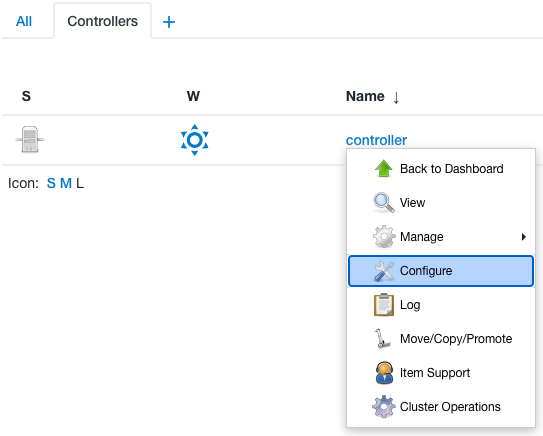 Figure 4. Controller dropdown menu
Figure 4. Controller dropdown menu -
Verify the controller settings are correct. If you assigned a CasC bundle to the controller, scroll down to Configuration as Code (CasC) and verify the controller CasC bundle that you specified in the operations center
items.yamlfile is assigned to the controller.
Starting a managed controller in High Availability mode
You can start High Availability mode using CasC.
In your managed controller configuration, define replication in items.yaml for operations center.
If you need to add yaml customization, be sure to specify Deployment, not StatefulSet:
items: - kind: managedController name: … configuration: kubernetes: domain: … # as needed: storageClassName: … replication: config: replicas: 2 yaml: | apiVersion: apps/v1 kind: Deployment spec: template: spec: # …
Adding a client controller item to the operations center CasC bundle
To add a client controller item to the operations center CasC bundle:
-
Ensure you are signed in to the operations center as a user with the Administer permission.
-
Export the current configuration from the operations center.
-
Open the operations center
items.yamlfile from the exported configuration. -
Copy the
clientControlleritem from the exported configuration and paste it into theitems.yamlfile in the operations center CasC bundle. -
Specify a unique
namefor the controller. For example:name: "client-controller-beta" -
If configuring the controller to use CasC, specify the CasC
bundlethat should be assigned to the controller. For example:- configurationAsCode: bundle: bundle-2 -
You must add the operations center URL to the
jenkins.yamlfile to create client controllers. Open the operations centerjenkins.yamlfile in the operations center CasC bundle and add thelocationproperties to it. For example:unclassified: location: url: https://operations-center:8888/ -
casc-update-bundle:update-bundle.adoc[Update the CasC bundle].
Select Reload Configuration to apply the new configuration without restarting the operations center. -
From the operations center dashboard, select the down arrow to the right of your controller’s name, and then select Configure.
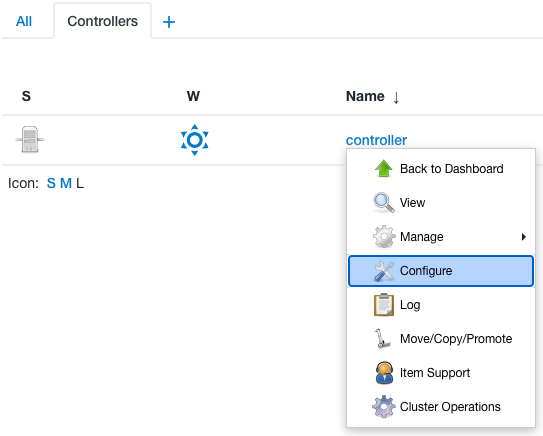 Figure 5. Controller dropdown menu
Figure 5. Controller dropdown menu -
Verify the controller settings are correct. If you assigned a CasC bundle to the controller, scroll down to Configuration as Code (CasC) and verify the controller CasC bundle that you specified in the operations center
items.yamlfile is assigned to the controller. -
Configure the client controller with the casc-bundle-link.yml file.