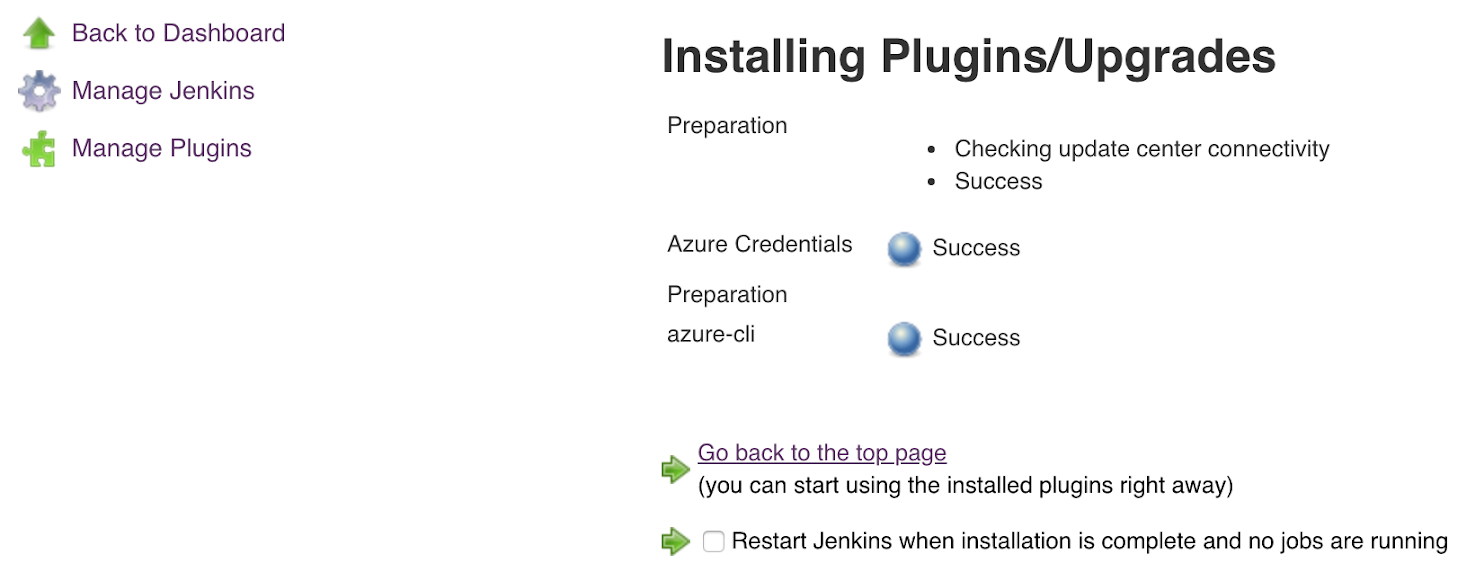|
The CloudBees Azure CLI plugin and its dependency, Azure Publisher Settings Credentials plugin, are deprecated due to a critical security vulnerability. If you are using the CloudBees Azure CLI plugin, please uninstall it and instead use the Azure CLI plugin. The CloudBees Azure CLI plugin is disabled, but is not automatically uninstalled. |
|
Plugin removal from CAP announcement CloudBees removed this plugin from the CloudBees Assurance Program (CAP) in January 2023. Please contact CloudBees Support if you have any concerns or questions. |
The CloudBees Azure CLI plugin is no longer supported, and customers who have been using this plugin are urged to replace it with the open source version. If you are using CloudBees Azure CLI plugin version 1.2 or later, follow the steps below to update to a supported version.
Remove the CloudBees Azure CLI plugin
The CloudBees Azure CLI plugin is no longer supported, and customers who have been using this plugin are urged to replace it with the open source version. If you are using CloudBees Azure CLI plugin version 1.2 or later, follow the steps in this document to update to a supported version.
-
Verify that you are running a version that needs to be updated.
-
Select in the upper-right corner to navigate to the Manage Jenkins page.
-
Select Plugins, and then select Installed plugins. If you are running either of these versions, then proceed to the next step.
CloudBees Azure CLI Plugin v1.2:

CloudBees Azure CLI Plugin v1.3

-
Select Uninstall to remove the plugin. Select Yes on the next screen to confirm.
-
Restart Jenkins to complete the uninstallation. You can perform a safe restart by visiting
http://<your_jenkins_hostname>/safeRestart.
Update the plugin
Due to a bug in Jenkins Update Manager, you will need to manually download and install the new open source version of the Azure CLI plugin: https://plugins.jenkins.io/azure-cli
-
Once you have downloaded the plugin:
-
Select in the upper-right corner to navigate to the Manage Jenkins page.
-
Select Plugins, and then select Advanced settings to upload it:
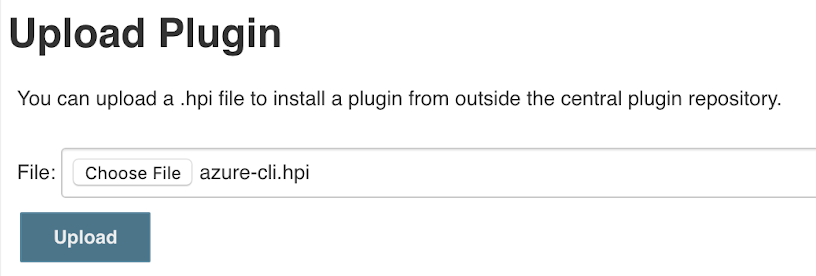
-
You should see a screen like this indicating the plugin has been installed: